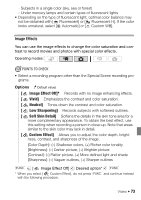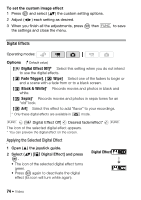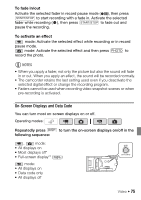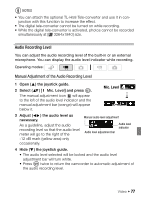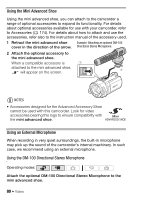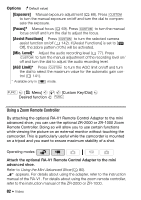Canon Vixia HF S11 VIXIA HF S11 Instruction Manual - Page 78
Using Headphones, To display the audio level indicator
 |
UPC - 013803116403
View all Canon Vixia HF S11 manuals
Add to My Manuals
Save this manual to your list of manuals |
Page 78 highlights
To display the audio level indicator Usually, the audio level indicator will be displayed only after activating the manual adjustment of the audio recording level. You can choose to display it also when the audio level is adjusted automatically. FUNC. [ Menu] FUNC. [Audio Level Indicator] [On] NOTES • When the audio level meter reaches the red point (0 dB mark), the sound may be distorted. • If the audio level is too high and the sound gets distorted, activate the microphone attenuator with the [Microphone Attenuator] set- ting. • We recommend using headphones to check the sound level while adjusting the audio recording level or when the microphone attenuator is activated. • This function can also be assigned to the custom key/dial ( 81). In that case, the audio level adjustment bar appears in white. Using Headphones Use headphones for playback or to check the audio level while recording. The headphones are connected to the AV OUT/ terminal, which is used for both the headphones and the audio/video output. Before connecting the headphones, follow the procedure below to change the function of the terminal from AV output to (headphones) output. Operating modes: * * Headphones can be used also in not be changed in that mode. mode but the function of the terminal can- FUNC. [ Menu] [Headphones] appears. [AV/Headphones] FUNC. 78 Š Video