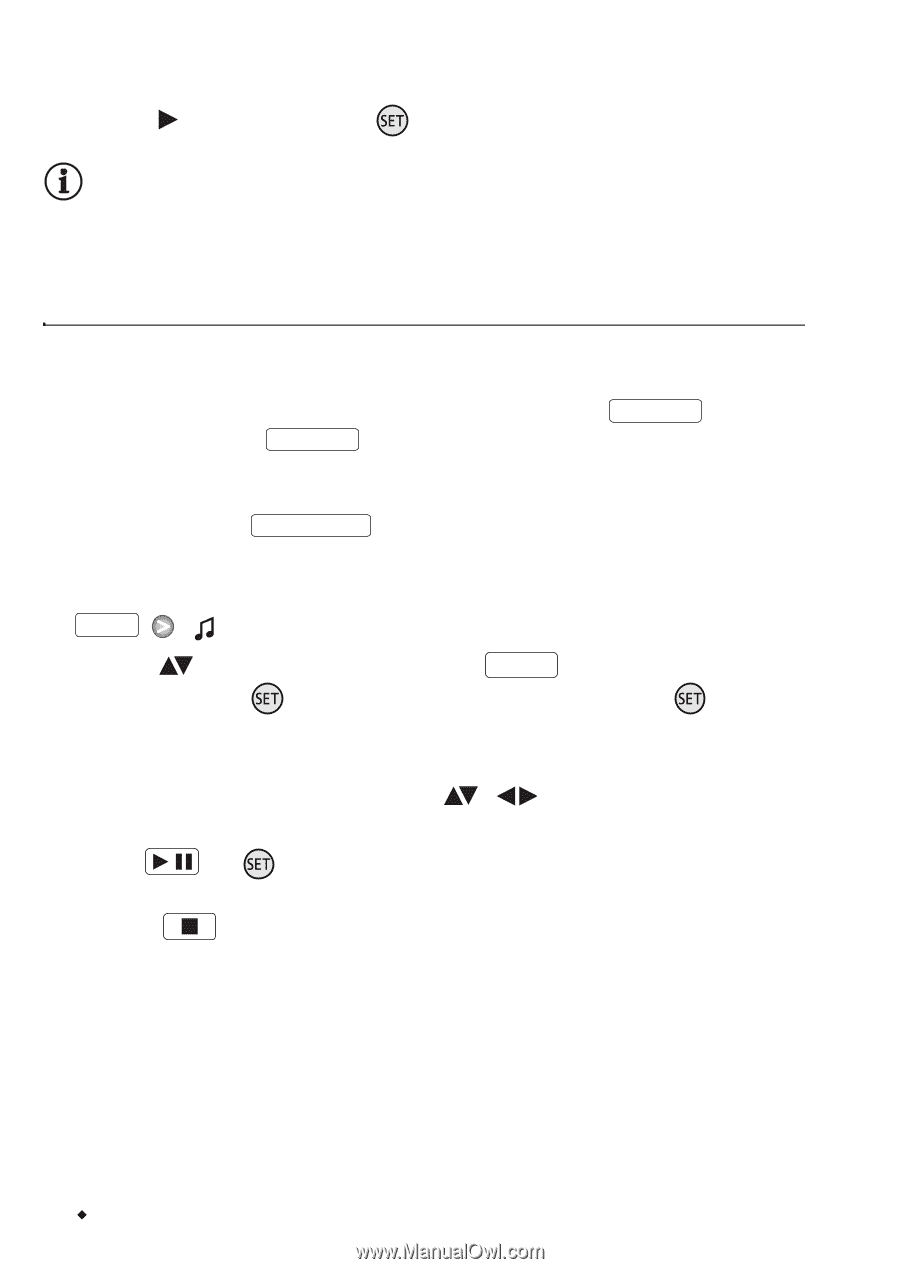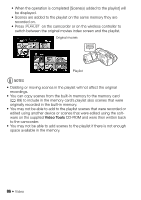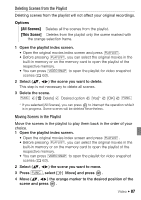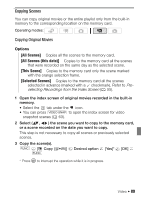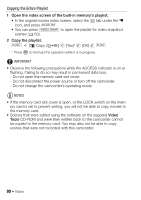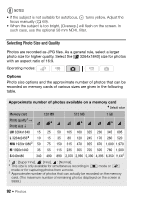Canon Vixia HF S11 VIXIA HF S11 Instruction Manual - Page 88
Playing Back Scenes in the Playlist with Music
 |
UPC - 013803116403
View all Canon Vixia HF S11 manuals
Add to My Manuals
Save this manual to your list of manuals |
Page 88 highlights
The original position of the scene and the current position of the marker are displayed at the bottom of the screen. 5 Select ( ) [Yes] and press to move the scene. NOTES • You may not be able to move scenes in the playlist if there is not enough space available in the memory. Playing Back Scenes in the Playlist with Music You can play back the scenes in the playlist set to background music. 1 Open the playlist index screen. • Open the original movies index screen and press PLAYLIST . • Before pressing PLAYLIST , you can select the original movies in the built-in memory or on the memory card to open the playlist of the respective memory. • You can press VIDEO SNAP to display only video snapshot scenes in the playlist index screen. 2 Open the list of background music tracks. FUNC. [ Select Music] 3 Select ( ) a music track and press FUNC. twice. • You can press to listen to the track selected. Press to stop the playback. • Select [Off] to play back the scenes with their original sound. 4 Back in the index screen, select ( , to start playback. ) the scene from which 5 Press / or to begin the playback set to the background music selected. • Press to stop the playback. 88 Š Video