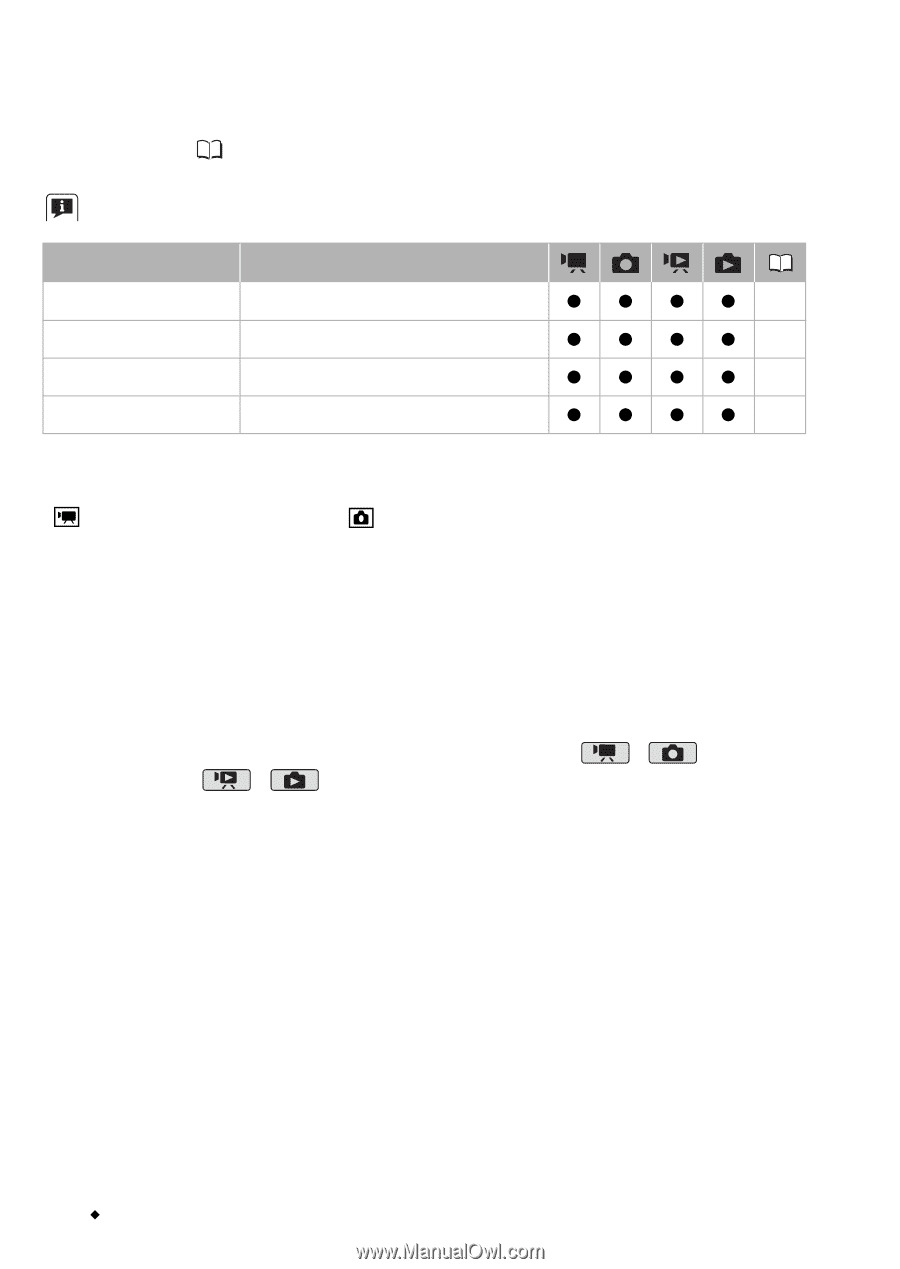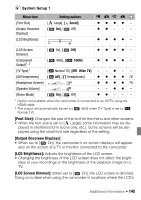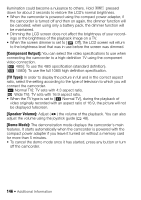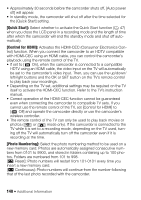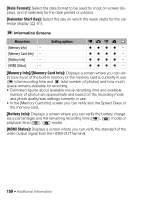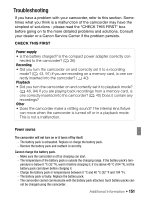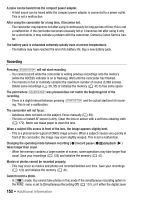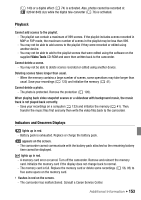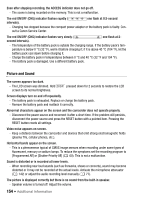Canon Vixia HF S11 VIXIA HF S11 Instruction Manual - Page 150
Date Format], Calendar Start Day], Battery Info], HDMI Status], Information Screens
 |
UPC - 013803116403
View all Canon Vixia HF S11 manuals
Add to My Manuals
Save this manual to your list of manuals |
Page 150 highlights
[Date Format]: Select the date format to be used for most on-screen displays, and (if selected) for the date printed on photos. [Calendar Start Day]: Select the day on which the week starts for the calendar display ( 51). Information Screens Menu item [Memory Info] - [Memory Card Info] - [Battery Info] - [HDMI Status] - Setting options zzzz - zzzz - zzzz - zzzz - [Memory Info]/[Memory Card Info]: Displays a screen where you can verify how much of the built-in memory or the memory card is currently in use ( total recording time and total number of photos) and how much space remains available for recording. • Estimated figures about available movie recording time and available number of photos are approximate and based on the recording mode and photo quality/size settings currently in use. • In the [Memory Card Info] screen you can verify also the Speed Class of the memory card. [Battery Info]: Displays a screen where you can verify the battery charge (as a percentage) and the remaining recording time ( , mode) or playback time ( , mode). [HDMI Status]: Displays a screen where you can verify the standard of the video output signal from the HDMI OUT terminal. 150 Š Additional Information