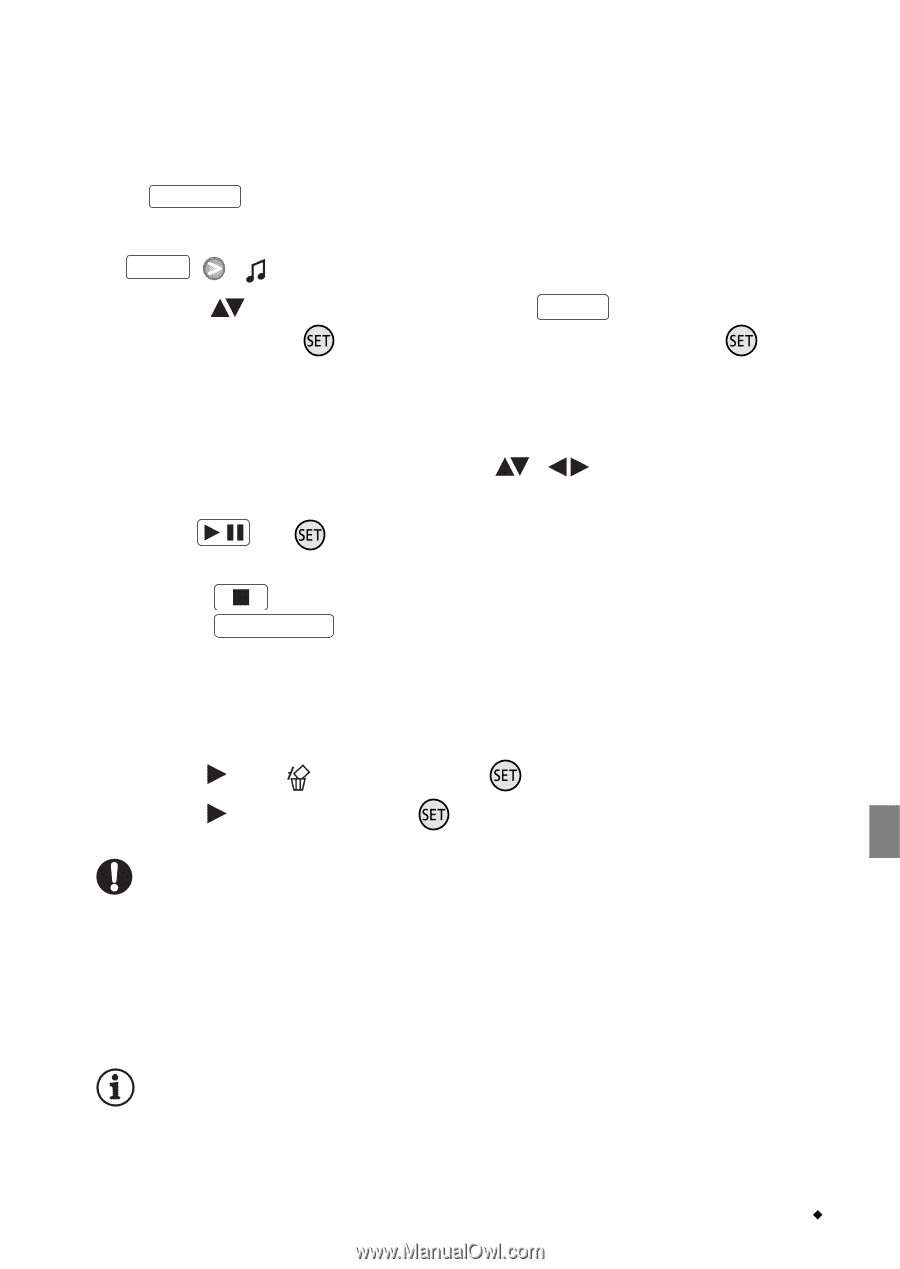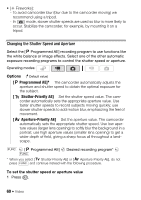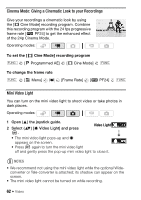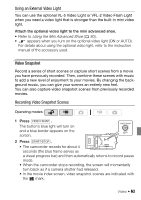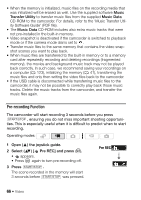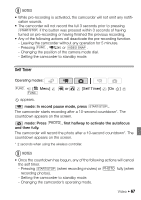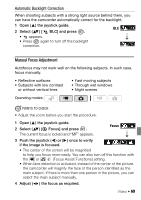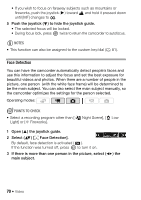Canon Vixia HF S11 VIXIA HF S11 Instruction Manual - Page 65
To delete a music track, Select Music]
 |
UPC - 013803116403
View all Canon Vixia HF S11 manuals
Add to My Manuals
Save this manual to your list of manuals |
Page 65 highlights
• The button's blue light will turn on and only video snapshot scenes will appear in the index screen. • You can select the original movies in the built-in memory or on the memory card. • To play back the video snapshot scenes in the playlist, press PLAYLIST . 2 Open the list of background music tracks. FUNC. [ Select Music] 3 Select ( ) a music track and press FUNC. twice. • You can press to listen to the track selected. Press to stop the playback. • Select [Off] to play back the video snapshot scenes with their original sound. 4 Back in the index screen, select ( , to start playback. ) the scene from which 5 Press / or to begin the video snapshot playback set to the background music selected. • Press to stop the playback. • Press VIDEO SNAP again to return to the normal index screen. To delete a music track After step 2 in the previous procedure, select the track you want to delete. 1 Select ( ) the icon and press . 2 Select ( ) [Yes] and press . IMPORTANT • Music files transferred to the camcorder with the supplied software Music Transfer Utility may not be used without permission from the copyright holder, except for cases permitted under applicable laws, such as for personal use. Make sure to follow applicable laws when using music files. NOTES • You can also add to the playlist just the video snapshot scenes you want to watch and arrange their playback order. Video Š 65