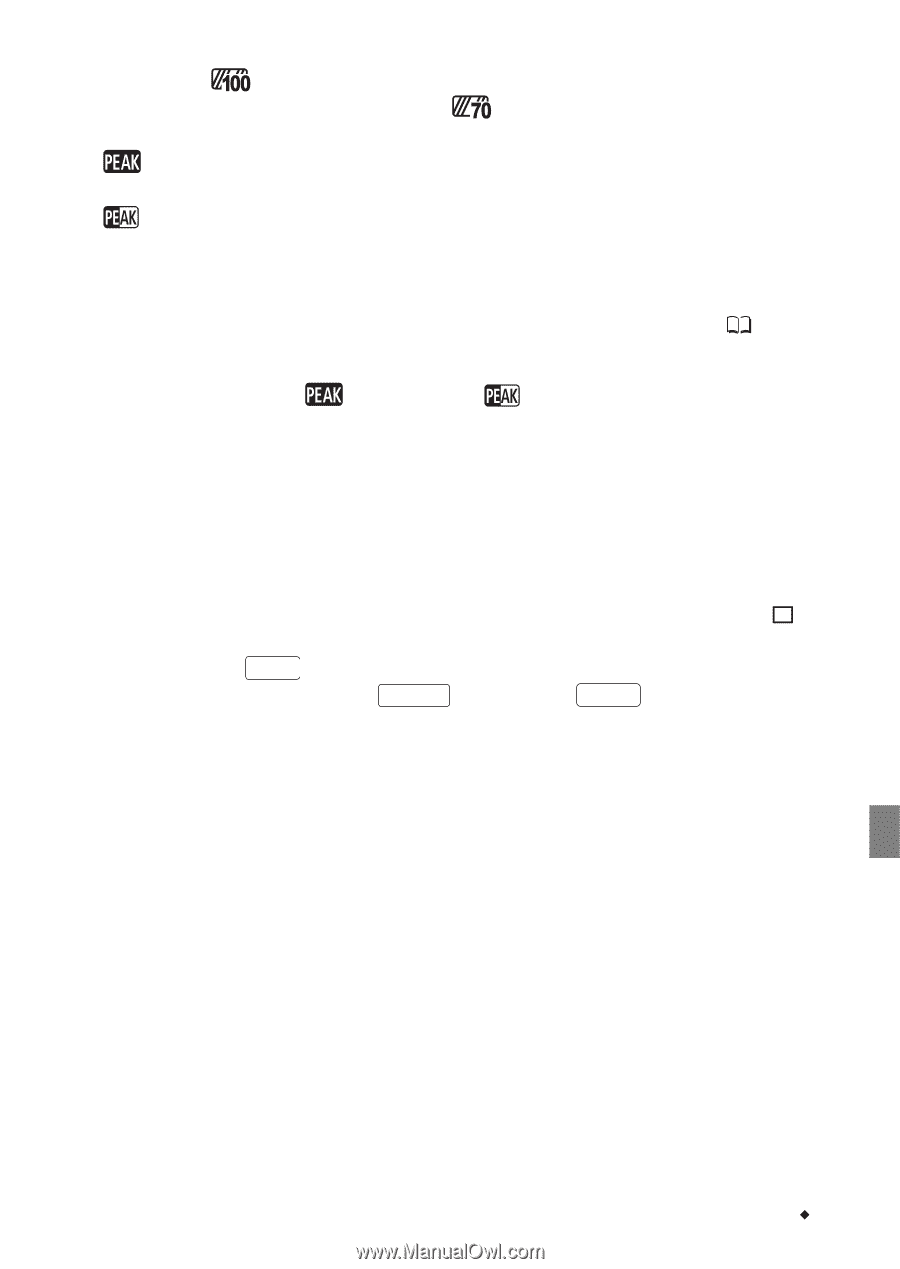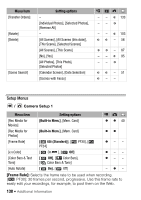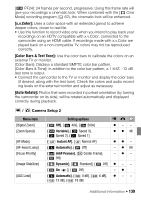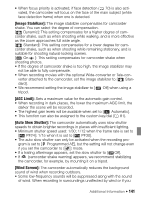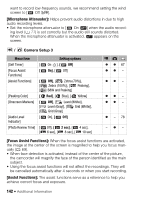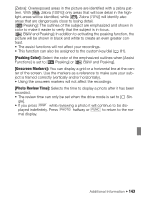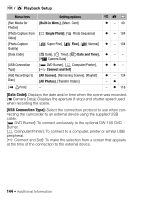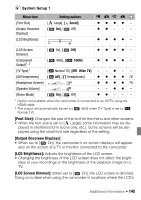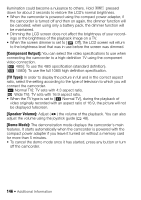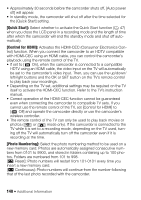Canon Vixia HF S11 VIXIA HF S11 Instruction Manual - Page 143
Peaking Color], Onscreen Markers], Photo Review Time], B&W and Peaking].
 |
UPC - 013803116403
View all Canon Vixia HF S11 manuals
Add to My Manuals
Save this manual to your list of manuals |
Page 143 highlights
[Zebra]: Overexposed areas in the picture are identified with a zebra pattern. With [ Zebra (100%)] only areas that will lose detail in the highlight areas will be identified, while [ Zebra (70%)] will identify also areas that are dangerously close to losing detail. [ Peaking]: The outlines of the subject are emphasized and shown in color to make it easier to verify that the subject is in focus. [ B&W and Peaking]: In addition to activating the peaking function, the picture will be shown in black and white to create an even greater contrast. • The assist functions will not affect your recordings. • This function can also be assigned to the custom key/dial ( 81). [Peaking Color]: Select the color of the emphasized outlines when [Assist Functions] is set to [ Peaking] or [ B&W and Peaking]. [Onscreen Markers]: You can display a grid or a horizontal line at the center of the screen. Use the markers as a reference to make sure your subject is framed correctly (vertically and/or horizontally). • Using the onscreen markers will not affect the recordings. [Photo Review Time]: Selects the time to display a photo after it has been recorded. • The review time can only be set when the drive mode is set to [ Sin- gle]. • If you press DISP. while reviewing a photo it will continue to be dis- played indefinitely. Press PHOTO halfway or FUNC. to return to the normal display. Additional Information Š 143