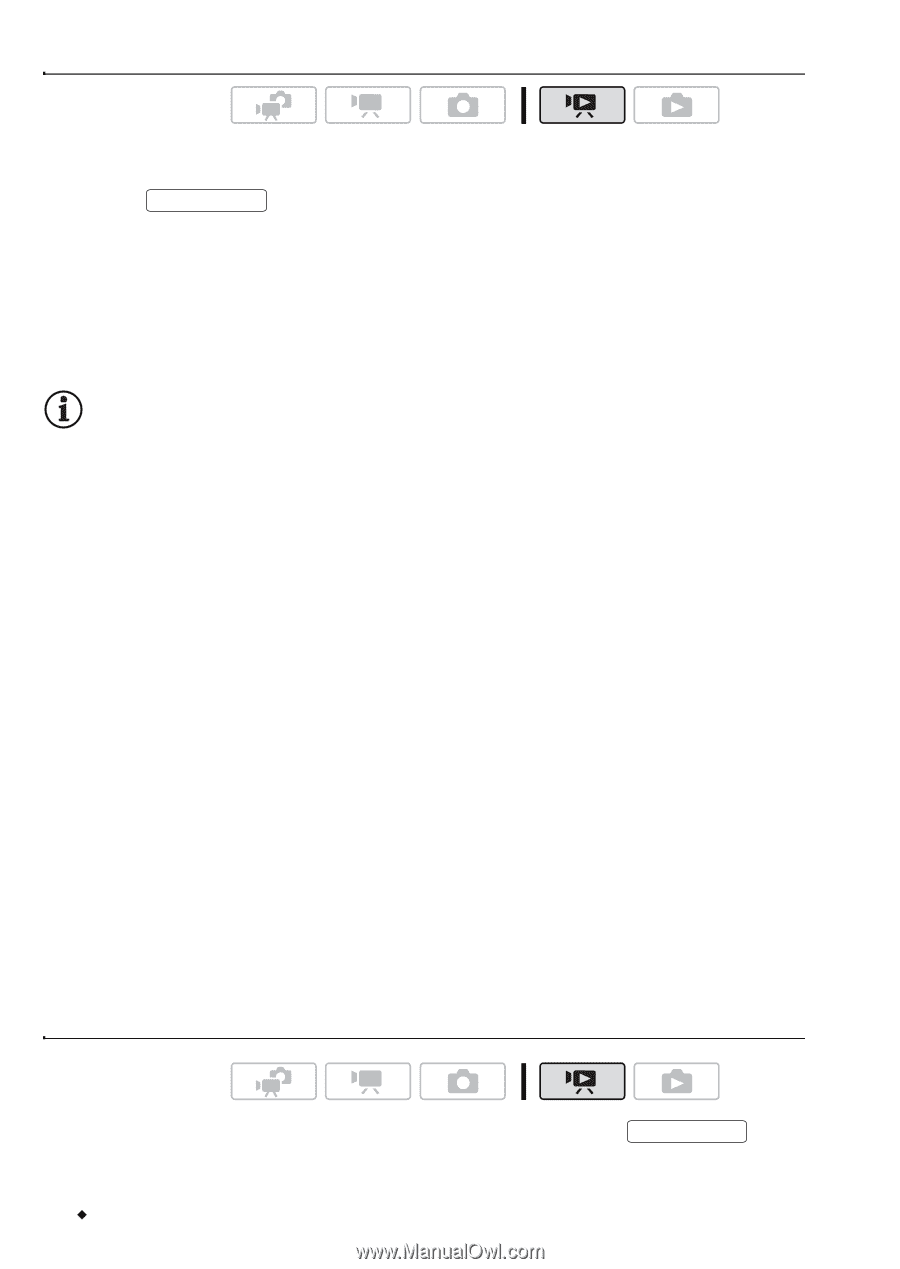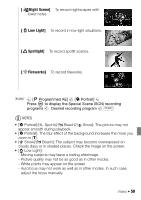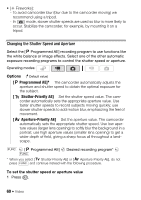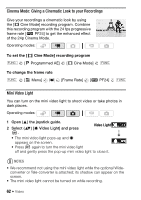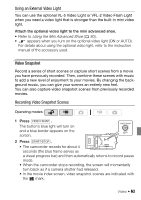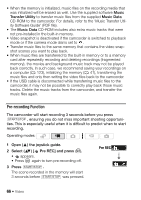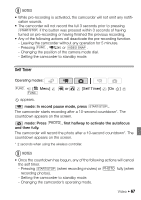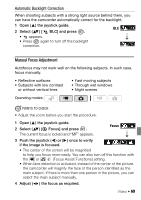Canon Vixia HF S11 VIXIA HF S11 Instruction Manual - Page 64
Capturing Video Snapshot Scenes from a Movie, Combining Video Snapshot Scenes with Music
 |
UPC - 013803116403
View all Canon Vixia HF S11 manuals
Add to My Manuals
Save this manual to your list of manuals |
Page 64 highlights
Capturing Video Snapshot Scenes from a Movie Operating modes: 1 Play back the movie containing the scene you want to capture. 2 Press START/STOP at the point you want to capture. • The camcorder captures a video snapshot scene (the blue frame serves as a visual progress bar) and then automatically changes to playback pause mode. • When the camcorder finishes capturing, the screen will momentarily turn black as if a camera shutter had released. NOTES • A video snapshot scene can be captured only during playback; it cannot be captured during playback pause mode. • The captured video snapshot scene is saved to the memory that contains the movie. • Video snapshot scenes cannot be captured from any of the following types of movies. - Movies shorter than 1 second. - Movies recorded using another device. - Video snapshot scenes. - Scenes that were edited using the software on the supplied Video Tools CD-ROM and were then written back to the camcorder. • Video snapshot scenes cannot be captured if there is not enough space available in the memory. • When you start capturing a video snapshot scene less than 1 second from the end of the scene, the video snapshot scene will be captured starting from the beginning of the following scene. • During the playback of video snapshot scenes captured from a previously recorded movie, you may notice some anomalies in the picture/ sound at the point where the playback switches to a new scene. Combining Video Snapshot Scenes with Music Operating modes: 1 Open the original movies index screen and press VIDEO SNAP . 64 Š Video