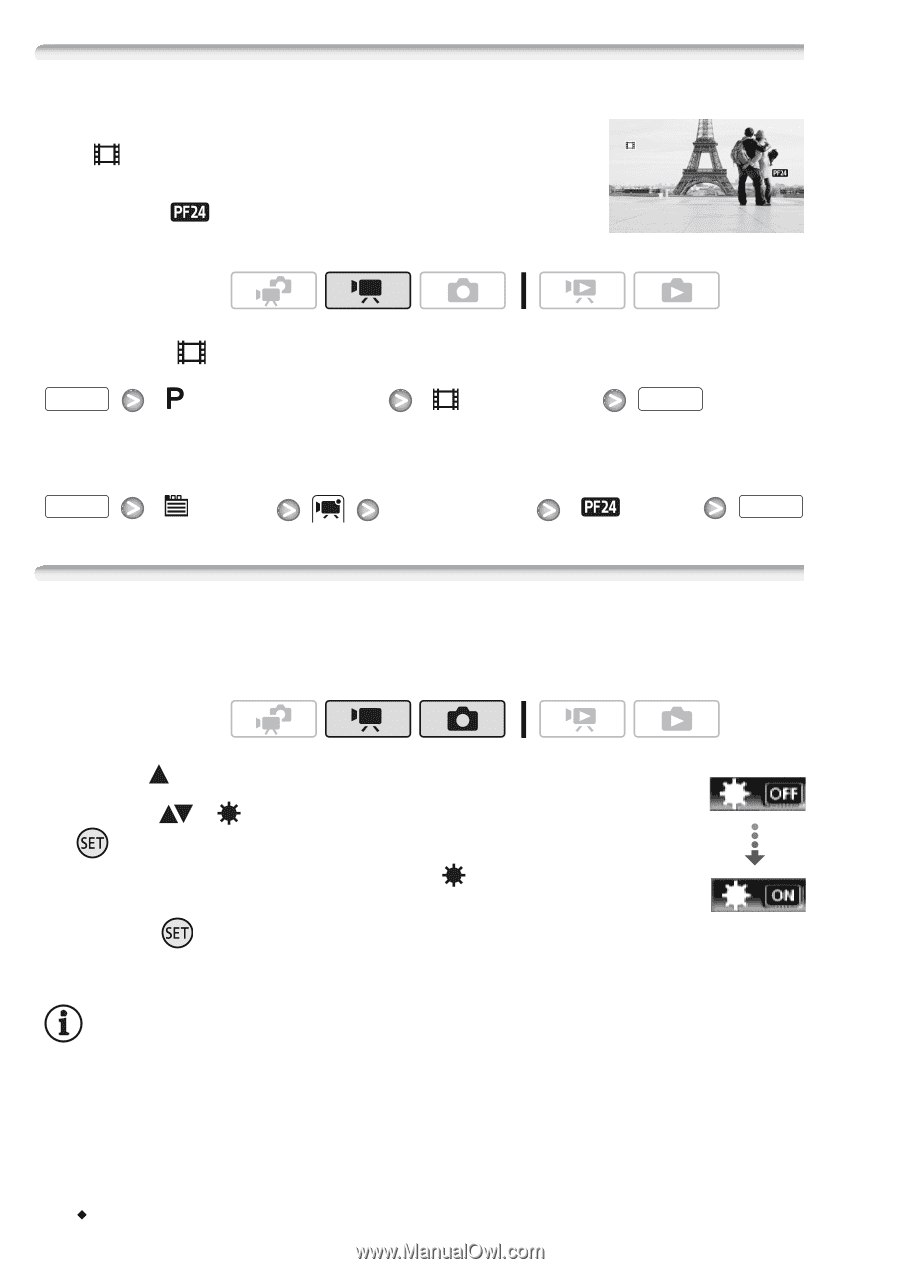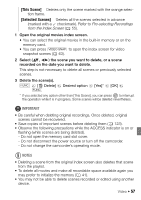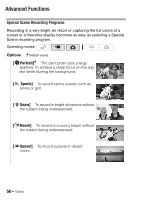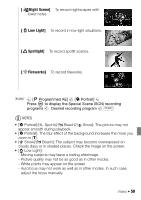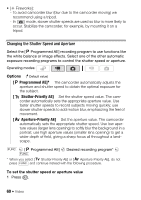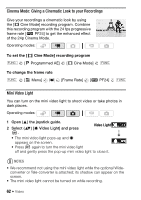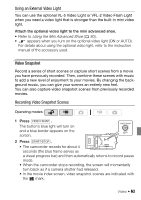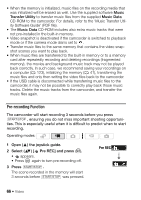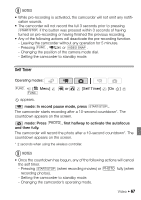Canon Vixia HF S11 VIXIA HF S11 Instruction Manual - Page 62
Cinema Mode: Giving a Cinematic Look to your Recordings, Mini Video Light, Video Light
 |
UPC - 013803116403
View all Canon Vixia HF S11 manuals
Add to My Manuals
Save this manual to your list of manuals |
Page 62 highlights
Cinema Mode: Giving a Cinematic Look to your Recordings Give your recordings a cinematic look by using the [ Cine Mode] recording program. Combine this recording program with the 24 fps progressive frame rate [ PF24] to get the enhanced effect of the 24p Cinema Mode. Operating modes: To set the [ Cine Mode] recording program FUNC. [ Programmed AE] [ Cine Mode] FUNC. To change the frame rate FUNC. [ Menu] [Frame Rate] [ PF24] FUNC. Mini Video Light You can turn on the mini video light to shoot video or take photos in dark places. Operating modes: 1 Open ( ) the joystick guide. 2 Select ( ) [ Video Light] and press Video Light . • The mini video light pops-up and appears on the screen. • Press again to turn the mini video light off and gently press the pop-up mini video light to close it. NOTES • We recommend not using the mini video light while the optional Wideconverter or Tele-converter is attached; its shadow can appear on the screen. • The mini video light cannot be turned on while recording. 62 Š Video