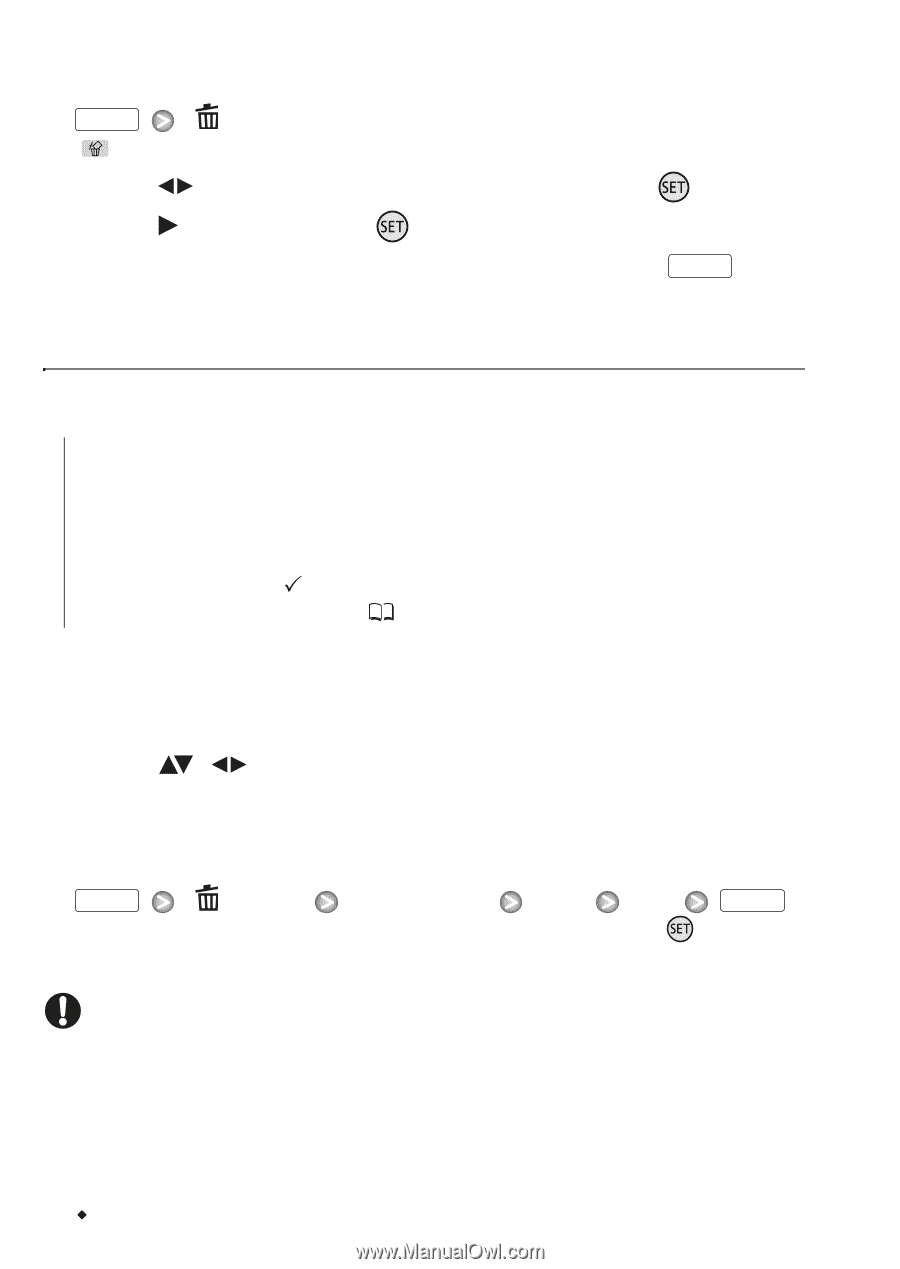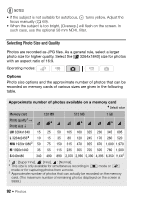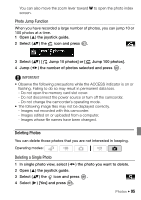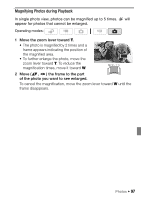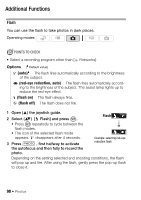Canon Vixia HF S11 VIXIA HF S11 Instruction Manual - Page 96
Deleting Photos from the Index Screen, Using the FUNC. Menu, Options
 |
UPC - 013803116403
View all Canon Vixia HF S11 manuals
Add to My Manuals
Save this manual to your list of manuals |
Page 96 highlights
Using the FUNC. Menu 1 In single photo view, open the photo selection screen. FUNC. [ Delete] [ Delete] appears on the screen. 2 Select ( ) the photo you want to delete and press . 3 Select ( ) [Yes] and press to delete the photo. 4 Repeat steps 2-3 to delete additional photos or press FUNC. twice to close the menu. Deleting Photos from the Index Screen Options [All Photos] Deletes all the photos. [This Photo] Deletes only the photo marked with the orange selection frame. [Selected Photos] Deletes all the photos selected in advance (marked with a checkmark). Refer to Pre-selecting Recordings from the Index Screen ( 55). 1 Open the photo index screen. You can select the photos in the built-in memory or on the memory card. 2 Select ( , ) the photo you want to delete. This step is not necessary to delete all photos or previously selected photos. 3 Delete the photo(s). FUNC. [ Delete] Desired option [Yes]* [OK] FUNC. * If you selected an option other than [This Photo], you can press to interrupt the operation while it is in progress. Some photos will be deleted nevertheless. IMPORTANT • Be careful when deleting photos. Deleted photos cannot be recovered. • Protected photos cannot be deleted. 96 Š Photos