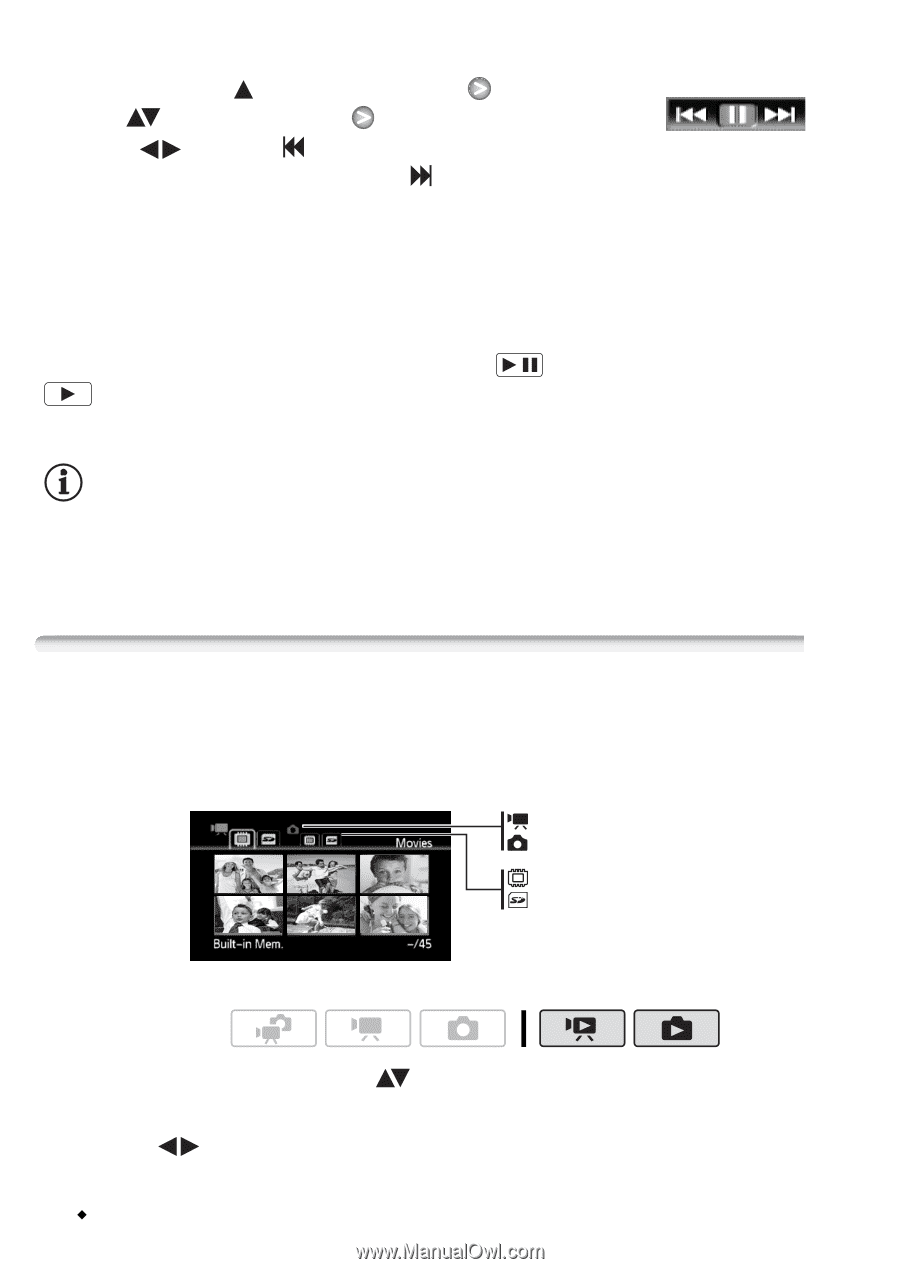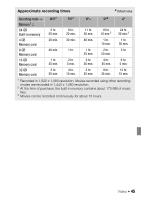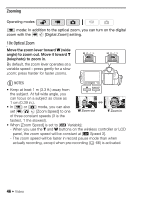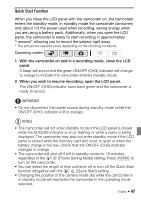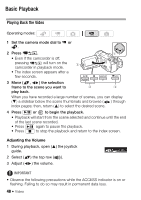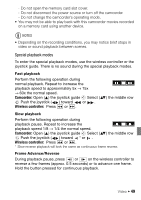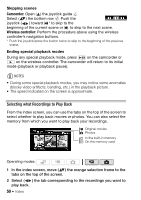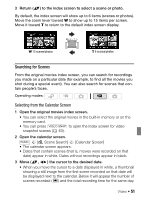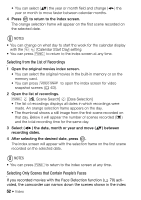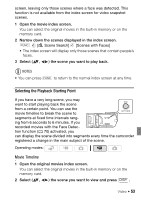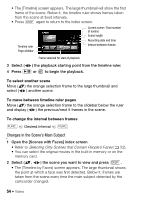Canon Vixia HF S11 VIXIA HF S11 Instruction Manual - Page 50
Selecting what Recordings to Play Back, Camcorder, Wireless controller
 |
UPC - 013803116403
View all Canon Vixia HF S11 manuals
Add to My Manuals
Save this manual to your list of manuals |
Page 50 highlights
Skipping scenes Camcorder: Open ( ) the joystick guide Select ( ) the bottom row Push the joystick ( ) toward * to skip to the beginning of the current scene or to skip to the next scene. Wireless controller: Perform the procedure above using the wireless controller's navigation buttons. * Push the joystick/press the button twice to skip to the beginning of the previous scene. Ending special playback modes During any special playback mode, press / on the camcorder or on the wireless controller. The camcorder will return to its initial mode (playback or playback pause). NOTES • During some special playback modes, you may notice some anomalies (blocky video artifacts, banding, etc.) in the playback picture. • The speed indicated on the screen is approximate. Selecting what Recordings to Play Back From the index screen, you can use the tabs on the top of the screen to select whether to play back movies or photos. You can also select the memory from which you want to play back your recordings. Original movies Photos In the built-in memory On the memory card Operating modes: 1 In the index screen, move ( ) the orange selection frame to the tabs on the top of the screen. 2 Select ( ) the tab corresponding to the recordings you want to play back. 50 Š Video