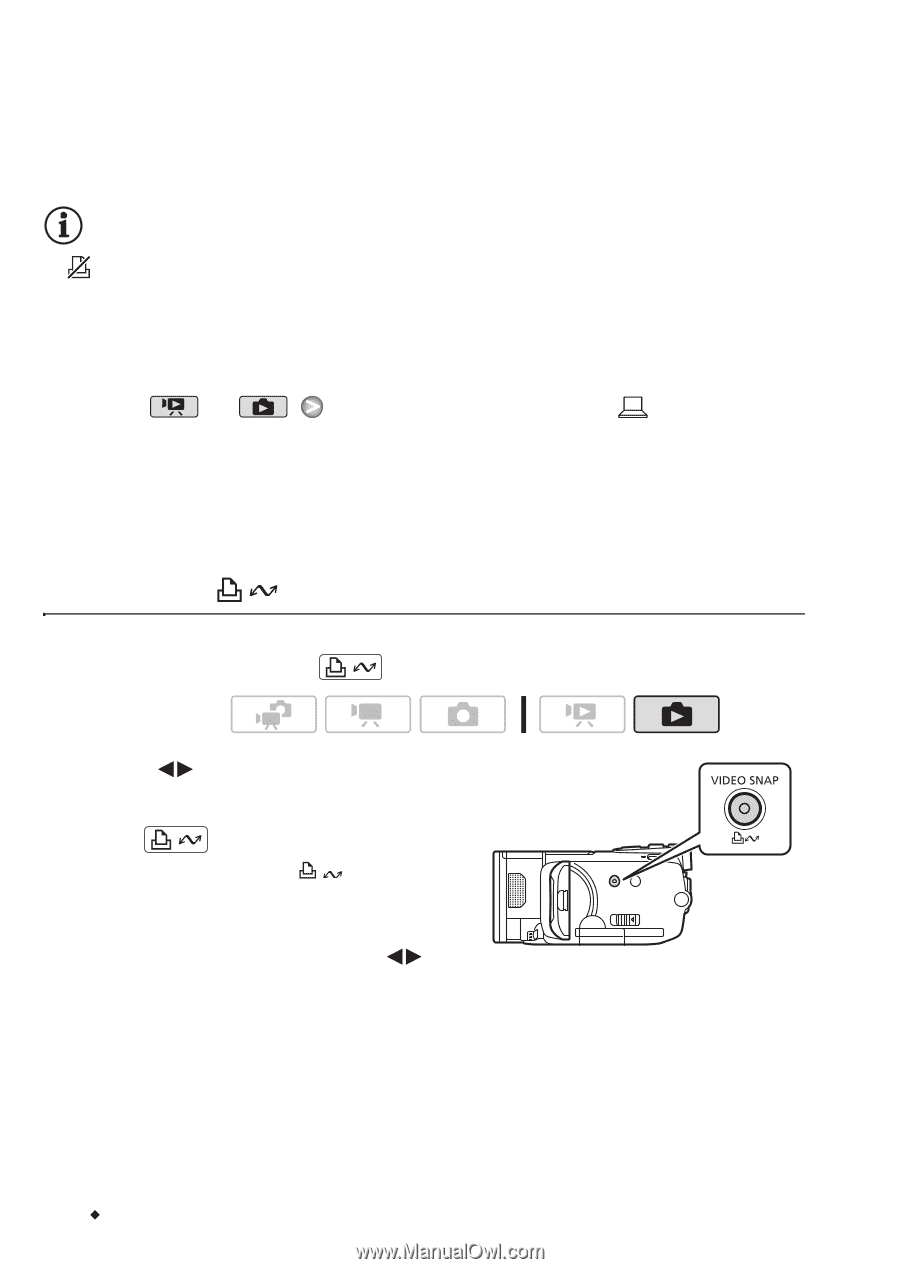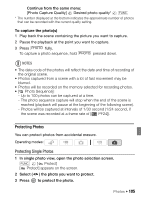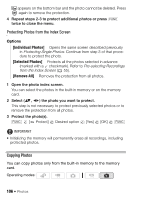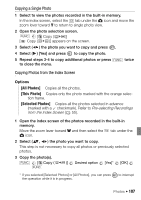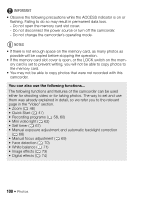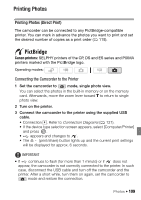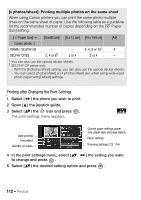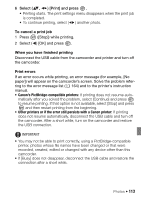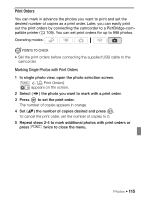Canon Vixia HF S11 VIXIA HF S11 Instruction Manual - Page 110
Printing with the, Print/Share Button, USB Connection Type]
 |
UPC - 013803116403
View all Canon Vixia HF S11 manuals
Add to My Manuals
Save this manual to your list of manuals |
Page 110 highlights
• During the following operations, even if you connect a printer to the camcorder it will not be recognized. - Deleting all photos - Removing all transfer orders - Removing all print orders NOTES • will appear for photos that cannot be printed. • We recommend powering the camcorder using the compact power adapter. • Refer also to the printer's instruction manual. • If you have no intention to use the optional DW-100 DVD Burner, you can set or [USB Connection Type] to [ Computer/ Printer] so the device type selection screen does not appear every time you connect the camcorder to a printer. • Connection to a PictBridge-compatible printer will not work when the memory contains 2,500 photos or more. For best performance, we rec- ommend keeping the number of photos under 100. Printing with the (Print/Share) Button You can print one copy of a photo at a time, without changing the set- tings, simply by pressing . Operating modes: 1 Select ( ) the photo you wish to print. 2 Press . • Printing starts. The button flashes and stays on when the printer finishes printing the photo. • To continue printing, select ( ) another photo. 110 Š Photos