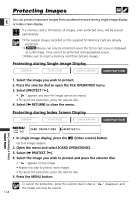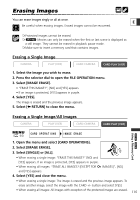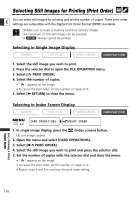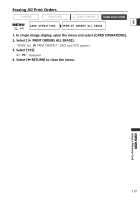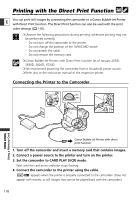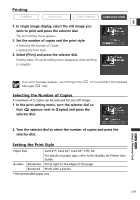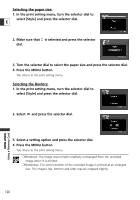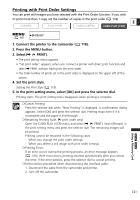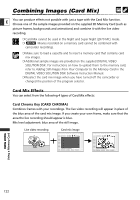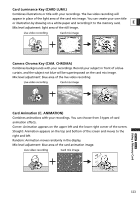Canon ZR60 ZR70 ZR65 Instruction Manual - Page 119
Select [Print] and press the selector dial.
 |
UPC - 490561400607
View all Canon ZR60 manuals
Add to My Manuals
Save this manual to your list of manuals |
Page 119 highlights
Printing CAMERA PLAY (VCR) CARD CAMERA CARD PLAY (VCR) E 1. In single image display, select the still image you wish to print and press the selector dial. The print setting menu appears. 2. Set the number of copies and the print style. • Selecting the Number of Copies. • Setting the Print Style. 3. Select [Print] and press the selector dial. Printing starts. The print setting menu disappears when printing is complete. If an error message appears, see Printing Errors ( 121) and Direct Print Related Messages ( 140). Selecting the Number of Copies A maximum of 9 copies can be selected for one still image. 1. In the print setting menu, turn the selector dial so that appears next to [Copies] and press the selector dial. 2. Turn the selector dial to select the number of copies and press the selector dial. Setting the Print Style Paper Size Card #1*, Card #2*, Card #3*, LTR, A4 For details on paper type, refer to the Bubble Jet Printer User Guide. Borders Borderless Prints right to the edges of the page Bordered Prints with a border * Recommended paper size ZR70 MC ZR65 MC Using a Memory Card 119