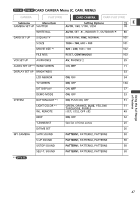Canon ZR60 ZR70 ZR65 Instruction Manual - Page 51
Setting the Light-up Buttons
 |
UPC - 490561400607
View all Canon ZR60 manuals
Add to My Manuals
Save this manual to your list of manuals |
Page 51 highlights
ZR70 MC Setting the Light-up Buttons The buttons above the LCD panel light up E when the camcorder's power is on, or when you press a button. This is helpful if, for example, you wish to play back a tape in dark places. You can select the color of the light-up buttons from green, orange, blue, yellow, turquoise and purple. MENU button Selector dial Selecting the Light-up Setting CAMERA PLAY (VCR) CARD CAMERA CARD PLAY (VCR) ( 44) SYSTEM BUTTONLIGHT•ON Open the menu and select [SYSTEM]. Select [BUTTONLIGHT], set it to [PUSH ON] or [OFF] and close the menu. • ON: The buttons light up while the camcorder is turned on. The color changes when you press a button and turns back when you release the button. • PUSH ON: The buttons light up when you press a button and turn off when you release the button. • OFF: Buttons do not light up. Selecting the Color of the Buttons CAMERA PLAY (VCR) CARD CAMERA CARD PLAY (VCR) ( 44) SYSTEM LIGHT COLOR•TURQUOISE Open the menu and select [SYSTEM]. Select [LIGHT COLOR], set it to the desired color and close the menu. You cannot change the color of the buttons when [BUTTONLIGHT] is set to [OFF]. Using the Full Range of Features 51