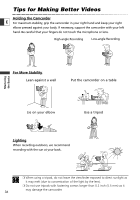Canon ZR60 ZR70 ZR65 Instruction Manual - Page 41
Playing Back on a TV Screen - instruction manual
 |
UPC - 490561400607
View all Canon ZR60 manuals
Add to My Manuals
Save this manual to your list of manuals |
Page 41 highlights
Playing Back on a TV Screen You can connect the camcorder to a TV or VCR to play back your recordings on a TV screen. E ❍ Make sure that "H" is not displayed on the screen. If "H" is displayed, change the setting ( 39). ❍ When you use the TV as a monitor during recording, keep the TV volume turned down as long as the camcorder's audio terminals are connected. An unpleasant high-pitched squeal, called feedback, may be produced if sound from the TV speakers is picked up by the microphone. ❍ For high picture quality, we recommend using a TV with an S (S1) terminal. ❍ TVs with S1-terminal or Video ID-1 system: Recordings made in the 16:9 mode ( 52) will be automatically played back in wide screen mode. TVs with S (S1)-Video Input Terminal Refer also to the TV or VCR instruction manual. S DV INPUT Signal flow S-150 S-video Cable (optional) S(S1)-VIDEO VIDEO AV Signal flow STV-250N Stereo Video Cable (supplied) AUDIO L R Mastering the Basics 1. Turn off all devices before starting the connections. 2. Connect the S-150 S-video Cable (optional) to the S-video terminals. 41