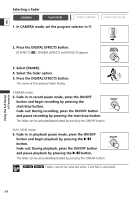Canon ZR60 ZR70 ZR65 Instruction Manual - Page 67
Using the Multi-Image Screen
 |
UPC - 490561400607
View all Canon ZR60 manuals
Add to My Manuals
Save this manual to your list of manuals |
Page 67 highlights
Using the Multi-Image Screen The multi-image screen captures moving subjects in 4, 9 or 16 sequences of still images with the Image Capture feature and displays them at one time. Sound will be E recorded normally. This feature can be used in CAMERA and PLAY (VCR) mode. You can choose the transition speed at which to capture the subject from manual, fast (every 4 frames), moderate (every 6 frames*) or slow (every 8 frames*). * In Low Light mode: moderate (every 8 frames), slow (every 12 frames). Selecting the Multi-Image Screen CAMERA PLAY (VCR) 1. Set the program selector to Q. CARD CAMERA CARD PLAY (VCR) 2. Press the DIGITAL EFFECTS button. [D.EFFECTS |], [FADER], [EFFECT] and [MULTI-S] appear. 3. Select [MULTI-S]. [S.SPEED] and [S.SPLIT] appears. 4. Select [S.SPEED]. [MANUAL], [FAST], [MOD.] and [SLOW] appear. 5. Select the transition speed. 6. Select [MULTI-S] again. [S.SPEED] and [S.SPLIT] appears. 7. Select [S.SPLIT]. [4], [9], [16] settings appear. 8. Select the number of sequences. 9. Press the DIGITAL EFFECTS button. [MULTI-S] flashes. DIGITAL EFFECTS DIGITAL EFFECTS Using the Full Range of Features 67