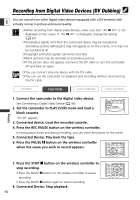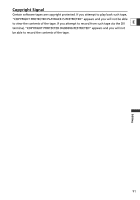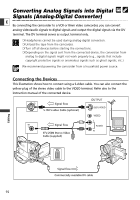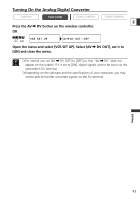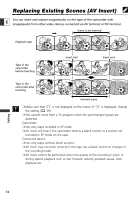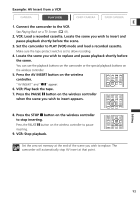Canon ZR60 ZR70 ZR65 Instruction Manual - Page 95
Example: AV Insert from a VCR
 |
UPC - 490561400607
View all Canon ZR60 manuals
Add to My Manuals
Save this manual to your list of manuals |
Page 95 highlights
Example: AV Insert from a VCR CAMERA PLAY (VCR) CARD CAMERA CARD CAMERA E 1. Connect the camcorder to the VCR. See Playing Back on a TV Screen ( 41). 2. VCR: Load a recorded cassette. Locate the scene you wish to insert and pause playback shortly before the scene. 3. Set the camcorder to PLAY (VCR) mode and load a recorded cassette. Make sure the tape-protect switch is set to allow recording. 4. Locate the scene you wish to replace and pause playback shortly before the scene. You can use the playback buttons on the camcorder or the special playback buttons on the wireless controller. 5. Press the AV INSERT button on the wireless 12bit AUDIO OUT STOP controller. "AV INSERT" and "2a" appear. 6. VCR: Play back the tape. AUDIO DUB. PAUSE SLOW 2 AV INSERT AV DV REMOTESET REC PAUSE 7. Press the PAUSE a button on the wireless controller when the scene you wish to insert appears. ZERO SET MEMORY REW PLAY FF 12bit AUDIO OUT STOP AUDIO DUB. PAUSE SLOW 2 AV INSERT AV DV REMOTESET Editing 8. Press the STOP 3 button on the wireless controller to stop inserting. Press the PAUSE a button on the wireless controller to pause inserting. 9. VCR: Stop playback. ZERO SET MEMORY REW PLAY FF 12bit AUDIO OUT STOP AUDIO DUB. PAUSE SLOW 2 AV INSERT AV DV REMOTESET Set the zero set memory at the end of the scene you wish to replace. The camcorder will automatically stop AV insert at that point. 95