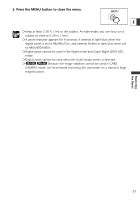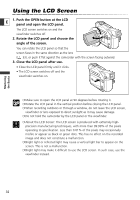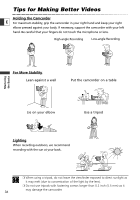Canon ZR60 ZR70 ZR65 Instruction Manual - Page 33
Turn the selector dial and adjust the level.
 |
UPC - 490561400607
View all Canon ZR60 manuals
Add to My Manuals
Save this manual to your list of manuals |
Page 33 highlights
Mastering the Basics Adjusting the Brightness of the LCD Screen CAMERA PLAY (VCR) CARD CAMERA CARD PLAY (VCR) E ( 44) DISPLAY SET UP BRIGHTNESS••- + 1. Press the MENU button to open the menu. MENU 2. Turn the selector dial to select [DISPLAY SET UP] and press the selector dial. 3. Turn the selector dial to select [BRIGHTNESS] and press the selector dial. 4. Turn the selector dial and adjust the level. Turn the selector dial up to make the screen brighter and down to make it darker. 5. Press the MENU button to close the menu. MENU Changing the brightness of the LCD screen does not affect that of the viewfinder or the recordings. Allowing the Subject to Monitor the LCD Screen You can rotate the LCD panel so that the screen faces in the same direction as the lens. The viewfinder switches on allowing you to use the viewfinder while the subject can monitor the screen. When you rotate the screen so that the screen faces in the same direction as the lens, the image appears mirror reversed (LCD MIRROR ON). However, you can choose to display the image as it is being recorded (LCD MIRROR OFF). 33