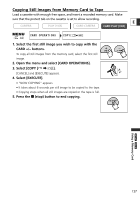Canon ZR60 ZR70 ZR65 Instruction Manual - Page 130
Creating a Start-up Image
 |
UPC - 490561400607
View all Canon ZR60 manuals
Add to My Manuals
Save this manual to your list of manuals |
Page 130 highlights
Creating a Start-up Image You can create a start-up image using a still image on the memory card or a sample E start-up image provided on the DIGITAL VIDEO SOLUTION DISK and save it as [MY IMAGE]. ❍ Make sure to insert a memory card with enough remaining capacity. ❍ Before you create a start-up image, you need to record a still image on the memory card. ❍ Retain the original data of the still image you have set as the start-up image on your computer or removable disk. Preparations Record a still image on the memory card. OR Upload a still image from your computer to the memory card using the software in the DIGITAL VIDEO SOLUTION DISK. For instruction on how to upload a still image to the memory card, refer to Adding Still Images from Your Computer to the Memory Card in the DIGITAL VIDEO SOLUTION DISK Software Instruction Manual. Setting the Still Image as Start-up Image CAMERA PLAY (VCR) CARD CAMERA CARD PLAY (VCR) ( 44) MY CAMERA CREATE START-UP IMAGE 1. Open the menu. 2. Select [MY CAMERA]. 3. Select [CREATE START-UP IMAGE]. [SET THIS AS START-UP IMAGE?], [YES] and [NO] appears. 4. Select a still image with the CARD +/- buttons and select [YES]. [OVERWRITE MY IMAGE?], [YES] and [NO] appears. 5. Select [YES]. The still image will be saved, and the image that was saved to [MY IMAGE] is erased. ZR70 MC ZR65 MC Using a Memory Card 130