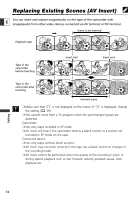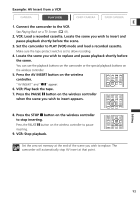Canon ZR60 ZR70 ZR65 Instruction Manual - Page 99
Connecting to a Computer Using a DV IEEE1394 Cable
 |
UPC - 490561400607
View all Canon ZR60 manuals
Add to My Manuals
Save this manual to your list of manuals |
Page 99 highlights
Connecting to a Computer Using a DV (IEEE1394) Cable You can transfer recordings to a computer equipped with a DV (IEEE1394) terminal or IEEE1394 capture board (optional software required). E DV IN/OUT terminal DV IEEE1394 (DV) terminal Commercially available DV cable ❍ Do not disconnect the DV cable, or turn off the camcorder or computer while data is being transferred to the computer. ❍ Operation may not work correctly depending on the software and the specifications/settings of your computer. ❍ We recommend powering the camcorder from a household power source while it is connected to the computer. ❍ Refer also to the instruction manual of the computer. ❍ Optional software required. Refer also to the instruction manual of the software. ❍ ZR70 MC ZR65 MC For transferring recordings from a memory card to the computer using a USB cable, see p. 129. Editing DV NETWORK SOLUTION DISK (Windows XP Users) Windows XP users can use the software on the supplied DV NETWORK SOLUTION DISK to perform videoconference and file transfer over the Internet, or upload files from the computer to the memory card and use the camcorder as card reader/writer. The available functions depend upon the camcorder model and the networking environment. For details, refer to the DV NETWORK SOLUTION DISK Software Instruction Manual. ZR70 MC ZR65 MC ❍ Do not disconnect the DV cable, remove the memory card or turn off the camcorder or computer while data is being transferred to the computer (while the camcorder's card access indicator is flashing). Doing so may damage the memory card's data. ❍ The image files on your memory card and the image files saved on the hard disk drive of your computer are your valuable, original data files. If you wish to use image files on your computer, be sure to make copies of them first, retaining the original. 99