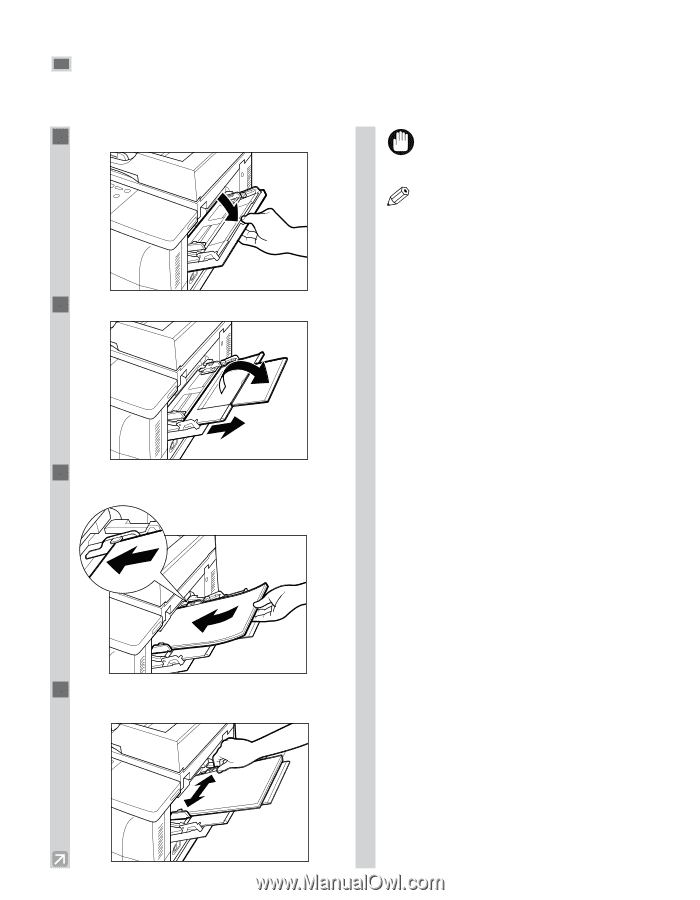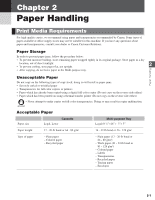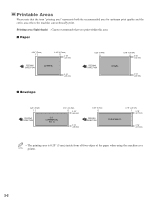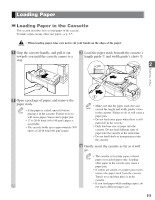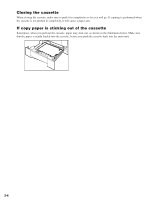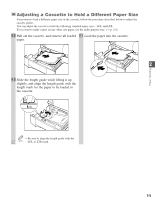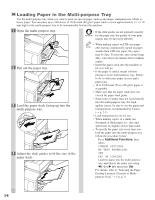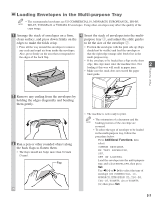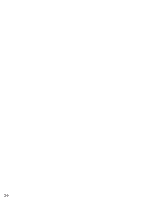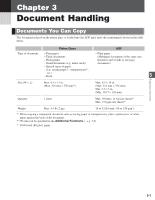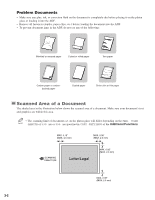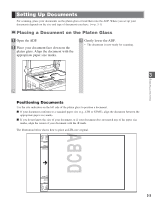Canon imageCLASS D680 imageCLASS D680 Reference Guide - Page 21
Loading Paper in the Multi-purpose Tray
 |
View all Canon imageCLASS D680 manuals
Add to My Manuals
Save this manual to your list of manuals |
Page 21 highlights
Loading Paper in the Multi-purpose Tray Use the multi-purpose tray when you want to print on special paper, such as envelopes, transparencies, labels or heavy paper. You can place up to 100 sheets of 20-lb bond (80 g/m2) paper stack (a stack approximately 3/16" or 10 mm high) in the multi-purpose tray to be automatically fed into the machine. 1 Open the multi-purpose tray. • If the slide guides are not adjusted correctly IMPORTANT for the paper size, the quality of your print images may be adversely affected. 2 Pull out the paper tray. 3 Load the paper stack facing up into the multi-purpose tray. 4 Adjust the slide guides to fit the size of the paper stack. • When making copies on LTR-size paper NOTE after having continuously copied on paper smaller than LTR-size paper, the copies may be dirty. To prevent copies from being dirty, wait about one minute before making copies. • Insert the paper stack into the machine as far as it will go. • If the paper is curled, uncurl it before placing it in the multi-purpose tray. Failure to do so will cause paper creases and a paper jam. • 16 to 32-lb bond (56 to 128 g/m2) paper is acceptable. • Make sure that the paper stack does not exceed the paper limit guide. • Some types of paper may not feed properly into the multi-purpose tray. For highquality copies, be sure to use the paper and transparencies recommended by Canon. (→ p. 2-1) • Load transparencies one by one. • When making copies of a small size document or thick paper, etc., the copy speed may be slightly slower than usual. • To specify the paper size every time you load the paper into the multi-purpose tray, follow the procedure below: Press Additional Functions, then select: COMMON SETTINGS, MP TRAY PAPERSIZE, OFF, SET ON LOADING. Load the paper into the multi-purpose tray, and choose the paper size using 4 (-) or e (+), then press Set. For details, refer to "Selecting the Paper Feeding Location (Cassette or Multipurpose Tray)." (→ p. 4-3) 2-6