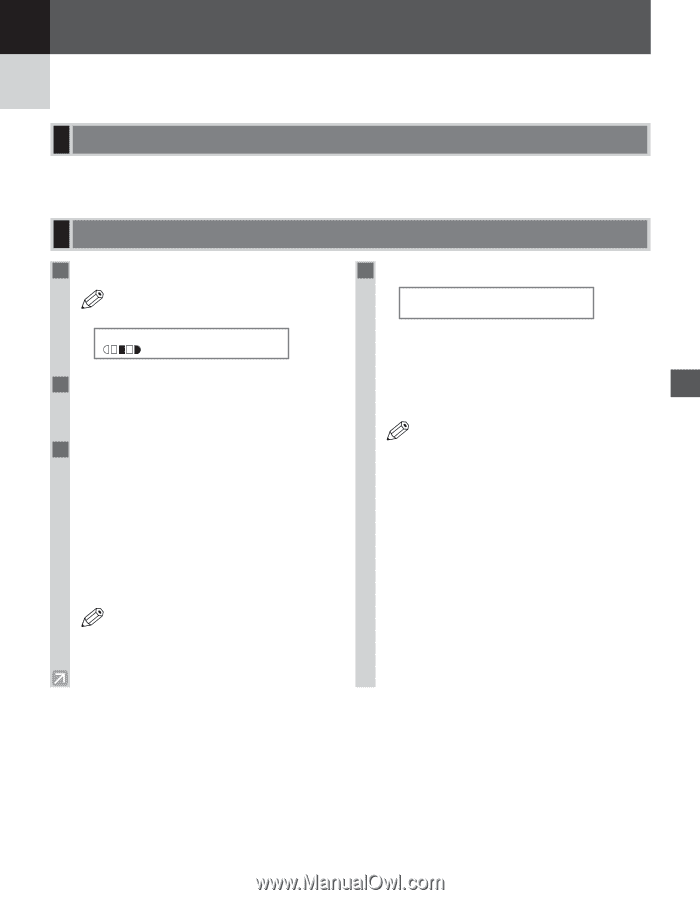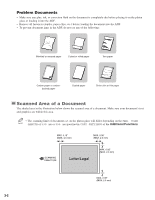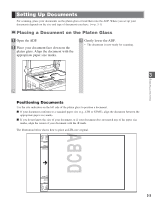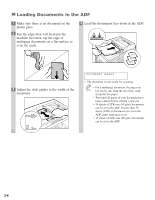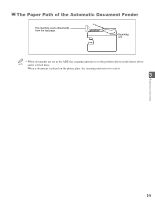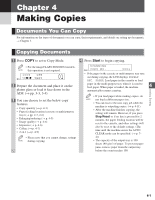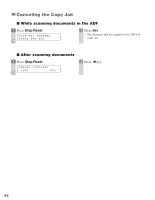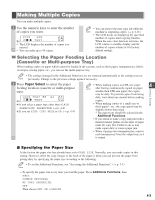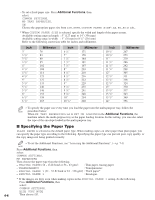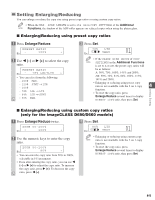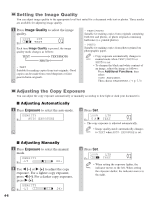Canon imageCLASS D680 imageCLASS D680 Reference Guide - Page 30
Making Copies
 |
View all Canon imageCLASS D680 manuals
Add to My Manuals
Save this manual to your list of manuals |
Page 30 highlights
Chapter 4 Making Copies Documents You Can Copy For information on the types of documents you can copy, their requirements, and details on setting up documents, → Chapter 3. Copying Documents 1 Press COPY to set to Copy Mode. 4 Press Start to begin copying. • For the imageCLASS D660/D661 models, NOTE this operation is not required. 100% LTR Ex: TEXT 01 2 Prepare the document and place it on the platen glass or load it face down in the ADF. (→ pp. 3-3, 3-4) 3 You can choose to set the below copy features. • Copy quantity (→ p. 4-3) • Paper feeding location (cassette or multi-purpose tray) (→ pp. 2-3, 2-6) • Enlarging/reducing (→ p. 4-5) • Image quality (→ p. 4-6) • Exposure (→ p. 4-6) • Collate (→ p. 4-7) • 2 on 1 (→ p. 4-9) • Please note that you cannot change settings NOTE during copying. SCANNING Ex: C O P Y N O . 0001 • If the paper in the cassette or multi-purpose tray runs out during copying, the LCD displays SUPPLY REC. PAPER. Load paper in the cassette or load paper in the multi-purpose tray when it is used to feed paper. When paper is loaded, the machine 4 automatically resumes copying. Making Copies • If you load paper while making copies, do NOTE not load a different paper size. • You can reserve the next copy job while the machine is outputting copies. (→ p. 4-11) • After the machine finishes copying, the setting will remain. However, if you press Stop/Reset or if no key is pressed for 2 minutes, the paper feeding location will be reset to the cassette, and other settings will also be reset to the default settings. (The time until the machine enters the AUTO CLEAR mode can be specified. (→ p. 74)) • The capacity of the output tray is 100 sheets (80 g/m2) of paper. To prevent paper jams, remove paper from the output tray before the count reaches 100. 4-1