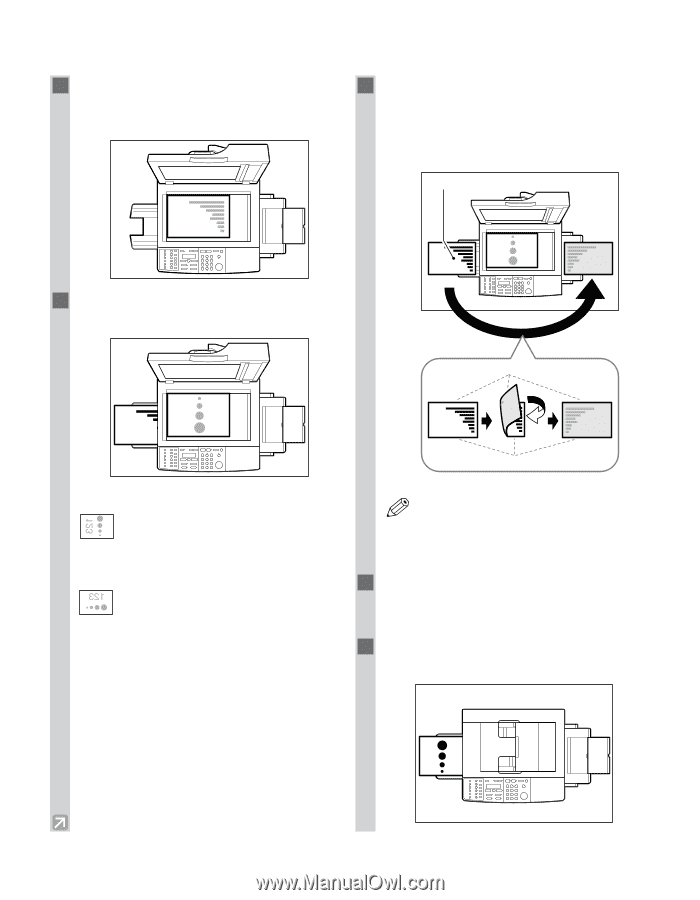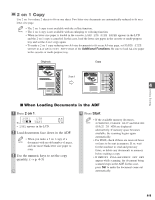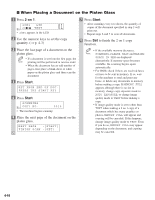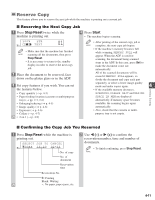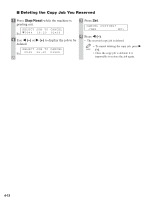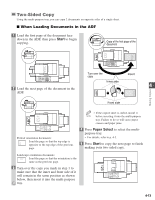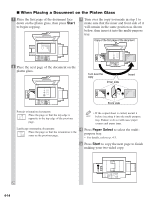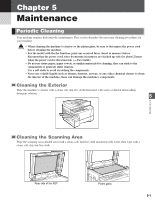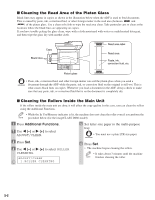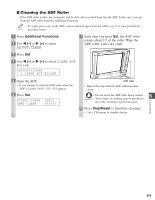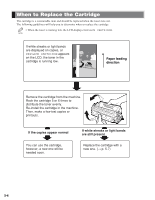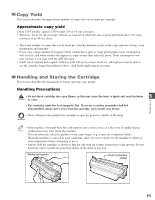Canon imageCLASS D680 imageCLASS D680 Reference Guide - Page 43
Start, Paper Select
 |
View all Canon imageCLASS D680 manuals
Add to My Manuals
Save this manual to your list of manuals |
Page 43 highlights
123 ABC I When Placing a Document on the Platen Glass 1 Place the first page of the document face down on the platen glass, then press Start to begin copying. 3 Turn over the copy you made in step 1 to make sure that the inner and front side of it will remain in the same position as shown below, then insert it into the multi-purpose tray. Copy of the first page of the document ABC 123 ABC 2 Place the next page of the document on the platen glass. Turn over the copy Inner side Insert ABC ABC ABC ABC 123 Front side Portrait orientation documents: Place the page so that the top edge is opposite to the top edge of the previous page. • If the copied sheet is curled, uncurl it NOTE before inserting it into the multi-purpose tray. Failure to do so will cause paper creases and paper jams. Landscape orientation documents: Place the page so that the orientation is the same as the previous page. 4 Press Paper Select to select the multipurpose tray. • For details, refer to p. 4-3. 5 Press Start to copy the next page to finish making your two-sided copy. 4-14