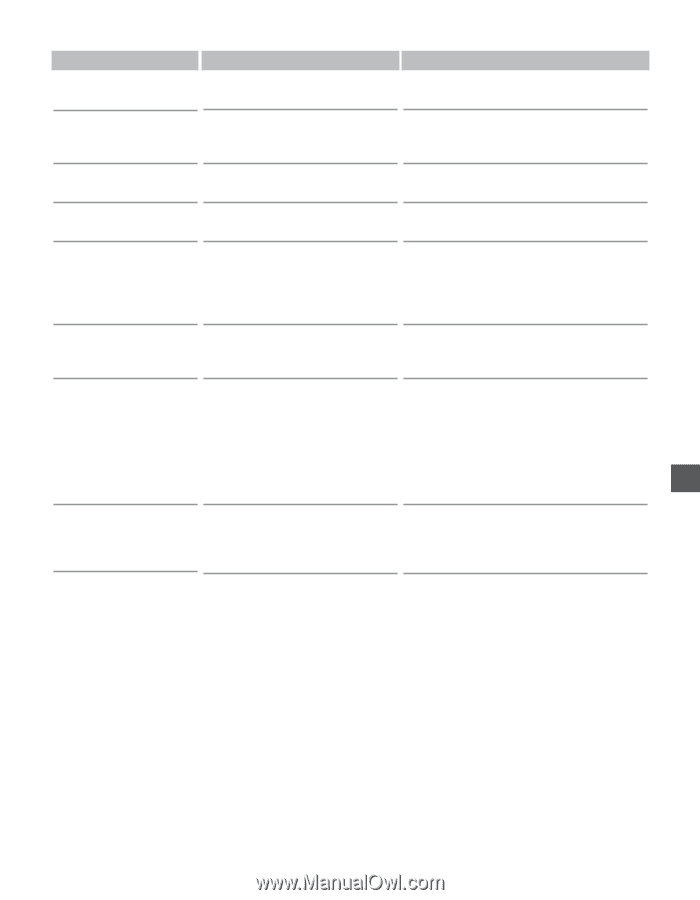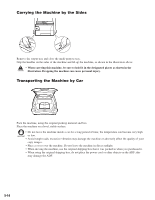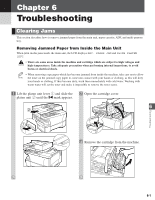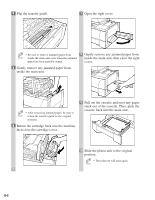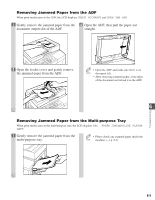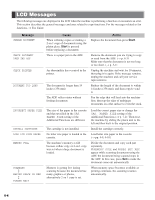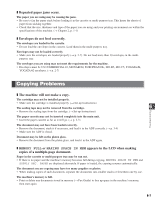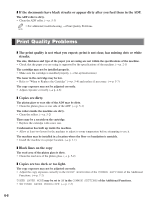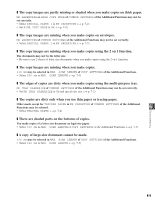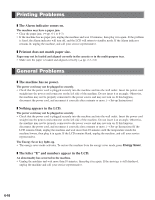Canon imageCLASS D680 imageCLASS D680 Reference Guide - Page 62
Message, Cause, Stop/Reset, Action
 |
View all Canon imageCLASS D680 manuals
Add to My Manuals
Save this manual to your list of manuals |
Page 62 highlights
Message PLATEN IS OPEN CLOSE THE PLATEN Cause The platen unit is not closed correctly. Action Slide the platen unit to the original position. REC. PAPER JAM SLIDE PLATEN LEFT There is a paper jam. Clear the paper jam (→ pp. 6-1 to 6-3) and reload paper in the cassette or multi-purpose tray. REMOVE DOC. ON GLASS A document has been left on the platen glass. Remove or change the document from the platen glass. REPLACE CARTRIDGE The toner inside the cartridge is running low. Prepare a new cartridge, or replace the cartridge with a new one. (→ p. 5-4) START AGAIN The paper in the cassette has run out, the toner is running low, paper jams have occurred, or the paper size setting is wrong while the report is printing. After loading paper in the cassette, replacing the toner cartridge, clearing jams, or specifying the correct paper size, print the report again. STOP KEY PRESSED PRESS SET KEY The document has stopped in the ADF because you pressed Stop/Reset while scanning. Press Set to make the document come out automatically. SUPPLY REC. PAPER No paper is loaded in the cassette Load paper in the cassette or multi-purpose or multi-purpose tray. tray (→ pp. 2-3, 2-6). Make sure the paper stack in the cassette or multi-purpose tray does not exceed the height of the length guide's claws or the paper limit guide respectively. (→ pp. 2-3, 2-6) If you load paper while making copies, do 6 not load a different paper size. SYSTEM ERROR Exxx An error of some kind has occurred in the machine. Unplug the machine and wait for 10 minutes, then plug it in again. If this does not solve the problem, unplug the machine and call your service representative. Troubleshooting 6-5