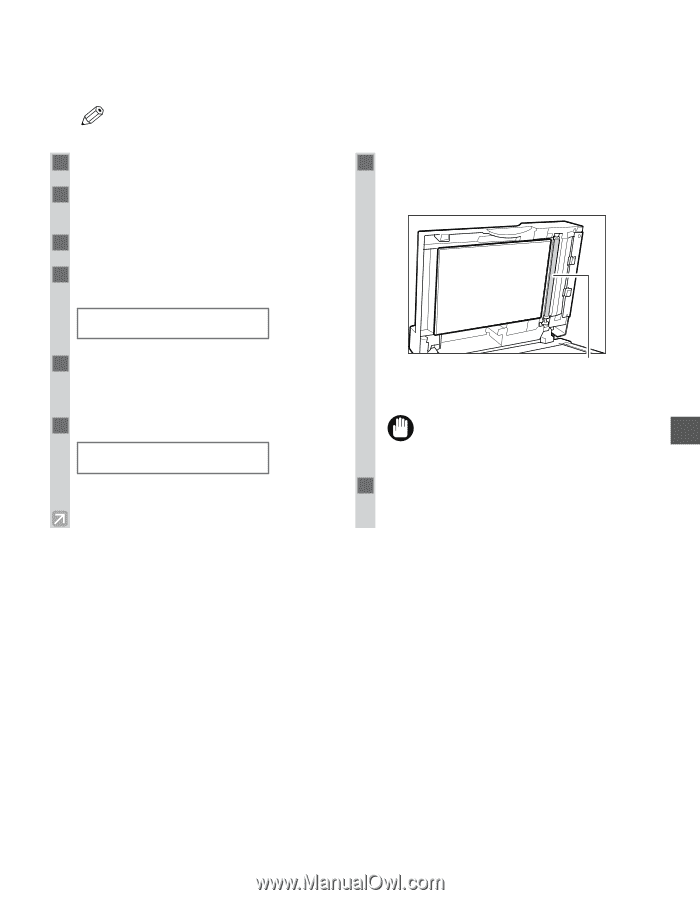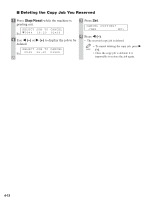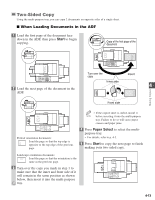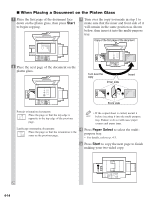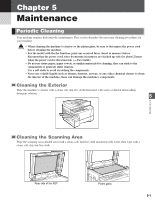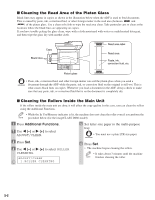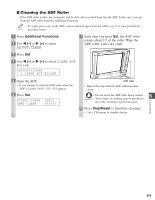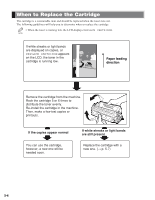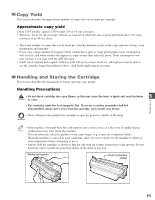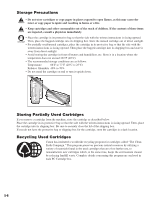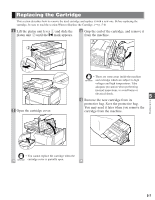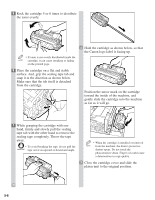Canon imageCLASS D680 imageCLASS D680 Reference Guide - Page 46
Additional Functions, Stop/Reset
 |
View all Canon imageCLASS D680 manuals
Add to My Manuals
Save this manual to your list of manuals |
Page 46 highlights
I Cleaning the ADF Roller If the ADF roller is dirty, the documents will be dirty after you feed them into the ADF. In this case, you can clean the ADF roller using the Additional Functions. • If a paper jam occurs in the ADF, remove jammed paper from the ADF (→ p. 6-3), then perform the NOTE procedure below. 1 Press Additional Functions. 2 Use 4 (-) or e (+) to select ADJUST/CLEAN. 7 Each time you press Set, the ADF roller rotates about 1/3 of the roller. Wipe the ADF roller with a dry cloth. 3 Press Set. 4 Use 4 (-) or e (+) to select CLEAN ADF ROLLER. ADJUST/CLEAN 2.CLEAN ADF ROLLER 5 Open the ADF. • If you attempt to clean the ADF roller when the ADF is closed, OPEN THE ADF appears. 6 Press Set. START CLEAN :[SET] END CLEAN :[STOP] ADF roller • Repeat this step until the ADF roller becomes clean. 5 • Do not touch the ADF roller being rotated. IMPORTANT Your fingers or clothing may be pinched in the roller, resulting in personal injury. 8 Press Stop/Reset to finish the cleaning. • The LCD returns to standby display. Maintenance 5-3