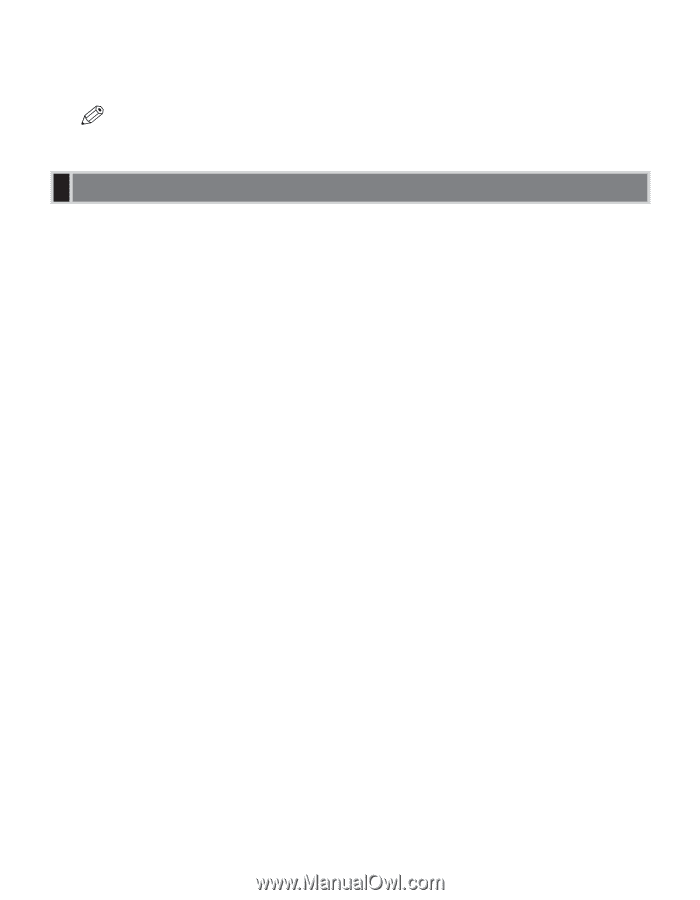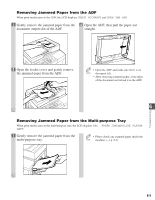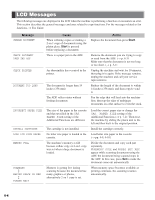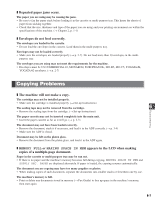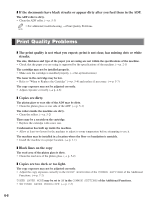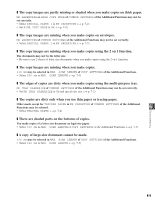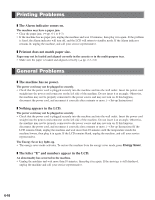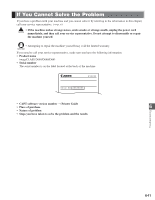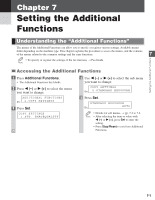Canon imageCLASS D680 imageCLASS D680 Reference Guide - Page 65
Print Quality Problems
 |
View all Canon imageCLASS D680 manuals
Add to My Manuals
Save this manual to your list of manuals |
Page 65 highlights
❚ If the documents have black streaks or appear dirty after you feed them in the ADF. The ADF roller is dirty. • Clean the ADF roller. (→ p. 5-3) • For additional troubleshooting, → Print Quality Problems. NOTE Print Quality Problems ❚ The print quality is not what you expect; print is not clear, has missing dots or white streaks. The size, thickness and type of the paper you are using are not within the specifications of the machine. • Check that the paper you are using is supported by the specifications of the machine. (→ p. 2-1) The cartridge may not be installed properly. • Make sure the cartridge is installed properly. (→ Set-up Instructions) The toner in the cartridge may be low. • Refer to "When to Replace the Cartridge" (→ p. 5-4) and replace if necessary. (→ p. 5-7) The copy exposure may not be adjusted correctly. • Adjust exposure correctly. (→ p. 4-6) ❚ Copies are dirty. The platen glass or rear side of the ADF may be dirty. • Clean the platen glass or rear side of the ADF. (→ p. 5-1) The rollers inside the machine are dirty. • Clean the rollers. (→ p. 5-2) There may be a scratch on the cartridge. • Replace the cartridge with a new one. Condensation has built up inside the machine. • Allow at least two hours for the machine to adjust to room temperature before attempting to use it. The machine may be installed in a location where the floor or foundation is unstable. • Install the machine in a proper location. (→ p. 1-1) ❚ Black lines on the copy The read area of the platen glass is dirty. • Clean the read area of the platen glass. (→ p. 5-2) ❚ Copies are too dark or too light. The copy exposure may not be adjusted correctly. • Adjust the copy exposure correctly in the PRINT EXPOSURE of the COMMON SETTINGS of the Additional Functions. (→ p. 7-2) TONER SAVER MODE may be set to ON in the COMMON SETTINGS of the Additional Functions. • Set TONER SAVER MODE to OFF. (→ p. 7-2) 6-8