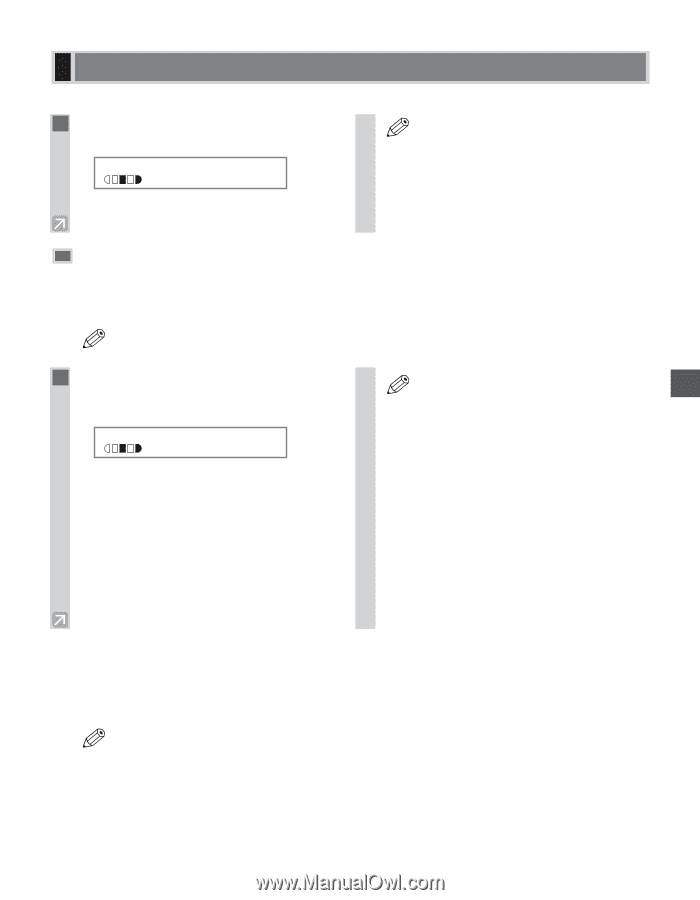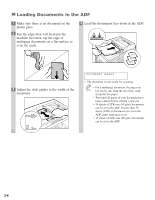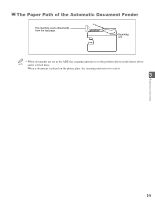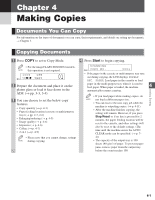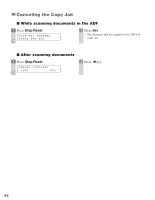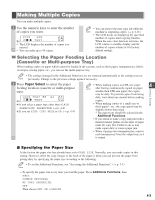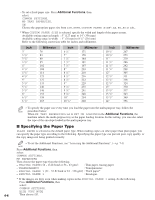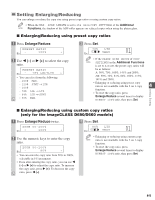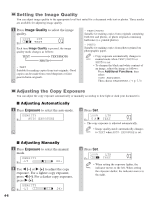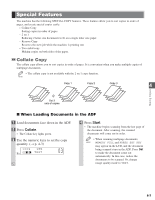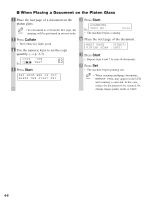Canon imageCLASS D680 imageCLASS D680 Reference Guide - Page 32
Making Multiple Copies
 |
View all Canon imageCLASS D680 manuals
Add to My Manuals
Save this manual to your list of manuals |
Page 32 highlights
Making Multiple Copies You can make multiple copies. 1 Use the numeric keys to enter the number of copies you want. 100% LTR Ex: TEXT 05 • The LCD displays the number of copies you entered. • You can make up to 99 copies. • You can reserve the next copy job while the NOTE machine is outputting copies. (→ p. 4-11) • The LCD keeps on displaying the specified number of copies until copying finishes. When the auto clear function activates, the LCD returns to standby display and the number of copies returns to 01 (factory default setting). Selecting the Paper Feeding Location (Cassette or Multi-purpose Tray) When making copies on paper which cannot be loaded in the cassette, such as thick paper, transparencies, labels, envelopes, tracing paper, etc., you can use the multi-purpose tray. • The settings changed in the Additional Functions are not returned automatically to the settings you set NOTE previously. Change to the previous settings again if necessary. 1 Press Paper Select to select the paper feeding location (cassette or multi-purpose tray). 01 100% TRAY A# A4 Ex: TEXT A:If you select a paper type other than PLAIN PAPER in MP PAPERTYPE. (→ p. 4-4) #:If you set HIGH COPY MODE to ON. (→ p. 4-4) • When making copies on LTR-size paper 4 NOTE after having continuously copied on paper smaller than LTR-size paper, the copies Making Copies may be dirty. To prevent copies from being dirty, wait about one minute before making copies. • When making copies of a small size or thick paper*, etc., the copy speed may be slightly slower than usual. * The paper type should be selected in the Additional Functions. • If you intend to make a copy and print with a thermal transfer printer on one sheet of paper, make the copy first. Failure to do so may make copies dirty or cause a paper jam. • When copying onto transparencies, remove each transparency from the output tray as it is output. I Specifying the Paper Size At the factory the paper size has already been set to FREE SIZE. Normally, you can make copies in this setting. However, when the copy images or the back of the paper is dirty, you can prevent the paper from getting dirty by specifying the paper size according to the following. • To set the Additional Functions, see "Accessing the Additional Functions". (→ p. 7-1) NOTE - To specify the paper size every time you load the paper: Press Additional Functions, then select: COMMON SETTINGS, MP TRAY PAPERSIZE, OFF Then choose SET ON LOADING. 4-3