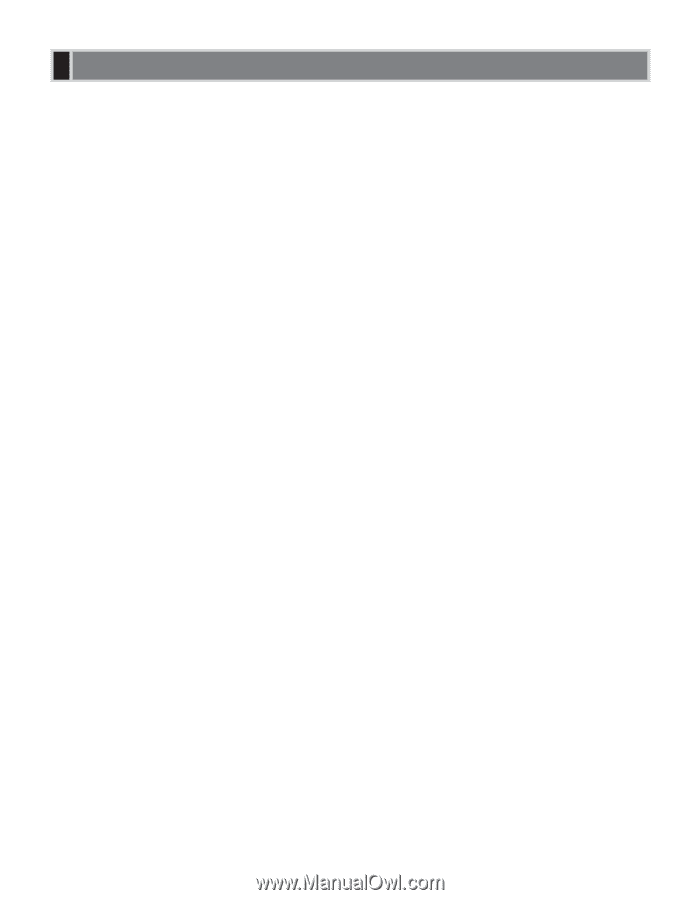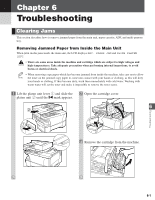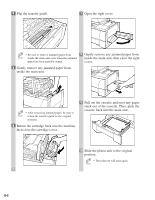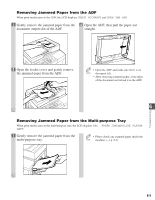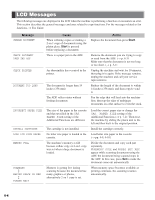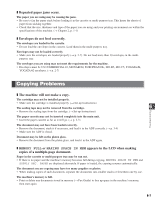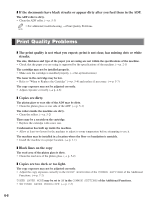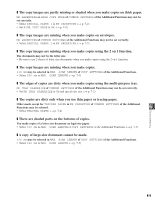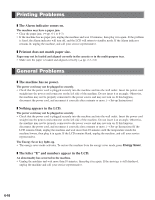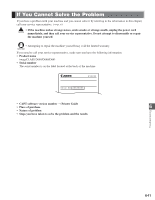Canon imageCLASS D680 imageCLASS D680 Reference Guide - Page 63
Paper Feeding Problems
 |
View all Canon imageCLASS D680 manuals
Add to My Manuals
Save this manual to your list of manuals |
Page 63 highlights
Paper Feeding Problems ❚ Paper does not feed correctly. The cassette or multi-purpose tray may contain too many sheets. • Make sure the paper stack in the cassette or multi-purpose tray does not exceed the height of the length guide's claws or the paper limit guide. (→ pp. 2-3, 2-6) Paper may not be loaded correctly. • Make sure the paper stack is loaded properly in the cassette or multi-purpose tray, and that the length guide of the cassette and the slide guide of the multi-purpose tray is adjusted correctly. (→ pp. 2-3, 2-6) ❚ Paper feeds skewed. (Printing is skewed.) Paper may not be loaded correctly. • Make sure the paper stack is loaded properly in the cassette or multi-purpose tray, and that the length guide of the cassette and the slide guide of the multi-purpose tray is adjusted correctly. (→ pp. 2-3, 2-6) • Make sure the paper exit path is clear. ❚ Multiple sheets feed into the machine at the same time. Paper may not be loaded correctly. • Make sure the paper stack is loaded properly in the cassette or multi-purpose tray, and that the length guide of the cassette and the slide guide of the multi-purpose tray is adjusted correctly. (→ pp. 2-3, 2-6) Sheets of paper may be sticking together. • Be sure to fan the paper stack before loading it in the cassette or multi-purpose tray. This keeps the sheets of paper from sticking together. The cassette or multi-purpose tray may contain too many sheets. • Make sure the paper stack in the cassette or multi-purpose tray does not exceed the height of the length guide's claws or the paper limit guide. (→ pp. 2-3, 2-6) • Do not force the paper stack into the cassette or multi-purpose tray. Different types of paper may be loaded in the cassette or multi-purpose tray. • Load only one type of paper. • Make sure you load paper that meets the paper requirements for the machine. (→ Chapter 2) ❚ Transparencies do not feed correctly. The transparencies are loaded in the cassette. • Do not load transparencies in the cassette. Load them in the multi-purpose tray. The transparencies may not be loaded in the multi-purpose tray correctly. • Make sure they are loaded properly (→ p. 2-6). The transparencies should be loaded one by one in the multi- purpose tray. The transparencies for color copiers may be loaded in the multi-purpose tray. • Do not use any transparencies for color copiers. They will cause a paper jam. Please use transparencies recommended by Canon. 6-6