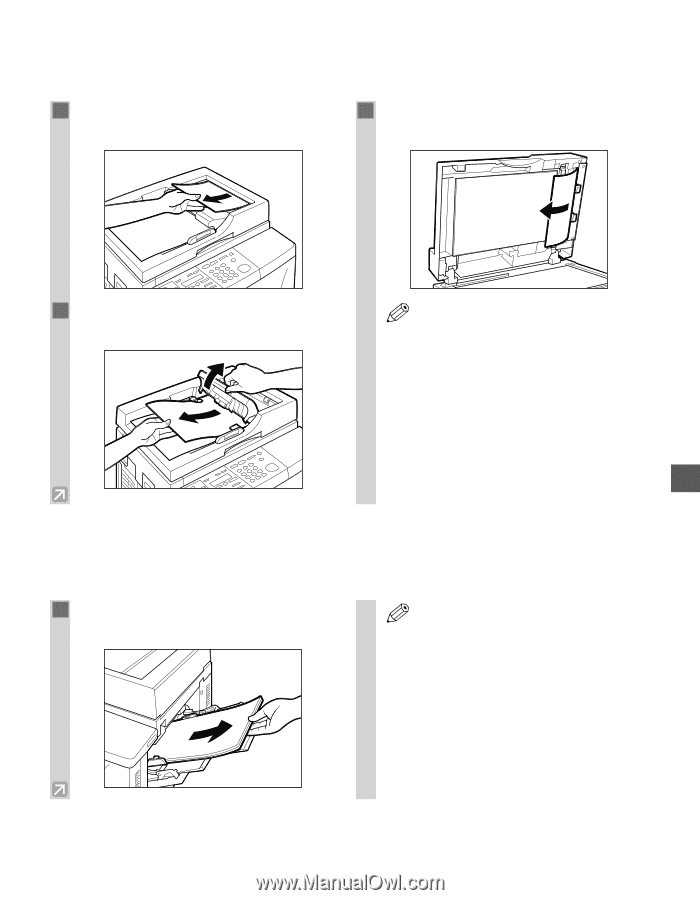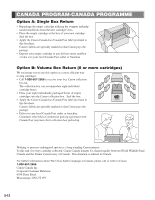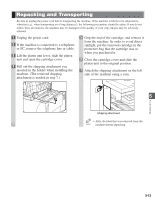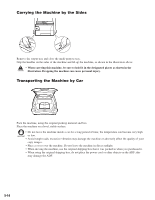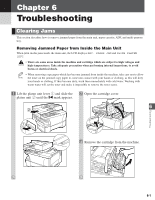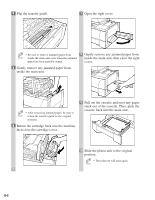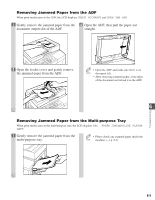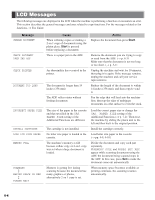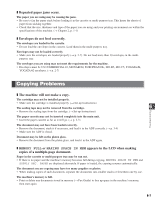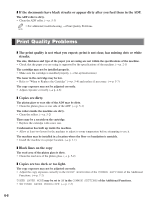Canon imageCLASS D680 imageCLASS D680 Reference Guide - Page 60
Removing Jammed Paper from the ADF, Removing Jammed Paper from the Multi-purpose Tray
 |
View all Canon imageCLASS D680 manuals
Add to My Manuals
Save this manual to your list of manuals |
Page 60 highlights
Removing Jammed Paper from the ADF When print media jams in the ADF, the LCD displays CHECK DOCUMENT and OPEN THE ADF. 1 Gently remove the jammed paper from the 3 Open the ADF, then pull the paper out document output slot of the ADF. straight. 2 Open the feeder cover and gently remove the jammed paper from the ADF. • Open the ADF and make sure there is no NOTE document left. • After removing jammed paper, even edges of the document and reload it in the ADF. 6 Troubleshooting Removing Jammed Paper from the Multi-purpose Tray When print media jams in the multi-purpose tray, the LCD displays REC. PAPER JAM and SLIDE PLATEN LEFT. 1 Gently remove the jammed paper from the multi-purpose tray. • Please check any jammed paper inside the NOTE machine. (→ p. 6-1) 6-3