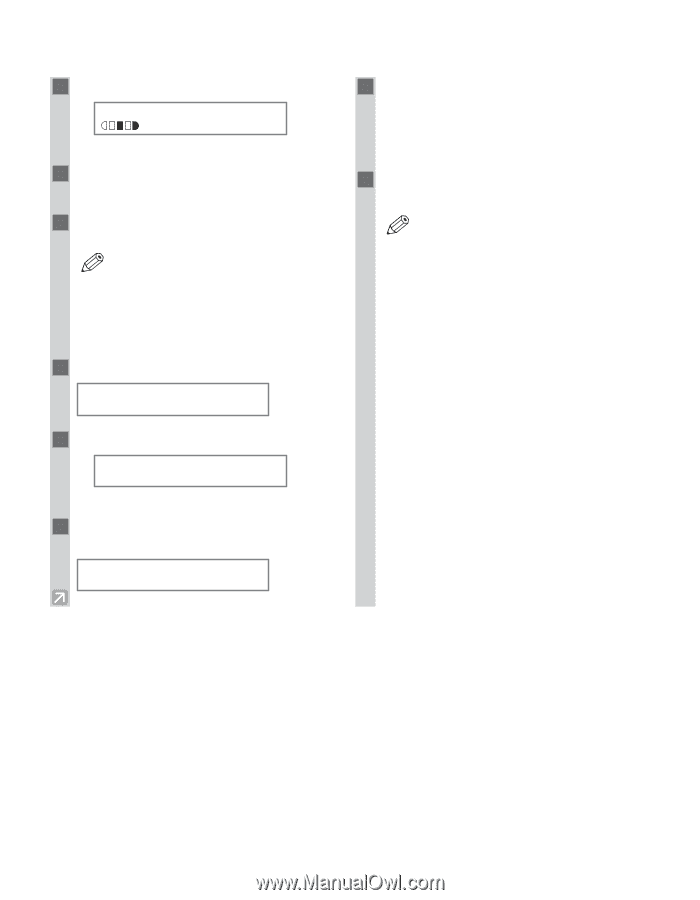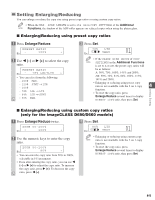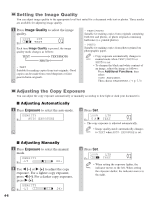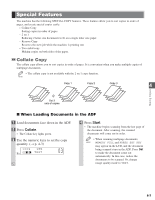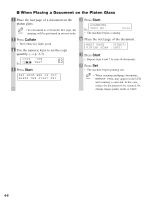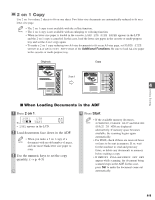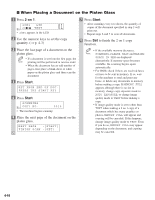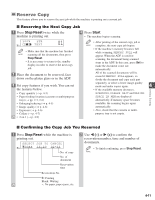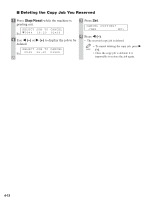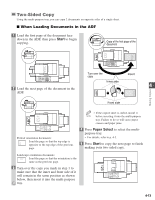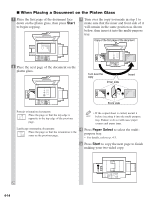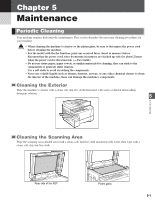Canon imageCLASS D680 imageCLASS D680 Reference Guide - Page 39
When Placing a Document on the Platen Glass
 |
View all Canon imageCLASS D680 manuals
Add to My Manuals
Save this manual to your list of manuals |
Page 39 highlights
I When Placing a Document on the Platen Glass 1 Press 2 on 1. 2ON1 LTR Ex: TEXT 01 • 2ON1 appears in the LCD. 2 Use the numeric keys to set the copy quantity. (→ p. 4-3) 3 Place the last page of a document on the platen glass. • If a document is set from the first page, the NOTE printing will be performed in reverse order. • When the document has an odd number of pages, first place a blank sheet of white paper on the platen glass and then scan the document. 4 Press Start. SET FROM END OF DOC. PRESS THE START KEY 5 Press Start. SCANNING Ex: C O P Y N O . 0015 • The machine begins scanning. 6 Place the next page of the document on the platen glass. NEXT PAGE :[START] FINISH SCAN :[SET] 7 Press Start. • After scanning every two sheets, the quantity of copies of the document specified in step 2 will print out. • Repeat steps 6 and 7 to scan all documents. 8 Press Set to finish the 2 on 1 copy function. • If the available memory decreases, NOTE SCANNING, PLEASE WAIT and MAKING SPACE IN MEM are displayed alternatively. If memory space becomes available, the scanning begins again automatically. • For D680, check if there are received faxes or faxes to be sent in memory. If so, wait for the machine to send and print any faxes, or delete any documents in memory before making a copy. If MEMORY FULL appears although there is no fax in memory, change copy exposure mode to AUTO EXPOSURE, or change image quality mode to TEXT before making a copy. • If image quality mode is set to other than TEXT when making a 2 on 1 copy of a document which has many graphics or photos, MEMORY FULL will appear and copying will be canceled. If this happens, change image quality mode to TEXT. Even if you do so, MEMORY FULL may appear depending on the document, and copying may be canceled. 4-10