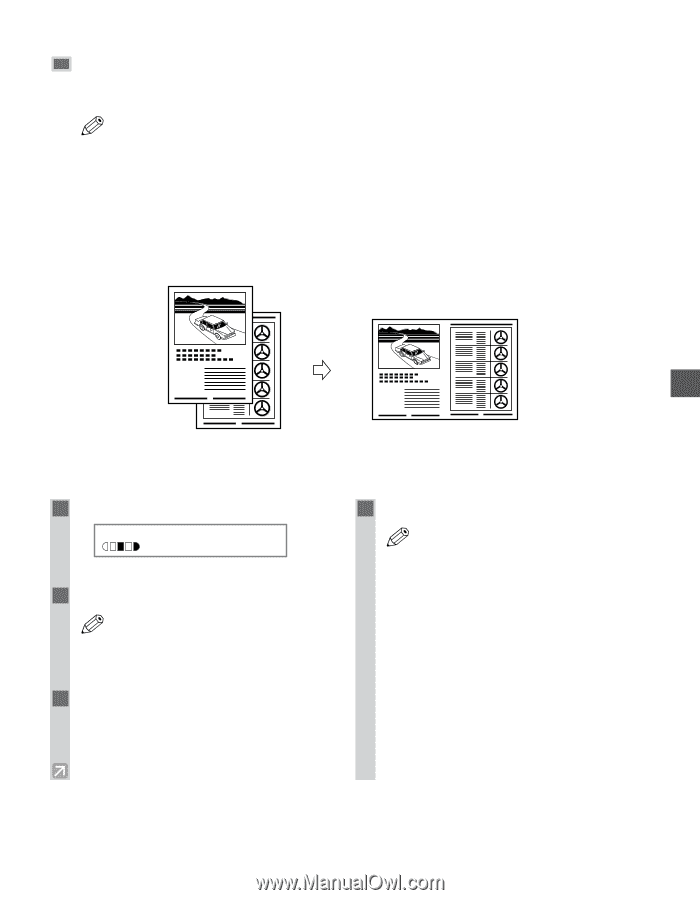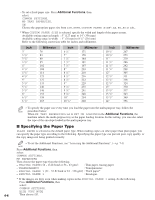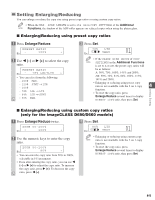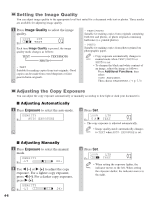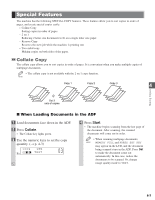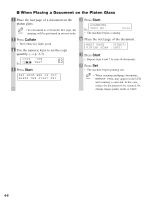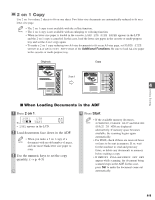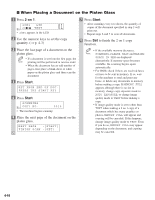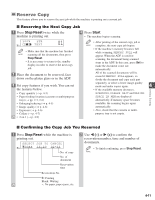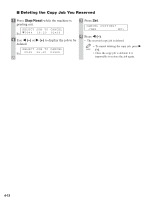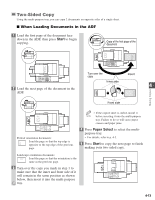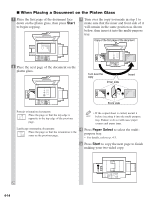Canon imageCLASS D680 imageCLASS D680 Reference Guide - Page 38
on 1 Copy - blank copy print
 |
View all Canon imageCLASS D680 manuals
Add to My Manuals
Save this manual to your list of manuals |
Page 38 highlights
2 on 1 Copy Use 2 on 1 to reduce 2 sheets to fit on one sheet. Two letter-size documents are automatically reduced to fit on a letter-size page. • The 2 on 1 copy is not available with the collate function. NOTE • The 2 on 1 copy is not available with an enlarging or reducing function. • When no letter-size paper is loaded in the cassette, LOAD LTR SIZE PAPER appears in the LCD and the 2 on 1 copy is canceled. In this case, load the letter size paper in the cassette or multi-purpose tray and set the 2 on 1 copy again. • To make a 2 on 1 copy reducing two A4-size documents to fit on an A4-size page, set PAPER SIZE GROUP to A or AB in COPY SETTINGS of the Additional Functions. Be sure to load A4-size paper in the cassette or multi-purpose tray. Originals Copy 2 on 1 4 1 1 2 2 Making Copies I When Loading Documents in the ADF 1 Press 2 on 1. 2ON1 LTR Ex: TEXT 01 • 2ON1 appears in the LCD. 2 Load documents face down in the ADF. • When you make a 2 on 1 copy of a NOTE document with an odd number of pages, add one more blank letter size paper to scan. 3 Use the numeric keys to set the copy quantity. (→ p. 4-3) 4 Press Start. • If the available memory decreases, NOTE SCANNING, PLEASE WAIT and MAKING SPACE IN MEM are displayed alternatively. If memory space becomes available, the scanning begins again automatically. • For D680, check if there are received faxes or faxes to be sent in memory. If so, wait for the machine to send and print any faxes, or delete any documents in memory before making a copy. • If MEMORY FULL and PRESS SET KEY appear while scanning, the document being scanned stops in the ADF. In this case, press Set to make the document come out automatically. 4-9