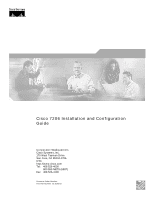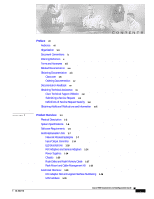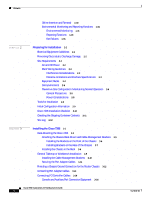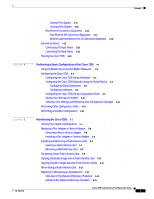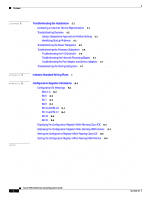Cisco 7206VXR Installation Guide
Cisco 7206VXR - VPN Bundle Router Manual
 |
UPC - 746320975061
View all Cisco 7206VXR manuals
Add to My Manuals
Save this manual to your list of manuals |
Cisco 7206VXR manual content summary:
- Cisco 7206VXR | Installation Guide - Page 1
Cisco 7206 Installation and Configuration Guide Corporate Headquarters Cisco Systems, Inc. 170 West Tasman Drive San Jose, CA 95134-1706 USA http://www.cisco.com Tel: 408 526-4000 800 553-NETS (6387) Fax: 408 526-4100 Customer Order Number: Text Part Number: OL-5102-02 - Cisco 7206VXR | Installation Guide - Page 2
be required to correct the interference at their own expense. The following information is for FCC compliance of Class B devices: The equipment described in this manual generates and may radiate radio-frequency energy. If it is not installed in accordance with Cisco's installation instructions, it - Cisco 7206VXR | Installation Guide - Page 3
and Service Adapters 1-24 Power Supplies 1-24 Chassis 1-26 Flash Disks and Flash Memory Cards 1-27 Rack-Mount and Cable-Management Kit 1-28 Functional Overview 1-28 Port Adapter Slot and Logical Interface Numbering 1-28 MAC Address 1-30 CONTENTS Cisco 7206 Installation and Configuration Guide iii - Cisco 7206VXR | Installation Guide - Page 4
3-10 Securing the Port Adapter Cables 3-11 Providing a Chassis Ground Connection for the Router Chassis 3-12 Connecting Port Adapter Cables 3-14 Connecting I/O Controller Cables 3-14 Console and Auxiliary Port Connection Equipment 3-14 Cisco 7206 Installation and Configuration Guide iv OL-5102-02 - Cisco 7206VXR | Installation Guide - Page 5
Memory Card 5-10 Copying Bootable Images between Flash Memory Cards 5-11 Reformatting a Flash Memory Card 5-12 Replacing or Recovering a Lost Password 5-14 Overview of the Password Recovery Procedure 5-14 Details of the Password Recovery Procedure 5-15 Cisco 7206 Installation and Configuration Guide - Cisco 7206VXR | Installation Guide - Page 6
Problem Solving 6-3 Identifying Startup Problems 6-3 Troubleshooting the Power Subsystem 6-5 Troubleshooting the Processor Subsystem 6-6 Troubleshooting the I/O Controller 6-6 Troubleshooting the Network Processing Engine 6-7 Troubleshooting the Port Adapter and Service Adapters 6-7 Troubleshooting - Cisco 7206VXR | Installation Guide - Page 7
of the Cisco 7206 Installation and Configuration Guide, and defines the conventions used to convey instructions and information. Note The Cisco 7206 is also available as a router shelf in a Cisco AS5800 Universal Access Server. If your Cisco 7206 is installed as a router shelf in a Cisco AS5800 - Cisco 7206VXR | Installation Guide - Page 8
of the Cisco 7206 and provides a functional overview of the router. This chapter is a preparatory section that describes safety considerations, tools required, an overview of the installation, and procedures you should perform before the actual installation. This chapter provides instructions for - Cisco 7206VXR | Installation Guide - Page 9
Means reader be careful. You are capable of doing something that might result in equipment damage or loss of data. Note Means reader take note. Notes contain helpful suggestions or references to materials not contained in this manual. OL-5102-02 Cisco 7206 Installation and Configuration Guide ix - Cisco 7206VXR | Installation Guide - Page 10
INSTRUCTIONS Note: This documentation is to be used in conjunction with the specific product installation guide that shipped with the product. Please refer to the Installation Guide, Configuration Guide mukana toimitetuista asiakirjoista. Cisco 7206 Installation and Configuration Guide x OL-5102-02 - Cisco 7206VXR | Installation Guide - Page 11
de travailler sur un équipement, soyez conscient des dangers posés par les circuits électriques et familiarisez-vous avec les pericoli relativi ai circuiti elettrici e conoscere le procedure standard per la prevenzione di incidenti. Per le -5102-02 Cisco 7206 Installation and Configuration Guide xi - Cisco 7206VXR | Installation Guide - Page 12
ser utilizada em conjunto com o manual de instalação incluído com o produto específico. Consulte o manual de instalação, o manual de configuração ou outra documentação eller annan bifogad ytterligare dokumentation för närmare detaljer. Cisco 7206 Installation and Configuration Guide xii OL-5102-02 - Cisco 7206VXR | Installation Guide - Page 13
memory • DCE-Data communications equipment • DTE-Data terminal equipment • EPROM-Erasable programmable read-only memory • FRU-Field-replaceable unit (router components that do not require replacement by a Cisco-certified service provider) OL-5102-02 Cisco 7206 Installation and Configuration Guide - Cisco 7206VXR | Installation Guide - Page 14
information. • Cisco 7200 Series Routers Port Adapter Documentation Roadmap at http://www.cisco.com/univercd/cc/td/doc/product/core/7200vx/ol3530.htm for a list of all Cisco 7200 series routers-supported port adapter documentation. • Cisco 7200 Series Routers Troubleshooting Documentation Roadmap - Cisco 7206VXR | Installation Guide - Page 15
Support Website on Cisco.com features extensive online support resources. In addition, Cisco Technical Assistance Center (TAC) engineers provide telephone support. If you do not hold a valid Cisco service contract, contact your reseller. OL-5102-02 Cisco 7206 Installation and Configuration Guide - Cisco 7206VXR | Installation Guide - Page 16
business hours to restore service to satisfactory levels. Severity 4 (S4)-You require information or assistance with Cisco product capabilities, installation, or configuration. There is little or no effect on your business operations. Cisco 7206 Installation and Configuration Guide xvi OL-5102-02 - Cisco 7206VXR | Installation Guide - Page 17
, reference guides, and logo merchandise. Visit Cisco Marketplace, the company store, at this URL: http://www.cisco.com/go/marketplace/ • The Cisco Product Catalog describes the networking products offered by Cisco Systems, as well as ordering and customer support services. Access the Cisco Product - Cisco 7206VXR | Installation Guide - Page 18
Obtaining Additional Publications and Information Preface xviii Cisco 7206 Installation and Configuration Guide OL-5102-02 - Cisco 7206VXR | Installation Guide - Page 19
series routers, which consists of the 2-slot Cisco 7202, 4-slot Cisco 7204 and Cisco 7204VXR, and 6-slot Cisco 7206 and Cisco 7206VXR. The Cisco 7206 supports multiprotocol, multimedia routing and bridging over a wide variety of LAN and WAN interface types. Network interfaces reside on port adapters - Cisco 7206VXR | Installation Guide - Page 20
Overview The Cisco 7206 provides the following features: • Online insertion and removal (OIR)-Allows you to add, replace, or remove port adapters without interrupting the system or entering any console commands. • Dual hot-swappable, load-sharing power supplies-Provide system power redundancy; if - Cisco 7206VXR | Installation Guide - Page 21
routers using the 7000 Series Route Switch Processor (RSP7000) and 7000 series Chassis Interface (RSP7000CI), and in the Cisco uBR7200 series routers. The port adapters installed in the Cisco 7206 support OIR. For an explanation of OIR, refer to the "Online Insertion and Removal" section on page - Cisco 7206VXR | Installation Guide - Page 22
chassis. The Cisco 7206 router comes equipped with one 280W AC-input or one 280W DC-input power supply. A fully configured Cisco 7206 router operates with only one installed power supply; however, a second, optional power supply of the same type provides hot-swappable, load-sharing, redundant power - Cisco 7206VXR | Installation Guide - Page 23
rack are explained in Chapter 3, "Installing the Cisco 7206," the "Rack-Mounting the Cisco 7206" section on page 3-2. If you are not rack-mounting your Cisco 7206, place it on a sturdy tabletop or platform. A fully configured Cisco 7206, with two installed power supplies and all chassis slots - Cisco 7206VXR | Installation Guide - Page 24
a chassis footprint, additional dimensions, and clearance requirements for the Cisco 7206 perimeter, refer to Chapter 2, "Preparing for Installation," the "Site Requirements" section on page 2-2. Software Requirements Cisco IOS requirements for the Cisco 7206 are listed below: • Cisco IOS Release - Cisco 7206VXR | Installation Guide - Page 25
units (FRUs). The following sections describe Cisco 7206 FRUs: • Network Processing Engine, page 1-7 • Input/Output Controller, page 1-14 • LED Descriptions, page 1-18 • Port Adapters and Service Adapters, page 1-24 • Power Supplies, page 1-24 • Chassis, page 1-26 • Flash Disks and Flash Memory - Cisco 7206VXR | Installation Guide - Page 26
storage for data and instructions. • Two environmental sensors for monitoring the cooling air as it leaves the chassis • Boot ROM for storing sufficient code for booting the Cisco IOS software; the NPE-175, NPE-200, and NPE-225 have a boot ROM Cisco 7206 Installation and Configuration Guide 1-8 OL - Cisco 7206VXR | Installation Guide - Page 27
interface • Accounting for and switching of data traffic • Booting and reloading images • Managing port adapters (recognition and initialization during online insertion and removal) Figure 1-4 shows the NPE-100, Figure 1-5 shows the NPE-150, Figure 1-6 shows the NPE-175, Figure 1-7 shows the NPE - Cisco 7206VXR | Installation Guide - Page 28
0 U18 NETWORK PROCESSING ENGINE-150 H5999 Network controller board Midplane connectors Boot ROM U1 Temperature sensor SDRAM DIMM U15 18077 Captive installation screw RM5270 microprocessor Handle NETWORK PROCESSING ENGINE-150 1-10 Cisco 7206 Installation and Configuration Guide OL-5102-02 - Cisco 7206VXR | Installation Guide - Page 29
Boot ROM U1 Temperature sensor SDRAM DIMM U15 18078 NETWORK PROCESSING ENGINE-200 Captive installation screw RM5271 microprocessor Handle Table 1-2 lists the NPE-100, NPE-150, and NPE-200 network processing engine memory specifications. OL-5102-02 Cisco 7206 Installation and Configuration - Cisco 7206VXR | Installation Guide - Page 30
specifications. Table 1-3 NPE-175 and NPE-225 Memory Specifications Memory Type Size SDRAM 64 or 128 MB Boot ROM 512 KB Quantity Description 1 configurable bank DIMM with 1 SDRAM slot - One-time programmable ROM Location1 U15 U1 1-12 Cisco 7206 Installation and Configuration Guide - Cisco 7206VXR | Installation Guide - Page 31
System Software IOS (tm) 7200 Software (C7200-J-M), Released Version 11.1(17)CA Copyright (c) 1986-1996 by cisco Systems, Inc. Compiled Sun 04-Aug-96 06:00 by biff Image text-base: 0x60010890, data-base: 0x605F0000 (display text omitted) Cisco 7206 Installation and Configuration Guide 1-13 - Cisco 7206VXR | Installation Guide - Page 32
for Flash Disks or Flash memory cards, which contain the default Cisco IOS software image • Boot ROM for storing sufficient code for booting the Cisco IOS software • Two environmental sensors for monitoring the cooling air as it enters and leaves the Cisco 7206 chassis Note Detailed instructions for - Cisco 7206VXR | Installation Guide - Page 33
with an MII port and an RJ-45 port (C7200-I/O-FE=), only one port can be configured for use at a time. You can install an I/O controller with or without a Fast Ethernet port in all Cisco 7200 series routers (including the Cisco 7206 and Cisco 7206VXR as router shelves in a Cisco AS5800 Universal - Cisco 7206VXR | Installation Guide - Page 34
0 SLOT CPU RESET IO ER POOWK Midplane connectors Flash SIMM [U99] INPUT/OUTPUT CONTROLLER NVRAM [U41] Temperature sensor AUX CONSOLE H7400 Captive installation screw PC Card slots Console Auxiliary port LED and port CPU reset button 1-16 Cisco 7206 Installation and Configuration Guide - Cisco 7206VXR | Installation Guide - Page 35
Field-Replaceable Units Temperature sensor FPGA configuration PROM [U9] Midplane connectors 4-MB Flash memory (soldered) [U10-U13] SRAM [U14] Boot EPROM [U4] Temperature sensor Battery for SRAM 25928 ENABLED PCMCIA SLOT 1 EJECT SLOT 0 Captive installation screw PC Card slots R PW - Cisco 7206VXR | Installation Guide - Page 36
FE, C7200-I/O U20 or U4 Flash memory 4 MB 1 Contains the default boot helper image C7200-I/O-FE-MII U99 C7200-I/O-FE, C7200-I/O U99 or U10, U11, U12, and U13 (soldered1) Flash memory 20 MB card Up to 2 Contains the default Cisco IOS image All models PC Card slot 0 and slot 1 Flash Disk - Cisco 7206VXR | Installation Guide - Page 37
Field-Replaceable Units Figure 1-12 C7200-I/O-FE=-LEDs and CPU Reset Button-with Fast Ethernet Port (MII and RJ-45 Ports) H11294 ENABLED RJ-45 MEII N RJE4N5 RJL4IN5K R IO PWOK RESET CPU FAST ETHERNET INPUT/OUTPUT CONTROLLER ENABLED SLOT 1 SLOT 0 MEIIN REJ4N5 RLJ4IN5K R IO POWK - Cisco 7206VXR | Installation Guide - Page 38
Field-Replaceable Units Chapter 1 Product Overview Figure 1-13 C7200-I/O=-LEDs and CPU Reset Button-without Fast Ethernet Port H7401 ENABLED PCMCIA SLOT 1 EJECT 0 SLOT ENABLED SLOT 1 0 SLOT IO ER POOWK CPU RESET INPUT/OUTPUT CONTROLLER AUX CONSOLE IO ER POOWK CPU RESET 25930 - Cisco 7206VXR | Installation Guide - Page 39
Fast Ethernet RJ-45 port (the default media type for the Fast Ethernet port) is initialized and enabled by the system. This LED comes on after the I/O controller has been enabled and remains on during normal operation of the router. OL-5102-02 Cisco 7206 Installation and Configuration Guide 1-21 - Cisco 7206VXR | Installation Guide - Page 40
Cisco 7200 series router, the system software will not display output for the show diag 0 command. Note Refer to the "Port Adapter Slot and Logical Interface Numbering" section on page 1-28 for information about port adapter slot numbering and logical interface numbering for the Cisco 7206 router - Cisco 7206VXR | Installation Guide - Page 41
Ethernet port's transmission mode and the show interfaces command to verify the change as follows: Router# configure terminal Enter configuration commands, one per line. End with CNTL/Z. Router(config)# int fastethernet 0/0 Router(config-if)# full-duplex Router(config-if)# no shutdown Router(config - Cisco 7206VXR | Installation Guide - Page 42
port adapter and service adapter. For example, if you plan to replace a PA-A3 enhanced ATM port adapter in your Cisco 7206 router, consult the configuration note PA-A3 Enhanced ATM Port Adapter Installation and Configuration. The configuration note is available on Cisco.com. Power Supplies The Cisco - Cisco 7206VXR | Installation Guide - Page 43
specifications, including input voltage and operating frequency ranges. Note Each AC-input power supply operating at 120 VAC requires a minimum of 5A service. We recommend powering the Cisco 7206 from a 15A receptacle at the power source. OL-5102-02 Cisco 7206 Installation and Configuration Guide - Cisco 7206VXR | Installation Guide - Page 44
the system. For a description of power supply shutdown conditions and thresholds, refer to the "Environmental Monitoring and Reporting Functions" section on page 1-31. Chassis The Cisco 7206 chassis, shown in Figure 1-17, has six slots for the port adapters, one slot for the I/O controller, and - Cisco 7206VXR | Installation Guide - Page 45
Disk shipped from the factory. For procedures that explain how to replace main, Flash, and ROM monitor memory in Cisco 7200 series routers, refer to the Memory Replacement Instructions for the Network Processing Engine or Network Services Engine and Input/Output Controller document that accompanies - Cisco 7206VXR | Installation Guide - Page 46
and removal (OIR). These descriptions will help you become familiar with the capabilities of the Cisco 7206 router. Port Adapter Slot and Logical Interface Numbering In the Cisco 7206, the port adapter slot number is the chassis slot in which a port adapter or service adapter is installed, whereas - Cisco 7206VXR | Installation Guide - Page 47
a specific port adapter or service adapter or for all port adapters and service adapters in the Cisco 7206. To display information about all port adapter slots, use the show interfaces command. To display information about a specific port adapter slot, use the show interfaces command with the port - Cisco 7206VXR | Installation Guide - Page 48
seamless to end users on the network, maintains all routing information, and preserves sessions. The following is a functional description of OIR for background information only; for specific procedures for installing and replacing a port adapter or service adapter in a Cisco 7206 router, refer to - Cisco 7206VXR | Installation Guide - Page 49
or service adapter in a Cisco 7206 router, the midplane pins send signals to notify the system, which then performs as follows: 1. Rapidly scans the midplane for configuration changes. 2. Initializes all newly inserted port adapters and service adapters, noting any removed port adapter interfaces - Cisco 7206VXR | Installation Guide - Page 50
+5.31V +12.62V -13.16V High Critical +3.63V +5.43V +12.91V -14.38V Note A low warning or high warning message does not mean that the router is at risk of malfunctioning or being damaged. 1-32 Cisco 7206 Installation and Configuration Guide OL-5102-02 - Cisco 7206VXR | Installation Guide - Page 51
is running without port adapters or with dual power supplies. Adding current load to the router may remove the warning; this can easily be achieved by installing one or more port adapters. Below are sample high warning messages from chassis with 3V and 5V power supplies: Router(boot)# 00:00:44 - Cisco 7206VXR | Installation Guide - Page 52
is sample output of the show environment table command for a Cisco 7206 that has an installed NPE-100 or NPE-200: Router# show environment table Sample Point LowCritical LowWarning chassis inlet chassis outlet 1 chassis outlet 2 chassis outlet 3 +3.45 V +3.26 +3.34 +5.15 V +4.86 +4.99 - Cisco 7206VXR | Installation Guide - Page 53
power supply slots are occupied and which are empty. Following is sample output of the show environment all command: Router# show environment all Power Supplies: Power supply 1 is Zytek AC Power Supply. Unit is on. Power supply 2 is Zytek AC Power Supply. Unit is on. Temperature readings: chassis - Cisco 7206VXR | Installation Guide - Page 54
Functional Overview Chapter 1 Product Overview 1-36 Cisco 7206 Installation and Configuration Guide OL-5102-02 - Cisco 7206VXR | Installation Guide - Page 55
on page xiv. Warning Before your install, operate, or service the system, read the Site Preparation and Safety Guide. This guide contains important safety information you should know before working with the system. Electrical Equipment Guidelines The port adapters and power supplies are designed - Cisco 7206VXR | Installation Guide - Page 56
to 60 Hz. Note We recommend attaching dual power supplies to independent power sources for full redundancy. We also recommend an uninterruptable power source to protect against power failures at your site. The DC-input power supply allows the Cisco 7206 router to operate at -48 VDC nominal in North - Cisco 7206VXR | Installation Guide - Page 57
or data service units (DSUs) • Cable pinouts if you plan to build your cables The information listed above is contained in the documentation that is shipped with each port adapter. For example, if you need ATM distance limitations and pinouts, refer to the configuration note PA-A3 Enhanced ATM Port - Cisco 7206VXR | Installation Guide - Page 58
installation. If a power strip does impair a rear rack-mount installation, remove the power strip before installing the Cisco 7206 in the rack, and then replace it after the chassis is installed. As an alternative, you can mount the Cisco 7206 on an equipment shelf provided that the rack dimensions - Cisco 7206VXR | Installation Guide - Page 59
Figure 2-1 Cisco 7206 Footprint and Outer Dimensions Network processing engine width 13.8 in. (35.05 cm) Site Requirements Chassis depth (including cable service loop and port adapter cables) 26 in. (66.04 cm) Chassis depth 17.0 in. (43.18 cm) Fan tray depth 15.81 in. (40.16 cm) H6238 Card cage - Cisco 7206VXR | Installation Guide - Page 60
to Chapter 3, "Installing the Cisco 7206," the "Providing a Chassis Ground Connection for the Router Chassis" section on page 3-12 for instructions. To properly install the Cisco 7206 chassis in a rack, refer to the instructions in Chapter 3, "Installing the Cisco 7206." Site Environment Table - Cisco 7206VXR | Installation Guide - Page 61
View Power supply end Exhaust air Inlet airflow H6237 Port adapter end The left and right sides of the chassis must remain unobstructed to ensure adequate airflow and prevent overheating inside the chassis; we recommend at least 3 in. (7.62 cm) of clearance. OL-5102-02 Cisco 7206 Installation - Cisco 7206VXR | Installation Guide - Page 62
which are not included. (For instructions on how to properly ground the chassis, refer to Chapter 3, "Installing the Cisco 7206," the "Providing a Chassis Ground Connection for the Router Chassis" section on page 3-12.) Tools for Installation Your Cisco 7206 chassis is fully assembled at the factory - Cisco 7206VXR | Installation Guide - Page 63
to relieve the strain on installed port adapter interface cables • Four M4 x 8-mm Phillips flathead screws to secure the cable-management brackets to the chassis or the rack-mount brackets In addition, you might need the following external equipment: • Data service unit (DSU) to connect each serial - Cisco 7206VXR | Installation Guide - Page 64
port and service adapters operational (enabled LEDs on the adapters and the I/O controller are on) Console screen displays correct hardware configuration (displayed after system banner) System ready for global and interface-specific configuration 2-10 Cisco 7206 Installation and Configuration - Cisco 7206VXR | Installation Guide - Page 65
part of the sales order. If you ordered documentation and did not receive it, we will ship the documents to you within 24 hours. To order documents, contact a customer service representative. Step 3 Step 4 Verify that the port adapters installed in your Cisco 7206 match the port adapter types on - Cisco 7206VXR | Installation Guide - Page 66
Received Chassis Cisco 7206 chassis configured with a network processing engine, I/O controller, up to two AC or DC power supplies, up to six port and service adapters (blank adapters should be installed in empty port adapter slots), and up to two Flash memory cards Accessories: • Rack-mount - Cisco 7206VXR | Installation Guide - Page 67
Chapter 2 Preparing for Installation Table 2-4 Site Log Example Date Description of Action Performed or Symptom Observed Site Log Initials OL-5102-02 Cisco 7206 Installation and Configuration Guide 2-13 - Cisco 7206VXR | Installation Guide - Page 68
Site Log Chapter 2 Preparing for Installation 2-14 Cisco 7206 Installation and Configuration Guide OL-5102-02 - Cisco 7206VXR | Installation Guide - Page 69
the procedures for installing and starting the Cisco 7206. The chapter contains the following sections: • Rack-Mounting the Cisco 7206, page 3-2 • General Tabletop or Workbench Installation, page 3-9 • Providing a Chassis Ground Connection for the Router Chassis, page 3-12 • Connecting Port Adapter - Cisco 7206VXR | Installation Guide - Page 70
-to-center Mounting strips 110 VAC outlets 10327 17.5 in. (44.45 cm) min. If you want the port adapter end (the front) of the chassis recessed in the rack, install the rack-mount brackets at the front or rear of the chassis in the orientation shown in Figure 3-2. If you want the front of the - Cisco 7206VXR | Installation Guide - Page 71
TOKEN RING 6 FAST ETHERNET 4 ETHERNET-10BFL 2 RX 0 TX RX TX TX RX EN RX 0 TX 4 3 2 1 SLOT 1 EJECT SLOT 0 FE MII RJ-45 RESET CPU II MEN RJE4N5 RJL4IN5K R 1O POWK FAST ETHERNET INPUT/OUTPUT CONTROLLER Rack-mount bracket H9446 Cisco 7206 Installation and Configuration Guide 3-3 - Cisco 7206VXR | Installation Guide - Page 72
2 RX 0 TX RX TX TX RX EN RX 0 TX 4 3 2 1 SLOT 1 FE MII RJ-45 RESET CPU FAST ETHERNET INPUT/OUTPUT CONTROLLER 0 EJECT SLOT 0 II MEN RJE4N5 RJL4IN5K R 1O POWK Rack-mount bracket Cable-management bracket H9453 Cisco 7206 Installation and Configuration Guide 3-4 OL-5102-02 - Cisco 7206VXR | Installation Guide - Page 73
the chassis is installed in the rack. The parts and tools required for installing the rack-mount and cable-management brackets are listed in Chapter 2, "Preparing for Installation," the "Tools for Installation" section on page 2-8. OL-5102-02 Cisco 7206 Installation and Configuration Guide 3-5 - Cisco 7206VXR | Installation Guide - Page 74
10BFL 2 RX 0 TX RX TX TX RX EN RX 0 TX 4 3 2 1 SLOT 1 EJECT SLOT 0 FE MII RJ-45 RESET CPU II MEN RJE4N5 RJL4IN5K R 1O POWK FAST ETHERNET INPUT/OUTPUT CONTROLLER Rack-mount bracket Cable-management bracket H9448 Cisco 7206 Installation and Configuration Guide 3-6 OL-5102-02 - Cisco 7206VXR | Installation Guide - Page 75
3 Installing the Cisco 7206 Rack-Mounting the Cisco 7206 Figure 3-7 Installing the Rack-Mount Brackets on the Front of the Chassis so the Front Is Recessed in the Rack EN EN TD TC RD RC LB CD TD TC RD RC LB CD TD TC RD RC LB CD TD TC RD RC LB CD 5 2 1 ENABLED 0 3 1 Cisco 7200 Series - Cisco 7206VXR | Installation Guide - Page 76
3 Installing the Cisco 7206 Figure 3-8 Installing the Rack-Mount Brackets on the Rear of the Chassis so the Front Protrudes from the Rack H9443 Rack-mount bracket EN TD TC RD RC LB CD TD TC RD RC LB CD TD TC RD RC LB CD TD TC RD RC LB CD 3 2 1 ENABLED 0 1 1 Cisco 7200 Series ENABLED - Cisco 7206VXR | Installation Guide - Page 77
screwdriver, tighten all the screws. This completes the procedure for installing the chassis in the rack. Proceed to the "Connecting Port Adapter Cables" section on page 3-14 to continue the installation. General Tabletop or Workbench Installation The router should already be in the area where you - Cisco 7206VXR | Installation Guide - Page 78
) connection for your router chassis. Note We strongly recommend that you provide a chassis ground connection. Refer to the "Providing a Chassis Ground Connection for the Router Chassis" section on page 3-12 for instructions. Following are the steps for installing the Cisco 7206 on a workbench or - Cisco 7206VXR | Installation Guide - Page 79
completes the procedure for securing port adapter interface cables to the cable-management brackets. Proceed to the "Providing a Chassis Ground Connection for the Router Chassis" section on page 3-12, to continue the installation. OL-5102-02 Cisco 7206 Installation and Configuration Guide 3-11 - Cisco 7206VXR | Installation Guide - Page 80
Receptacles Chassis grounding receptacles Power supply filler plate AC-input receptacle Internal fans H6423 NETWORK PROCESSING ENGINE-150 Network processing engine AC-input or network services engine power supply Power switch 3-12 Cisco 7206 Installation and Configuration Guide OL - Cisco 7206VXR | Installation Guide - Page 81
mechanical connection. Connect the opposite end of the grounding wire to the appropriate grounding point at your site to ensure an adequate chassis ground. This completes the procedure for providing a chassis ground connection. OL-5102-02 Cisco 7206 Installation and Configuration Guide 3-13 - Cisco 7206VXR | Installation Guide - Page 82
the configuration note PA-A3 Enhanced ATM Port Adapter Installation and Configuration. This document is available on Cisco.com. Instructions for securing port adapter interface cables to the cable-management brackets are contained in the "General Tabletop or Workbench Installation" section on page - Cisco 7206VXR | Installation Guide - Page 83
(DSR) and Data Carrier Detect (DCD) signals are active when the system is running. The Request To Send (RTS) signal tracks the state of the Clear to Send (CTS) input. The console port requires a straight-through EIA/TIA-232 cable. OL-5102-02 Cisco 7206 Installation and Configuration Guide 3-15 - Cisco 7206VXR | Installation Guide - Page 84
). Although still supported by Cisco Systems, the I/O controller equipped with the single MII port was discontinued as an orderable product in May 1998. The following sections explain Fast Ethernet MII and RJ-45 connection equipment. 3-16 Cisco 7206 Installation and Configuration Guide OL-5102-02 - Cisco 7206VXR | Installation Guide - Page 85
is configurable for 100 megabits per second (Mbps) full-duplex or half-duplex (half-duplex is the default). The MII port supports IEEE 802.3u interfaces compliant with the 100BASEX and 100BASET standards. The MII connection requires an external transceiver that permits connection to multimode fiber - Cisco 7206VXR | Installation Guide - Page 86
Equipment The RJ-45 port on the I/O controller is configurable for 100 Mbps full-duplex or half-duplex (half-duplex is the default) and supports IEEE 802.3 (Ethernet) and IEEE 802.3u interfaces complaint with 10BASET and 100BASETX specifications. The RJ-45 port supports standard straight-through and - Cisco 7206VXR | Installation Guide - Page 87
port 3 TxD+ 6 TxD- Hub 3 TxD+ 6 TxD- H10417 1 RxD+ 2 RxD- 1 RxD+ 2 RxD- To identify the RJ-45 cable type, hold the two ends of the cable next to each other so you can see the colored wires inside the ends, as shown in Figure 3-20. OL-5102-02 Cisco 7206 Installation and Configuration Guide - Cisco 7206VXR | Installation Guide - Page 88
procedures for connecting AC-input and DC-input power to your Cisco 7206. Warning This unit might have more than one power cord. To reduce the risk of electric shock, disconnect the two power supply cords before servicing the unit. Note Detailed instructions for handling and replacing the Cisco 7206 - Cisco 7206VXR | Installation Guide - Page 89
color coding of the DC power source at your site. Typically, green or green/yellow is used for ground. Make certain the lead color coding you choose for the DC-input power supply matches lead color coding used at the DC power source. OL-5102-02 Cisco 7206 Installation and Configuration Guide 3-21 - Cisco 7206VXR | Installation Guide - Page 90
to Figure 3-23). Insert the stripped end of the ground lead all the way into the ground lead receptacle on the DC-input power supply and tighten the receptacle screw using a 3/16-inch flat-blade screwdriver (refer to Figure 3-23). 3-22 Cisco 7206 Installation and Configuration Guide OL-5102-02 - Cisco 7206VXR | Installation Guide - Page 91
of 13A service. Each DC-input power supply operating at 60 VDC requires a minimum of 8A service. The preceding values are absolute maximum values. Typical system configurations use substantially less. To obtain typical values for your configuration, contact your Cisco sales representative. This - Cisco 7206VXR | Installation Guide - Page 92
network interface cables are connected to the port adapters. • A Flash memory card is installed in its PC card slot. • Each power cable is connected and secured with the cable-retention clip. • The console terminal is turned on. At the rear of the router, place the power switch on the power supply - Cisco 7206VXR | Installation Guide - Page 93
the configuration note for each port adapter for LED descriptions and to check the status of the interfaces. If the system does not complete each of the steps in the startup procedure, proceed to Chapter 6, "Troubleshooting the Installation," for troubleshooting recommendations and procedures. Your - Cisco 7206VXR | Installation Guide - Page 94
Starting the Cisco 7206 Chapter 3 Installing the Cisco 7206 3-26 Cisco 7206 Installation and Configuration Guide OL-5102-02 - Cisco 7206VXR | Installation Guide - Page 95
page xiv. To configure the Cisco 7206 from a console, you need to connect a terminal to the router's console port. Configuration requires access to the console port on the router's I/O controller. Using the Enable Secret and the Enable Password The Cisco 7206 is administered using the Cisco command - Cisco 7206VXR | Installation Guide - Page 96
supply to the on (|) position. (This action turns on AC power to the router.) The router loads the operating system image from Flash memory. If the remote end of the WAN connection is connected and properly configured, the AutoInstall process begins. Cisco 7206 Installation and Configuration Guide - Cisco 7206VXR | Installation Guide - Page 97
will be lost the next time you reload the router. Configuring the Cisco 7206 Manually Using the Setup Facility If you do not plan to use AutoInstall, do not connect the router's serial (WAN) cable to the channel service unit/data service unit (CSU/DSU). If the serial (WAN) cable is connected - Cisco 7206VXR | Installation Guide - Page 98
CA, RELEASED SOFTWARE ROM: 7200 Software (C7200-J-M), Released Version 11.1(17)CA router uptime is 8 minutes System restarted by reload System image file is "c7200-j-mz", booted via tftp from 10.1.10 cisco 7206 (NPE 150) processor with 12288K/4096K bytes of memory. R4700 processor, Implementation 33 - Cisco 7206VXR | Installation Guide - Page 99
older software and some boot images. Enter enable password: betty The Simple Network Management Protocol (SNMP) is the most widely supported open standard for network management. It provides a means to access and set configuration and run-time parameters of routers and communication servers. SNMP - Cisco 7206VXR | Installation Guide - Page 100
for this interface: 10.1.1.10 Number of bits in subnet field [0]: Class A network is 1.0.0.0, 0 subnet bits; mask is 255.0.0.0 Determine if you are going to enable IPX on this interface; if you are, enter the unique IPX network number: Cisco 7206 Installation and Configuration Guide 4-6 OL-5102 - Cisco 7206VXR | Installation Guide - Page 101
[1]: Save your settings to NVRAM. (Refer to the "Saving Your Settings to NVRAM" section on page 4-10.) Note If additional synchronous serial interfaces are available in your system, you are prompted for their configuration as well. OL-5102-02 Cisco 7206 Installation and Configuration Guide 4-7 - Cisco 7206VXR | Installation Guide - Page 102
conflicts. interface Ethernet0/0 no ipx network ! interface Ethernet0/0 ip address 10.1.1.10 255.0.0.0 appletalk cable-range 0-0 0.0 appletalk discovery no mop enabled ! interface serial1/0 ip address 10.1.1.20 255.0.0.0 ip route-cache cbus Cisco 7206 Installation and Configuration Guide 4-8 OL - Cisco 7206VXR | Installation Guide - Page 103
serial slot/port Router(config-int)# In either configuration mode, you can now enter any changes to the configuration. Press Ctrl-Z (hold down the Control key while you press Z) or enter end to exit configuration mode and return to the EXEC command interpreter. OL-5102-02 Cisco 7206 Installation - Cisco 7206VXR | Installation Guide - Page 104
on your router • Booting and rebooting the router • Setting the configuration register • Loading configuration files or system images using remote copy protocol (rcp) or Trivial File Transfer Protocol (TFTP) • Reloading the operating system 4-10 Cisco 7206 Installation and Configuration Guide OL - Cisco 7206VXR | Installation Guide - Page 105
complex configurations, which are beyond the scope of this publication. For specific information on system and interface configuration, refer to the publications listed in the Preface, "Related Documentation" section on page xiv. OL-5102-02 Cisco 7206 Installation and Configuration Guide 4-11 - Cisco 7206VXR | Installation Guide - Page 106
Performing a Complex Configuration Chapter 4 Performing a Basic Configuration of the Cisco 7206 4-12 Cisco 7206 Installation and Configuration Guide OL-5102-02 - Cisco 7206VXR | Installation Guide - Page 107
Cisco 7206. The procedures are presented in the following sections: • Viewing Your System Configuration, page 5-1 • Replacing a Port Adapter or Service Adapter, page 5-4 • Installing and Removing a Flash Memory Card, page 5-7 • Formatting a New Flash Memory Card, page 5-9 • Copying a Bootable Image - Cisco 7206VXR | Installation Guide - Page 108
interfaces 1 Compression port adapter 125K bytes of non-volatile configuration memory. 1024K bytes of packet SRAM memory. 20480K bytes of Flash PCMCIA card at slot 0 (Sector size 128K). 4096K bytes of Flash internal SIMM (Sector size 256K). Configuration register is 0x0 Use the show diag command - Cisco 7206VXR | Installation Guide - Page 109
0x30: FF FF FF FF FF FF FF FF FF FF FF FF FF FF FF FF For specific information on the show version, show diag, and other software commands, refer to the publications listed in the Preface, "Related Documentation" section on page xiv. OL-5102-02 Cisco 7206 Installation and Configuration Guide 5-3 - Cisco 7206VXR | Installation Guide - Page 110
a port or service adapter. For software commands that display information about a specific port or service adapter, or for all port and service adapters installed in your Cisco 7206, refer to Chapter 1, "Product Overview," the "Port Adapter Slot and Logical Interface Numbering" section on page 1-28 - Cisco 7206VXR | Installation Guide - Page 111
or Service Adapter Complete the following steps to install a port or service adapter in the Cisco 7206 router: Step 1 Attach an ESD-preventative wrist strap between you and an unfinished chassis surface. Warning During this procedure, wear grounding wrist straps to avoid ESD damage to the card. Do - Cisco 7206VXR | Installation Guide - Page 112
PA-FE-TX and PA-FE-FX Fast Ethernet 100BaseT Port Adapter Installation and Configuration. This configuration note is available on Cisco.com. Step 6 After connecting the cables, carefully slide the port adapter all the way into the slot until the adapter is seated in the router midplane. Cisco 7206 - Cisco 7206VXR | Installation Guide - Page 113
. This completes the procedure for installing a port or service adapter in the Cisco 7206 router. Installing and Removing a Flash Memory Card The I/O controller has two PC Card slots for Flash memory cards: slot 0 (lower) and slot 1 (upper). Inserting a Flash Memory Card Complete the following - Cisco 7206VXR | Installation Guide - Page 114
toward you. (Refer to Figure 5-5, step b.) Note Flash memory cards do not insert all the way into the PC Card slots; the end of the card protrudes from the I/O controller faceplate. Do not attempt to force the card past this point. Cisco 7206 Installation and Configuration Guide 5-8 OL-5102-02 - Cisco 7206VXR | Installation Guide - Page 115
pull it from the slot. Place the card in an antistatic bag. This completes the steps for inserting and removing a Flash memory card. Formatting a New Flash Memory Card The Flash memory card that shipped with your Cisco 7206 contains the Cisco IOS software image you need to boot your router. In some - Cisco 7206VXR | Installation Guide - Page 116
how to reformat a Flash memory card. Step 3 Copy the new image (new.image in the following example) to the Flash memory card and make this image the default boot image. Then reboot the router using the following series of commands: 5-10 Cisco 7206 Installation and Configuration Guide OL-5102-02 - Cisco 7206VXR | Installation Guide - Page 117
correctly downloaded to the Flash memory card. Step 4 Use the following series of commands to designate the file new.image (in the Flash memory card in slot 0) as the default boot image: Router# config terminal Router(config)# no boot system Router(config)# boot system flash slot0:new.image Router - Cisco 7206VXR | Installation Guide - Page 118
Step 2 Step 3 Step 4 Boot the Cisco 7206. By default, the file boot.image is used. Enable the router as follows: Router> en Password: Router# Insert the new Flash memory card in slot 1. Use the following command to copy the file new.image in slot 1 to the Flash memory card in slot 0, only if there - Cisco 7206VXR | Installation Guide - Page 119
. For instructions on using this procedure, refer to Chapter 4, "Performing a Basic Configuration of the Cisco 7206," the "Configuring Interfaces" section on page 4-6. • You know the filename of the image you want you want to copy to the TFTP server or onto the secondary Flash memory card. Use - Cisco 7206VXR | Installation Guide - Page 120
the password recovery procedure: Step 1 Step 2 Step 3 If you can log in to the router, enter the show version command to determine the existing configuration register value. Press the Break key to get to the bootstrap program prompt (ROM monitor). You might need to reload the system image by power - Cisco 7206VXR | Installation Guide - Page 121
to the router. Details of the Password Recovery Procedure Complete the following steps to recover or replace a lost enable, enable secret, or console login password: Step 1 Step 2 Step 3 Step 4 Step 5 Step 6 Step 7 Attach an ASCII terminal to the console port on your Cisco 7206. Configure the - Cisco 7206VXR | Installation Guide - Page 122
factory default value 0x2102 as follows: Hostname(config)# config-register 0x2102 Step 17 Press Ctrl-Z (hold down the Control key while you press Z) or enter end to exit configuration mode and return to the EXEC command interpreter. 5-16 Cisco 7206 Installation and Configuration Guide OL-5102 - Cisco 7206VXR | Installation Guide - Page 123
configuration to NVRAM. Enter the reload command to reboot the router. Log in to the router with the new or recovered passwords. This completes the steps for recovering or replacing a lost enable, enable secret, or console login password. OL-5102-02 Cisco 7206 Installation and Configuration Guide - Cisco 7206VXR | Installation Guide - Page 124
Replacing or Recovering a Lost Password Chapter 5 Maintaining the Cisco 7206 5-18 Cisco 7206 Installation and Configuration Guide OL-5102-02 - Cisco 7206VXR | Installation Guide - Page 125
the Cisco 7200 Series Routers that accompanied your Cisco 7206 before using the troubleshooting procedures in this chapter. Contacting a Customer Service Representative If you are unable to easily solve the problem, contact a customer service representative for assistance and further instructions - Cisco 7206VXR | Installation Guide - Page 126
restart Port adapter No enabled LEDs on ? Yes Obtain technical assistance H6595 Troubleshooting Overview This section describes the troubleshooting methods used in this chapter and describes how the Cisco 7206 is divided into subsystems for more efficient problem solving. Cisco 7206 Installation - Cisco 7206VXR | Installation Guide - Page 127
supply switch in the on (|) position, and remain on during normal system operation. If the green power OK LED does not come on, proceed to the "Troubleshooting the Power Subsystem" section on page 6-5. • The LEDs on the I/O controller should come on as follows: OL-5102-02 Cisco 7206 Installation - Cisco 7206VXR | Installation Guide - Page 128
of the router. If this LED remains off when starting the router, it is probably a problem with the Fast Ethernet port on the I/O controller. Proceed to the "Troubleshooting the I/O Controller" section on page 6-6 section later in this chapter. Cisco 7206 Installation and Configuration Guide 6-4 OL - Cisco 7206VXR | Installation Guide - Page 129
to a different power source with a new power cable, the power supply is probably faulty. If a second power supply is available, install it in the other power supply bay and contact a service representative for further instructions. OL-5102-02 Cisco 7206 Installation and Configuration Guide 6-5 - Cisco 7206VXR | Installation Guide - Page 130
the problem or you determine that either a power supply or chassis connector is faulty, contact a service representative for instructions. Troubleshooting the Processor Subsystem The processor subsystem comprises the I/O controller, network processing engine, and all port and service adapters. The - Cisco 7206VXR | Installation Guide - Page 131
router. If the enabled LED remains off, the system detected a processor hardware failure. (This LED should be on in normal operation.) Contact a service representative for instructions. Troubleshooting the Port Adapter and Service Adapters Check the following to help isolate a problem with the port - Cisco 7206VXR | Installation Guide - Page 132
descriptions of the show environment and show environment table commands.) If you experience trouble with the startup that is not resolved with these procedures, contact a service representative for assistance and further instructions. Cisco 7206 Installation and Configuration Guide 6-8 OL-5102-02 - Cisco 7206VXR | Installation Guide - Page 133
E N D I X Industry-Standard Wiring Plans OL-5102-02 When you install more than a few terminals, you face the problem of organizing the wiring. AT&T has devised a uniform scheme for dealing with Number 26 1 27 2 28 3 29 4 30 5 31 6 32 7 33 8 Cisco 7206 Installation and Configuration Guide A-1 - Cisco 7206VXR | Installation Guide - Page 134
more than 25 pairs of wires are constructed from 25-pair groups. Very large cables have other variations generally not encountered inside terminal wire plants. Cisco 7206 Installation and Configuration Guide A-2 OL-5102-02 - Cisco 7206VXR | Installation Guide - Page 135
White Orange White Green Stripe Color Blue White Orange White Green White Alternate Color Green Red Black Yellow White Blue Pin Number 4 3 2 5 1 6 OL-5102-02 Cisco 7206 Installation and Configuration Guide A-3 - Cisco 7206VXR | Installation Guide - Page 136
Appendix A Industry-Standard Wiring Plans Cisco 7206 Installation and Configuration Guide A-4 OL-5102-02 - Cisco 7206VXR | Installation Guide - Page 137
-0x000F 0x0040 0x0080 0x0100 0x0400 Meaning Boot field Causes the system software to ignore nonvolatile random-access memory (NVRAM) contents OEM (original equipment manufacturer) bit enabled Break disabled IP broadcast with all zeros OL-5102-02 Cisco 7206 Installation and Configuration Guide B-1 - Cisco 7206VXR | Installation Guide - Page 138
of the boot field (for example, cisco2-7200). If the netboot attempt fails, the boot helper image in boot flash memory will boot up. If boot commands are in the configuration file, the router software processes each boot command in sequence until the process is successful or the end of the list - Cisco 7206VXR | Installation Guide - Page 139
lists the default boot filenames or actions. Note A boot system configuration command in the router configuration in NVRAM overrides the default netboot filename. Table B-3 Default Boot Filenames Action/File Name Bootstrap mode ROM software Flash software cisco3-< image-name1> cisco4- - Cisco 7206VXR | Installation Guide - Page 140
in ROMmon. If bit 13 is not set, the router will continue to netboot images indefinitely. The default setting for bit 13 is 0. If bit 13 is set, the system boots the boot helper image found in boot flash memory without any retries. Cisco 7206 Installation and Configuration Guide B-4 OL-5102-02 - Cisco 7206VXR | Installation Guide - Page 141
of the show version command: Router# show version Cisco Internetwork Operating System Software IOS (tm) 7200 Software (C7200-J-M), Version 11.1(9)CA1 Copyright (c) 1986-1996 by cisco Systems, Inc. Compiled Sun 04-Aug-96 06:00 by biff Image text-base: 0x600088A0, data-base: 0x605A4000 ROM: System - Cisco 7206VXR | Installation Guide - Page 142
Cisco IOS The configuration register can be set in the configuration mode with the config-register 0x command. See the following sample output: Router# config t Enter configuration commands, one per line. End with CNTRL/Z. Router(config)#config-register 0x2142 Router(config)#end Router - Cisco 7206VXR | Installation Guide - Page 143
are: load rom after netboot fails console baud: 9600 boot: image sepcified by the boot system commands or default to: cisco2-c7200 do you wish to change the configuration? y/n [n] n You must reset or power cycle for new config to take effect rommon 2 > OL-5102-02 Cisco 7206 Installation and - Cisco 7206VXR | Installation Guide - Page 144
Setting the Configuration Register While Running ROM Monitor Appendix B Configuration Register Information (DRAFT LABEL) ALPHA DRAFT - CISCO CONFIDENTIAL Cisco 7206 Installation and Configuration Guide B-8 OL-5102-02 - Cisco 7206VXR | Installation Guide - Page 145
1-33 flow 2-7 AppleTalk, configuring 4-5 AutoInstall configuration, basic 4-2 B banner, system 3-24 boot system flash command 5-12 C cables AC power 1-24 interference 2-2 swapping power 6-5 caution chassis, overheating 2-5 data loss due to formatting Flash memory card 5-9, 5-13 description ix DRAM - Cisco 7206VXR | Installation Guide - Page 146
MII and RJ-45 on I/O controller 3-16 connector auxiliary port 3-16 IN-2 Cisco 7206 Installation and Configuration Guide console port 3-15 console terminal, system banner display 6-5 cooling subsystem 6-3, 6-7 copy command 5-10 copy command (Flash memory) 5-12 copy running-config startup-config - Cisco 7206VXR | Installation Guide - Page 147
interfaces command output 1-29 show version command output 1-13, 5-1 EXEC mode 4-1 exhaust air 1-33 F fan failures 1-35 field-replaceable units (FRUs) 1-7 filler panels port adapter 2-8 power supply 2-8 Flash memory copy command 5-12 copying between cards 5-11 copying files 5-10 Flash memory card - Cisco 7206VXR | Installation Guide - Page 148
, preventing 2-8 overtemperature conditions 6-3 P password, enable and enable secret 4-1 physical description field-replaceable units Flash memory cards 1-27 Flash memory disks 1-27 I/O controller 1-14 network processing engine 1-7 port and service adapters 1-24 power supplies 1-24 pinouts MII - Cisco 7206VXR | Installation Guide - Page 149
11 configuring the Cisco 7206 4-2 connecting I/O controller cables 3-14 connecting port adapter cables 3-14 connecting power 3-20 copying images between Flash memory cards 5-11 copying images to a Flash memory card 5-10 formatting a new Flash memory card 5-9 grounding the chassis 3-12 installing and - Cisco 7206VXR | Installation Guide - Page 150
subsystems for troubleshooting IN-6 Cisco 7206 Installation and Configuration Guide cooling 6-7 I/O controller 6-6 network processing engine 6-7 port adapters 6-7 power 6-5 service adapters 6-7 switch power 1-25 synchronous serial interfaces, configuring 4-7 system specifications 1-5 T telco-type
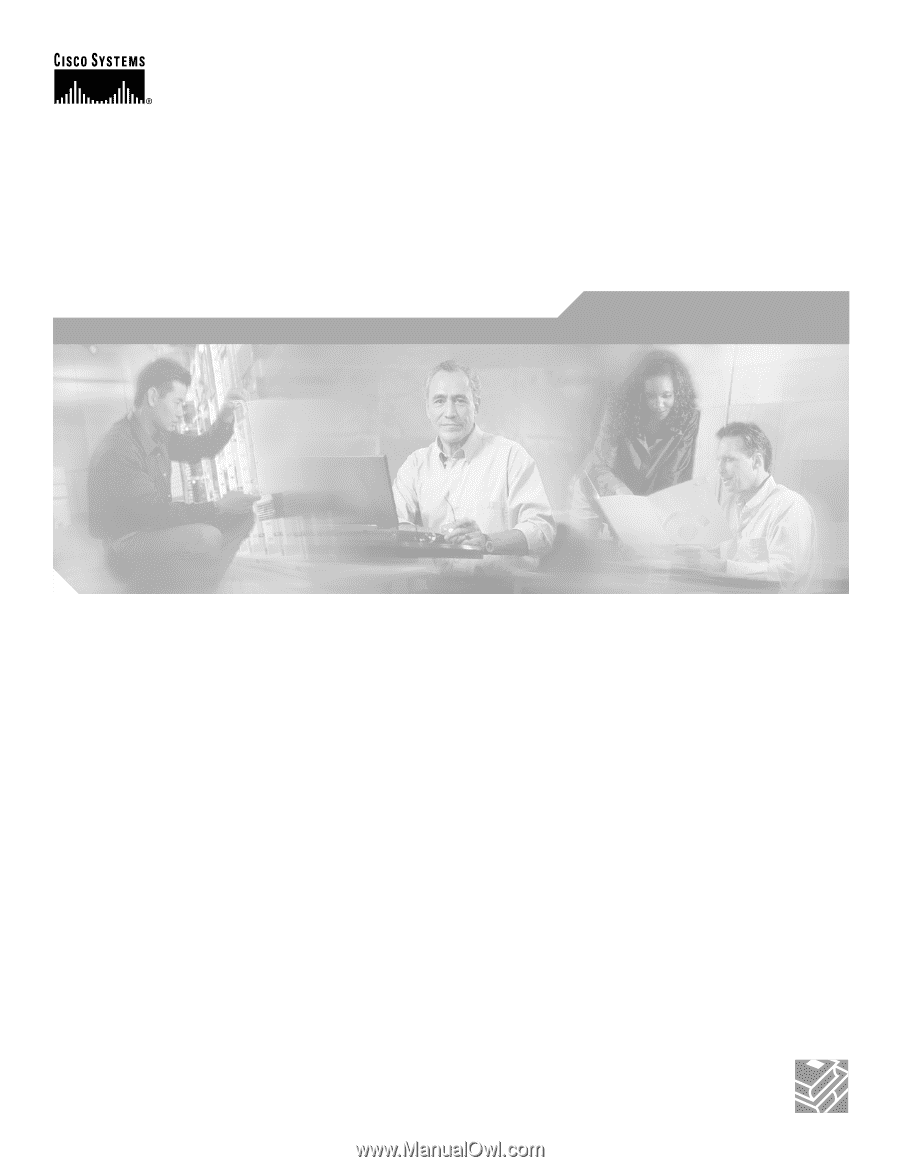
Corporate Headquarters
Cisco Systems, Inc.
170 West Tasman Drive
San Jose, CA 95134-1706
USA
Tel: 408 526-4000
800 553-NETS (6387)
Fax: 408 526-4100
Cisco 7206 Installation and Configuration
Guide
Customer Order Number:
Text Part Number: OL-5102-02