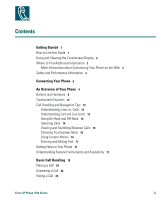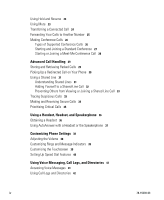Cisco 7971G-GE Phone Guide - Page 10
Using and Cleaning the Touchscreen Display, Where to Find Additional Information
 |
UPC - 746320966588
View all Cisco 7971G-GE manuals
Add to My Manuals
Save this manual to your list of manuals |
Page 10 highlights
Using and Cleaning the Touchscreen Display Your Cisco IP Phone 7970 series features a high-resolution color touchscreen display. Refer to the table below for recommendations on the best practices for protecting and maintaining the touchscreen. If you want to... Then Choose touchscreen items Press (or tap) an item on the touchscreen with your fingertip. Do not use a device or object other than your fingertip to press the touchscreen. Your phone's touchscreen was designed to respond best when using your fingertip, and using other objects could damage the display. Disable the touchscreen Press the Display button and hold for more than one second. The Display button changes to flashing green, and the screen displays the "Touchscreen Disabled" message. The touchscreen remains disabled for about a minute unless you enable it sooner. Enable the touchscreen Press the Display button and hold for more than one second. The Display button stops flashing, and the screen displays the "Touchscreen Enabled" message. Clean the touchscreen Disable the touchscreen before cleaning it. Once the touchscreen is disabled, use a soft, dry cloth to wipe the touchscreen. Do not use any liquids or powders on the phone. Using anything other than a soft, dry cloth can contaminate phone components and cause failures. Wake the touchscreen When you first use your phone in the morning or after a period of inactivity (determined by your system administrator), the backlight on your touchscreen might be disabled. This is a sleep mode similar to a screen saver on your computer. To wake or activate the touchscreen, press any button or the touchscreen, or lift the handset. Where to Find Additional Information You can access the most current Cisco IP Phone documentation on the World Wide Web at this URL: http://www.cisco.com/univercd/cc/td/doc/product/voice/c_ipphon/index.htm You can access the Cisco website at this URL: http://www.cisco.com/ International Cisco websites can be accessed from this URL: http://www.cisco.com/public/countries_languages.shtml 2 7815630-03