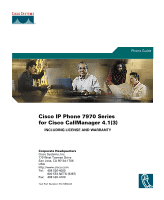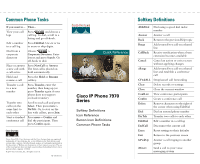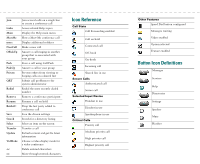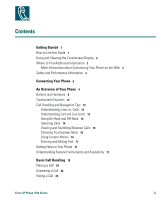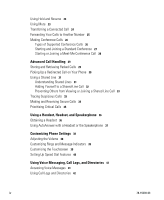Cisco 7971G-GE Phone Guide - Page 3
Softkey Definitions, Common Phone Tasks, Cisco IP Phone 7970, Series
 |
UPC - 746320966588
View all Cisco 7971G-GE manuals
Add to My Manuals
Save this manual to your list of manuals |
Page 3 highlights
Common Phone Tasks If you want to... Then... View your call logs Press and choose a call log. To dial, scroll to a listing and go off-hook. Edit a number Press EditDial. Use > in a call log to erase or skip digits. Dial from a corporate directory Choose > Corporate Directory. Enter letters and press Search. Go off-hook to dial. Place or answer Press NewCall or Answer. a new call with The first call is placed on a call active hold automatically. Hold and resume a call Press the Hold or Resume softkey. Transfer a call to a new number Press Transfer, enter the number, then hang up (or press Transfer again if your phone does not support on-hook transfer). Transfer two calls (on the same line) to each other Scroll to each call and press Select. Then press more > DirTrfr. Or, to stay on the line with callers, press Join. Start a standard Press more > Confrn and conference call dial the participant. Then press Confrn again. Cisco, Cisco IOS, Cisco Systems, and the Cisco Systems logo are registered trademarks of Cisco Systems, Inc. or its affiliates in the United States and certain other countries. All other brands, names, or trademarks mentioned in this document or Website are the property of their respective owners. The use of the word partner does not imply a partnership relationship between Cisco and any other company. (0501R) © 2005 Cisco Systems, Inc. All rights reserved. 78-15630-03 Quick Reference Cisco IP Phone 7970 Series Softkey Definitions Icon Reference Button Icon Definitions Common Phone Tasks Softkey Definitions AbbrDial Dial using a speed dial index number Answer Answer a call Back Return to the previous Help topic Barge Add yourself to a call on a shared line CallBack Receive notification when a busy extension becomes available Cancel Cancel an action or exit a screen without applying changes cBarge Add yourself to a call on a shared line and establish a conference call CFwdALL Setup/cancel call forwarding Clear Delete records or settings Close Close the current window ConfList View conference participants Confrn Create a conference call Delete Remove characters to the right of the cursor when using EditDial Dial Dial an entered phone number DirTrfr Transfer two calls to each other EditDial Edit a number in a call log EndCall Disconnect the current call Erase Reset settings to their defaults Exit Return to the previous screen GPickUp Answer a call ringing in another group iDivert Send a call to your voice messaging system