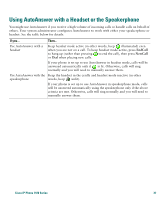Cisco 7971G-GE Phone Guide - Page 50
Using Call Logs and Directories
 |
UPC - 746320966588
View all Cisco 7971G-GE manuals
Add to My Manuals
Save this manual to your list of manuals |
Page 50 highlights
Using Call Logs and Directories Your phone maintains logs of your missed, placed, and received calls. You can use the Directories button to access these records. You can also access a corporate directory (if available). If you want to... Then... View your call logs Choose > Missed Calls, Placed Calls, or Received Calls. Each log can store up to 100 records. Dial from a call log Choose a listing and go off-hook. If you need to edit the number displayed in the record (to add or to remove a prefix, for example), press EditDial followed by > to erase digits or move the cursor. If you want to dial from a call log while on an active call, scroll to a call record and press Dial. Then choose a menu item to handle the original call: • Hold-Puts the first call on hold and dials the second. • Transfer-Transfers the first party to the second and drops you from the call. (Press Transfer again after dialing to complete the action.) • Conference-Creates a conference call with all parties, including you. (Press Confrn after dialing to complete the action.) • End Call-Disconnects the first call and dials the second. Erase your call logs Press , then press Clear. Doing so erases your Missed, Placed, and Received call logs. Dial from a corporate Choose > Corporate Directory (exact name can vary). Search for a directory listing by entering letters with your keypad. (You can search using a partial name.) To dial from a listing, press it, or scroll to it and go off-hook. If you want to dial from a directory while on an active call, scroll to a listing and press Dial. Then choose a menu item to handle the original call: • Hold-Puts the first call on hold and dials the second. • Transfer-Transfers the first party to the second and drops you from the call. (Press Transfer again after dialing to complete the action.) • Conference-Creates a conference call with all parties, including you. (Press Confrn after dialing to complete the action.) • End Call-Disconnects the first call and dials the second. Note If the network shuts down or is reset, you might lose information in your call logs. 42 78-15630-03