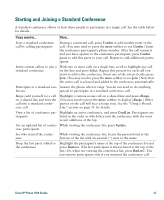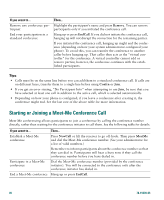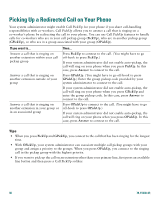Cisco 7971G-GE Phone Guide - Page 33
Forwarding Your Calls to Another Number
 |
UPC - 746320966588
View all Cisco 7971G-GE manuals
Add to My Manuals
Save this manual to your list of manuals |
Page 33 highlights
Forwarding Your Calls to Another Number You can use Call Forward All to redirect your incoming calls from your Cisco IP Phone to another number. Tip Enter the Call Forward All target number exactly as you would dial it from your desk phone. For example, enter an access code or the area code, if necessary. If you want to... Then... Set up call forwarding on your Press CFwdALL and enter a target phone number. primary line Cancel call forwarding on your primary line Press CFwdALL. Verify that call forwarding is Look for this icon above the primary phone number: . Also, enabled on your primary line check that the status text near the bottom of the touchscreen displays the call forwarding target number. Set up or cancel call forwarding for any line Log in to your User Options web pages, choose your device, then choose Forward all calls... from the main menu. You can set up or cancel call forwarding for each line on your phone. See the "Logging In to the User Options Web Pages" section on page 43 for login instructions. When call forwarding is enabled for any line other than the primary line, your phone does not provide you with any confirmation that calls are being forwarded. Instead, you must confirm your settings in the User Options pages. Tips • You can forward your calls to a traditional analog phone or to another IP phone, although your system administrator might restrict the call forwarding feature to numbers within your company. • You must configure this feature per line; if a call reaches you on a line where call forwarding is not enabled, the call will ring as usual. Cisco IP Phone 7970 Series 25