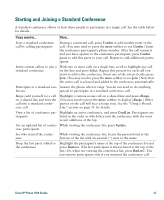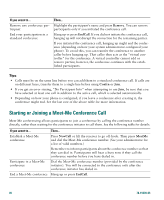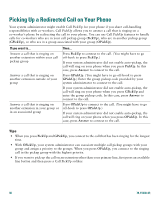Cisco 7971G-GE Phone Guide - Page 36
Starting or Joining a Meet-Me Conference Call
 |
UPC - 746320966588
View all Cisco 7971G-GE manuals
Add to My Manuals
Save this manual to your list of manuals |
Page 36 highlights
If you want to... Remove any conference participant End your participation in a standard conference Then... Highlight the participant's name and press Remove. You can remove participants only if you initiated the conference call. Hang up or press EndCall. If you did not initiate the conference call, hanging up will not disrupt the connection for the remaining parties. If you initiated the conference call, hanging up might end the conference (depending on how your system administrator configured your phone). To avoid this, you can transfer the conference to another caller before hanging up. That caller then acts as the "virtual controller" for the conference. A virtual controller cannot add or remove parties; however, the conference continues with the established participants. Tips • Calls must be on the same line before you can add them to a standard conference call. If calls are on different lines, transfer them to a single line before using Confrn or Join. • If you get an error stating, "No Participant Info" when attempting to use Join, be sure that you have selected at least one call in addition to the active call, which is selected automatically. • Depending on how your phone is configured, if you leave a conference after creating it, the conference might end. See the last row of the above table for more information. Starting or Joining a Meet-Me Conference Call Meet-Me conferencing allows participants to join a conference by calling the conference number directly, rather than waiting for the conference initiator to call them. See the following table for details. If you want to... Establish a Meet-Me conference Participate in a Meet-Me conference End a Meet-Me conference Then... Press NewCall or lift the receiver to go off-hook. Then press MeetMe and dial the Meet-Me conference number. (See your administrator for a list of valid numbers.) Remember to inform participants about the conference number so that they can dial in. Participants will hear a busy tone if they call the conference number before you have dialed in. Dial the Meet-Me conference number (provided by the conference initiator). You will be connected to the conference only after the conference initiator has dialed in. Hang up or press EndCall. 28 78-15630-03