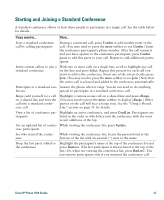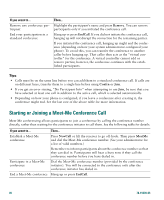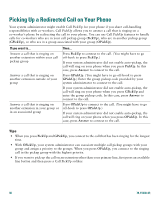Cisco 7971G-GE Phone Guide - Page 35
Starting and Joining a Standard Conference, Confrn, Select, cBarge, ConfList, Update, Remove, RmLstC - asterisk
 |
UPC - 746320966588
View all Cisco 7971G-GE manuals
Add to My Manuals
Save this manual to your list of manuals |
Page 35 highlights
Starting and Joining a Standard Conference A standard conference allows at least three people to participate in a single call. See the table below for details. If you want to... Then... Start a standard conference call by calling participants During a connected call, press Confrn to add another party to the call. (You may need to press the more softkey to see Confrn.) Enter the conference participant's phone number. After the call connects and you have spoken to the conference participant, press Confrn again to add this party to your call. Repeat to add additional participants. Invite current callers to join a standard conference With two or more calls on a single line, scroll to highlight any call on the line and press Select. Repeat this process for each call you want to add to the conference. From one of the selected calls, press Join. (You may need to press the more softkey to see Join.) Note that the active call is selected and added to the conference automatically. Participate in a standard con- Answer the phone when it rings. You do not need to do anything ference special to participate in a standard conference call. Barge (add yourself to) a call on a shared line and turn the call into a standard conference call Highlight a remote-in-use call on a shared line and press cBarge. (You may need to press the more softkey to display cBarge.) Other parties on the call will hear a barge tone. See the "Using a Shared Line" section on page 31 for details. View a list of conference par- Highlight an active conference, and press ConfList. Participants are ticipants listed in the order in which they join the conference with the most recent additions at the top. Get an updated list of confer- While viewing the conference list, press Update. ence participants See who started the conference While viewing the conference list, locate the person listed at the bottom of the list with an asterisk (*) next to the name. Drop the last party added to the conference Highlight the participant's name at the top of the conference list and press Remove. (The last participant is always listed at the top of the list.) Or, when not viewing the conference list, press RmLstC. You can remove participants only if you initiated the conference call. Cisco IP Phone 7970 Series 27