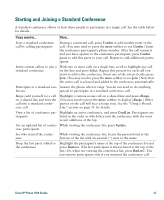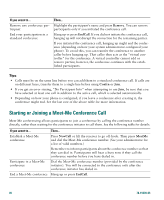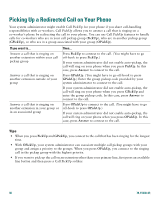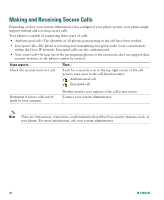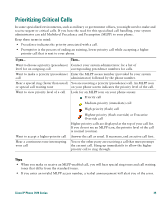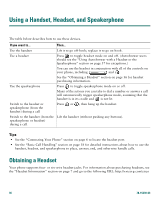Cisco 7971G-GE Phone Guide - Page 39
Using a Shared Line, Understanding Shared Lines
 |
UPC - 746320966588
View all Cisco 7971G-GE manuals
Add to My Manuals
Save this manual to your list of manuals |
Page 39 highlights
Using a Shared Line Your system administrator might assign a "shared" phone line to you. Typically, a shared line has two main uses: • One person uses multiple phones-For example, your shared line is assigned to both your desk phone and a lab phone. An incoming call to the shared line rings on both phones and you can use either phone to answer the call. • Multiple people share a line-For example, you are one of many people who can handle incoming calls on the shared line, or you are a manager who shares an extension number with your assistant. Understanding Shared Lines Remote-in-Use If you have a shared line, you might see the remote-in-use icon on your phone screen: . This icon indicates that a co-worker is currently using the shared line. You can place and receive calls as usual on a shared line, even when the remote-in-use icon appears. Sharing Call Information and Barging Unless a co-worker who shares your line has the Privacy feature enabled, you can see information on your phone screen about calls that your co-worker places and receives on the shared line. This information might include caller ID and call duration. Conversely, when you are using a shared line, information about your call is displayed on the co-worker's phone screen. When call information is visible in this way, you and co-workers can add yourselves to calls on the shared line using either the Barge or cBarge feature. Adding yourself to a call on a shared line is called barging. For more information about barging, see the "Adding Yourself to a Shared-Line Call" section on page 32. Privacy If you do not want co-workers who share your line to see information about your calls, enable the Privacy feature. Doing so also prevents co-workers from barging your calls. See the "Preventing Others from Viewing or Joining a Shared-Line Call" section on page 33. Maximum Supported Calls on a Shared Line The maximum number of calls that a shared line supports can vary by phone. Thus, at times you might not be able to make a new call on the shared line even if your co-worker can. For example, your phone supports a maximum of four calls on a shared line and your co-worker's phone supports five calls on the same line. If there are four calls on the line, the NewCall softkey is unavailable to you but available to your co-worker. Cisco IP Phone 7970 Series 31