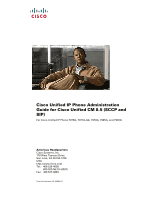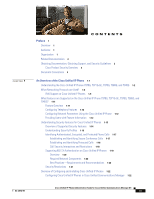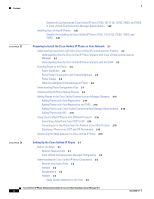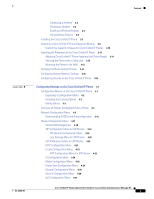Cisco CP-7975G Administration Guide
Cisco CP-7975G Manual
 |
View all Cisco CP-7975G manuals
Add to My Manuals
Save this manual to your list of manuals |
Cisco CP-7975G manual content summary:
- Cisco CP-7975G | Administration Guide - Page 1
Guide for Cisco Unified CM 8.5 (SCCP and SIP) For Cisco Unified IP Phone 7975G, 7971G-GE, 7970G, 7965G, and 7945G Americas Headquarters Cisco Systems, Inc. 170 West Tasman Drive San Jose, CA 95134-1706 USA http://www.cisco.com Tel: 408 526-4000 800 553-NETS (6387) Fax: 408 527-0883 Text Part - Cisco CP-7975G | Administration Guide - Page 2
of their respective owners. The use of the word partner does not imply a partnership relationship between Cisco and any other company. (1005R) Cisco Unified IP Phone Administration Guide for Cisco Unified Communications Manager 8.5 (SCCP and SIP) © 2010 Cisco Systems, Inc. All rights reserved. - Cisco CP-7975G | Administration Guide - Page 3
1-6 IPv6 Support on Cisco Unified IP Phones 1-9 What Features are Supported on the Cisco Unified IP Phone 7975G, 7971G-GE, 7970G, 7965G, and 7945G? 1-11 Feature Overview 1-11 Configuring Telephony Features 1-12 Configuring Network Parameters Using the Cisco Unified IP Phone 1-12 Providing Users with - Cisco CP-7975G | Administration Guide - Page 4
Checklist for Configuring the Cisco Unified IP Phone 7975G, 7971G-GE, 7970G, 7965G, and 7945G in Cisco Unified Communications Manager Administration 1-22 Installing Cisco Unified IP Phones 1-25 Checklist for Installing the Cisco Unified IP Phone 7975G, 7971G-GE, 7970G, 7965G, and 7945G 1-25 - Cisco CP-7975G | Administration Guide - Page 5
Menu for SIP Phones 4-23 UI Configuration Menu 4-24 Media Configuration Menu 4-26 Power Save Configuration Menu 4-29 Ethernet Configuration Menu 4-30 Security Configuration Menu 4-30 QoS Configuration Menu 4-31 Cisco Unified IP Phone Administration Guide for Cisco Unified Communications Manager - Cisco CP-7975G | Administration Guide - Page 6
Up Services 5-28 Adding Users to Cisco Unified Communications Manager 5-28 Managing the User Options Web Pages 5-29 Giving Users Access to the User Options Web Pages 5-29 Specifying Options that Appear on the User Options Web Pages 5-30 6 C H A P T E R Customizing the Cisco Unified IP Phone - Cisco CP-7975G | Administration Guide - Page 7
11 Streaming Statistics 8-12 Troubleshooting and Maintenance 9-1 Resolving Startup Problems 9-1 Symptom: The Cisco Unified IP Phone Does Not Go Through its Normal Startup Process 9-2 Symptom: The Cisco Unified IP Phone Does Not Register with Cisco Unified Communications Manager 9-2 Identifying Error - Cisco CP-7975G | Administration Guide - Page 8
to Services and Configure Phone Features A-3 How Users Access a Voice-Messaging System A-3 How Users Configure Personal Directory Entries A-4 Installing and Configuring the Cisco Unified IP Phone Address Book Synchronizer A-4 Feature Support by Protocol for the Cisco Unified IP Phone 7975G, 7971G-GE - Cisco CP-7975G | Administration Guide - Page 9
E-2 Adding a User From an External LDAP Directory E-2 Adding a User Directly to Cisco Unified Communications Manager E-3 Configuring the Phone E-3 Performing Final End User Configuration Steps E-7 Contents OL-23092-01 Cisco Unified IP Phone Administration Guide for Cisco Unified Communications - Cisco CP-7975G | Administration Guide - Page 10
Contents Cisco Unified IP Phone Administration Guide for Cisco Unified Communications Manager 8.5 x OL-23092-01 - Cisco CP-7975G | Administration Guide - Page 11
. Audience Network engineers, system administrators, or telecom engineers should review this guide to learn the steps required to properly set up the Cisco Unified IP Phone. The tasks described are administration-level tasks and are not intended for end-users of the phones. Many of the tasks - Cisco CP-7975G | Administration Guide - Page 12
, 7971G-GE, 7970G, 7965G, and 7945G Provides information about feature support for the Cisco Unified IP Phone using the SCCP or SIP protocol. Appendix C, Supporting International Users Provides information about setting up phones in non-English environments. Appendix D, Technical Specifications - Cisco CP-7975G | Administration Guide - Page 13
support, providing documentation feedback, security guidelines, and also recommended aliases and general Cisco documents, see the monthly What's New in Cisco exporters, distributors and users are responsible for Cisco Unified IP Phone Administration Guide for Cisco Unified Communications Manager 8.5 3 - Cisco CP-7975G | Administration Guide - Page 14
and information the system displays are in screen font. Information you must enter is in boldface screen font. Arguments for which you supply values are in practices for preventing accidents. Cisco Unified IP Phone Administration Guide for Cisco Unified Communications Manager 8.5 4 OL-23092-01 - Cisco CP-7975G | Administration Guide - Page 15
access to network information and services, and customizeable features and services. The phones also support security features that include file authentication, device authentication, signaling encryption, and media encryption. The Cisco Unified IP Phone 7975G, 7971G-GE, 7970G, 7965G, and 7945G each - Cisco CP-7975G | Administration Guide - Page 16
the Cisco Unified IP Phones 7975G, 7971G-GE, 7970G, 7965G, and 7945G Chapter 1 An Overview of the Cisco Unified IP Phone Understanding the Cisco Unified IP Phones 7975G, 7971G-GE, 7970G, 7965G, and 7945G Figure 1-1 shows the main components of the Cisco Unified IP Phone 7975G. Figure - Cisco CP-7975G | Administration Guide - Page 17
Chapter 1 An Overview of the Cisco Unified IP Phone Understanding the Cisco Unified IP Phones 7975G, 7971G-GE, 7970G, 7965G, and 7945G Figure 1-2 16 Cisco Unified IP Phone 7971G-GE/7970G 17 1 2 3 4 5 6 7 8 9 15 14 13 12 11 10 Figure 1-3 Cisco Unified IP Phone 7965G 17 1 2 16 186428 3 - Cisco CP-7975G | Administration Guide - Page 18
Unified IP Phones 7975G, 7971G-GE, 7970G, 7965G, and 7945G Chapter 1 An Overview of the Cisco Unified IP Phone Figure 1-4 Cisco Unified IP Phone 7945G 17 1 2 16 1 3 4 5 6 7 8 9 186421 15 14 13 12 11 10 Table 1-1 describes the buttons on the Cisco Unified IP Phone 7975G, 7971G-GE, 7970G - Cisco CP-7975G | Administration Guide - Page 19
IP Phone Understanding the Cisco Unified IP Phones 7975G, 7971G-GE, 7970G, 7965G, and 7945G Table 1-1 Cisco Unified IP Phone Buttons (continued) 5 Directories button Opens/closes the Directories menu. Use it to access call logs and directories. 6 Help button ? 7 Settings button 8 Services - Cisco CP-7975G | Administration Guide - Page 20
Manager System Guide. Hypertext Transfer Protocol (HTTP) HTTP is the standard way of transferring Cisco Unified IP Phones use HTTP for the information and moving documents across the XML services and for troubleshooting Internet and the web. purposes. Cisco Unified IP Phones do not support the - Cisco CP-7975G | Administration Guide - Page 21
and Services Guide. LLDP is a standardized network discovery The Cisco Unified IP Phone supports LLDP protocol (similar to CDP) that is supported on on the PC port. some Cisco and third-party devices. OL-23092-01 Cisco Unified IP Phone Administration Guide for Cisco Unified Communications - Cisco CP-7975G | Administration Guide - Page 22
such as IP Phones. SCCP is proprietary to Cisco Systems. Cisco Unified IP Phones use SCCP for call control. You can configure the Cisco Unified IP Phone to use either SCCP or Session Initiation Protocol (SIP). Cisco Unified IP Phone Administration Guide for Cisco Unified Communications Manager - Cisco CP-7975G | Administration Guide - Page 23
the Cisco Unified Communications Manager System Guide. User Datagram Protocol (UDP) UDP is a connectionless messaging protocol Cisco Unified IP Phones transmit and receive for delivery of data packets. RTP streams, which utilize UDP. IPv6 Support on Cisco Unified IP Phones The Cisco Unified IP - Cisco CP-7975G | Administration Guide - Page 24
. If you configure Cisco Unified IP Phone services for Cisco Unified IP Phones, you must configure the phone and the servers that support the phone service with IPv4 addresses. If you configure IPv6 Only as the IP Addressing Mode for phones that are running SIP, the Cisco TFTP service overrides the - Cisco CP-7975G | Administration Guide - Page 25
Cisco Unified IP Phone for more information. Related Topics • Configuring Settings on the Cisco Unified IP Phone, page 4-1 • Configuring Features, Templates, Services, and Users, page 5-1 • Troubleshooting and Maintenance, page 9-1 OL-23092-01 Cisco Unified IP Phone Administration Guide for Cisco - Cisco CP-7975G | Administration Guide - Page 26
IP Phone What Features are Supported on the Cisco Unified IP Phone 7975G, 7971G-GE, 7970G, 7965G, and 7945G? Configuring Telephony Features You can modify certain settings for the Cisco Unified IP Phone from the Cisco Unified Communications Manager Administration application. Use this graphical user - Cisco CP-7975G | Administration Guide - Page 27
The Cisco Unified IP Phones 7975G, 7971G-GE, 7970G, 7965G, and 7945G use the Phone Security Profile, which defines whether the device is nonsecure, authenticated, or encrypted. For information on applying the security profile to the phone, refer to Cisco Unified Communications Manager Security Guide - Cisco CP-7975G | Administration Guide - Page 28
on Cisco Unified IP Phones, page 1-19 • 802.1X Authentication and Status, page 4-42 • Troubleshooting Cisco Unified IP Phone Security, page 9-8 Overview of Supported Security Features Table 1-4 provides an overview of the security features that the Cisco Unified IP Phones 7975G, 7971G-GE, 7970G - Cisco CP-7975G | Administration Guide - Page 29
binary files (with the extension .sbn) prevent tampering with the firmware image before it is loaded on a phone. Tampering with the image causes a phone to fail the authentication process and reject the new image. Each Cisco Unified IP Phone requires a unique certificate for device authentication - Cisco CP-7975G | Administration Guide - Page 30
page 1-17 • Device Configuration Menu, page 4-17 • Supporting 802.1X Authentication on Cisco Unified IP Phones, page 1-19 • Security Restrictions, page 1-21 Understanding Security Profiles Cisco Unified IP Phones that support Cisco Unified Communications Manager 7.0 or later use a security profile - Cisco CP-7975G | Administration Guide - Page 31
to a non-protected phone, the security tone does not play. Note Protected calling is supported for connections between two phones only. Some features, the phone screen. If icon displays, the conference is not secure. OL-23092-01 Cisco Unified IP Phone Administration Guide for Cisco Unified - Cisco CP-7975G | Administration Guide - Page 32
. The other phone can be in the same Cisco Unified IP network, or on a network outside the IP network. Protected calls can only be made between two phones. Conference calls and other multiple-line calls are not supported. A protected call is established using this process: 1. A user initiates the - Cisco CP-7975G | Administration Guide - Page 33
on Cisco Unified IP Phones These sections provide information about 802.1X support on the Cisco Unified IP Phones: • Overview, page 1-20 • Required Network Components, page 1-20 • Best Practices-Requirements and Recommendations, page 1-20 OL-23092-01 Cisco Unified IP Phone Administration Guide for - Cisco CP-7975G | Administration Guide - Page 34
IEEE 802.1X support on the Cisco Catalyst switches, refer to the Cisco Catalyst switch configuration guides at: http://www.cisco.com/en/US/products/hw/switches/ps708/tsd_products_support_series_home. html 1-20 Cisco Unified IP Phone Administration Guide for Cisco Unified Communications Manager - Cisco CP-7975G | Administration Guide - Page 35
user can barge into an authenticated call, even if the phone that is used to barge is nonsecure. The authentication icon continues to appear on the authenticated devices in the call, even if the initiator phone does not support security. OL-23092-01 Cisco Unified IP Phone Administration Guide for - Cisco CP-7975G | Administration Guide - Page 36
tasks for the Cisco Unified IP Phones 7975G, 7971G-GE, 7970G, 7965G, and 7945G in Cisco Unified Communications Manager Administration. The list presents a suggested order to guide you through the phone configuration process. Some tasks are optional, depending on your system and user needs. For - Cisco CP-7975G | Administration Guide - Page 37
fields Administration Guide, Cisco Unified IP Phone are indicated by an asterisk (*) next to the field name; for Configuration. example, MAC address and device pool. For information about Product Specific Configuration Adds the device with its default settings to the Cisco Unified fields, refer - Cisco CP-7975G | Administration Guide - Page 38
an IP phone service or URL. Administration Guide, Cisco Unified IP Phone Configuration. 9. Add user information by configuring required fields. Refer to Cisco Unified Communications Manager Required fields are indicated by an asterisk (*); for example, Administration Guide, End User Configuration - Cisco CP-7975G | Administration Guide - Page 39
disable DHCP service. If you used auto-registration, you need to update the specific configuration information for the phone such as associating the phone with a user, changing the button table, or directory number. Checklist for Installing the Cisco Unified IP Phone 7975G, 7971G-GE, 7970G, 7965G - Cisco CP-7975G | Administration Guide - Page 40
numbers. Note Cisco Unified IP Phone 7971G-GE and 7970G do not support Cisco Unified IP Phone Expansion Modules 7915 and 7916. Note The Cisco Unified IP Phone 7945G does not support any expansion modules. Note A maximum of 56 keys can be configured for a Cisco Unified IP Phone 7975G and up to - Cisco CP-7975G | Administration Guide - Page 41
The Cisco Unified IP Phone supports having both IPv4 and an IPv6 address concurrently. You can configure Cisco Unified Communications Manager to support IPv4 addresses only, IPv6 addresses only, or support both IPv4/IPv6 addresses. OL-23092-01 Cisco Unified IP Phone Administration Guide for Cisco - Cisco CP-7975G | Administration Guide - Page 42
only, or support both IPv4/IPv6 addresses. 7. Set up security on the phone. See Configuring Security on the Cisco Unified IP Phone, Provides protection against data tampering threats and page 3-16. identity theft of phones. 1-28 Cisco Unified IP Phone Administration Guide for Cisco Unified - Cisco CP-7975G | Administration Guide - Page 43
of the Cisco Unified IP Phone Installing Cisco Unified IP Phones Table 1-8 Checklist for Installing the Cisco Unified IP Phones (continued) Task Purpose For More Information 8. Make calls with the Cisco Unified IP Phone. Refer to your phone user guide. Verifies that the phone and features - Cisco CP-7975G | Administration Guide - Page 44
Installing Cisco Unified IP Phones Chapter 1 An Overview of the Cisco Unified IP Phone 1-30 Cisco Unified IP Phone Administration Guide for Cisco Unified Communications Manager 8.5 OL-23092-01 - Cisco CP-7975G | Administration Guide - Page 45
, Cisco prestandard PoE, and so on. This chapter focuses on the interactions between the Cisco Unified IP Phones 7975G, 7971G-GE, 7970G, 7965G, and 7945G and Cisco Unified Communications Manager, DNS and DHCP servers, TFTP servers, and switches. It also describes options for powering phones. For - Cisco CP-7975G | Administration Guide - Page 46
Guide, Cisco Unified Communications Manager System Guide, and Cisco Unified Communications Manager Security Guide. For an overview of security functionality for the Cisco Unified IP Phone, see Understanding Security Features for Cisco Unified IP Phones, page 1-13. Note If the Cisco Unified IP Phone - Cisco CP-7975G | Administration Guide - Page 47
Chapter 2 Preparing to Install the Cisco Unified IP Phone on Your Network Understanding Interactions with Other Cisco Unified IP Communications Products Understanding How the Cisco Unified IP Phone Interacts with the VLAN The Cisco Unified IP Phones 7975G, 7971G-GE, 7970G, 7965G, and 7945G have an - Cisco CP-7975G | Administration Guide - Page 48
and spare pairs. • The Cisco Unified IP Unified IP Phones 7975G, 7971G-GE, 7970G, 7965G, and 7945G do not support Cisco inline PoE. • To ensure uninterruptible operation of the phone, make sure that the switch has a backup power supply. • Make sure that the CatOS or IOS version running on your - Cisco CP-7975G | Administration Guide - Page 49
IP Phone 7971G-GE IEEE 802.3af Class 3 power from a Cisco switch (with or without 15.4 W bidirectional power negotiation enabled) or from a third-party switch Near full External power - Full Cisco Unified Cisco prestandard PoE from a switch that supports a maximum of 7 6.3 W IP Phone 7970G - Cisco CP-7975G | Administration Guide - Page 50
with the Cisco Unified IP Phones 7975G, 7971G-GE, 7970G, 7965G, and 7945G • The Cisco IOS releases that support bidirectional power negotiation • Other requirements and restrictions regarding power Table 2-3 Related Documentation for Power Document Topics Cisco Unified IP Phone Power Injector PoE - Cisco CP-7975G | Administration Guide - Page 51
: • SIP IP Phone: - For unsigned and unencrypted files-SEP.cnf.xml - For signed files-SEP.cnf.xml.sgn - For signed and encrypted files-SEP.cnf.xml.enc.sgn • Dial Plan-.xml • Softkey Template-.xml OL-23092-01 Cisco Unified IP Phone Administration Guide for - Cisco CP-7975G | Administration Guide - Page 52
refer to Cisco Unified Communications Manager Administration Guide. For more information about how the phone interacts with the TFTP server, refer to Cisco Unified Communications Manager System Guide, Cisco TFTP. Cisco Unified IP Phone Administration Guide for Cisco Unified Communications Manager - Cisco CP-7975G | Administration Guide - Page 53
, page 9-1. in-line power through the Ethernet cable that is attached to the phone. Loading the StoredPhone Image. See Resolving Startup Problems, page 9-1. The Cisco Unified IP Phone has non-volatile flash memory in which it stores firmware images and user-defined preferences. At startup, the - Cisco CP-7975G | Administration Guide - Page 54
Manager database. Note Auto-registration is disabled when you configure the CTL client. In this case, the phone must be manually added to the Cisco Unified Communications Manager database. 2-10 Cisco Unified IP Phone Administration Guide for Cisco Unified Communications Manager 8.5 OL-23092-01 - Cisco CP-7975G | Administration Guide - Page 55
numbers, from Cisco Unified Communications Manager. • Move auto-registered phones to new locations and assign them to different device pools without affecting their directory numbers. OL-23092-01 Cisco Unified IP Phone Administration Guide for Cisco Unified Communications Manager 8.5 2-11 - Cisco CP-7975G | Administration Guide - Page 56
mode through the Cisco CTL client, auto-registration is not automatically enabled. Refer to Cisco Unified Communications Manager Bulk Administration Guide for detailed instructions about BAT and about TAPS. 2-12 Cisco Unified IP Phone Administration Guide for Cisco Unified Communications Manager - Cisco CP-7975G | Administration Guide - Page 57
> Phones > Phone Template. Click Add New. Choose a Phone Type and click Next. Enter the details of phone specific parameters like Device Pool, Phone Button Template, Device Security Profile and so on. Click Save. OL-23092-01 Cisco Unified IP Phone Administration Guide for Cisco Unified - Cisco CP-7975G | Administration Guide - Page 58
Network Settings, page 3-15. Save the configuration updates, click Apply Config, click OK when the Apply Configuration Information dialog displays, then have the user power cycle the phone. 2-14 Cisco Unified IP Phone Administration Guide for Cisco Unified Communications Manager 8.5 OL-23092-01 - Cisco CP-7975G | Administration Guide - Page 59
, choose System > Enterprise Parameters. 2. Install the phones. 3. Change the Auto Registration Protocol enterprise parameter to SIP. 4. Auto-register the SIP phones. Determining the MAC Address of a Cisco Unified IP Phone Several of the procedures that are described in this manual require you - Cisco CP-7975G | Administration Guide - Page 60
Determining the MAC Address of a Cisco Unified IP Phone Chapter 2 Preparing to Install the Cisco Unified IP Phone on Your Network 2-16 Cisco Unified IP Phone Administration Guide for Cisco Unified Communications Manager 8.5 OL-23092-01 - Cisco CP-7975G | Administration Guide - Page 61
Before installing the Cisco Unified IP Phone, review the requirements in these sections: • Network Requirements, page 3-1 • Cisco Unified Communications Manager Configuration, page 3-2 Network Requirements For the Cisco Unified IP Phone to successfully operate as a Cisco Unified IP Phone endpoint in - Cisco CP-7975G | Administration Guide - Page 62
SW on Cisco Unified IP Phones 7970G, 7965G, and 7945G, and 10/100/1000 SW on the Cisco Unified IP Phones 7975G and 7971G-GE. • Access port-Labeled 10/100 PC on Cisco Unified IP Phones 7970G, 7965G, and 7945G, and 10/100/1000 SW on the Cisco Unified IP Phones 7975G and 7971G-GE. Each port supports 10 - Cisco CP-7975G | Administration Guide - Page 63
of third-party headsets for use with the Cisco Unified IP Phones, Cisco does not certify or support products from headset or handset vendors. Cisco recommends the use of good quality external devices, for example, headsets that are screened against unwanted radio frequency (RF) and audio frequency - Cisco CP-7975G | Administration Guide - Page 64
to determine performance before making a purchasing decision and deploying en mass. Note The Cisco Unified IP Phone 7975G, 7971G-GE, 7970G, 7965G, and 7945G support wideband headsets. Audio Quality Subjective to the User Beyond the physical, mechanical and technical performance, the audio portion of - Cisco CP-7975G | Administration Guide - Page 65
you want to modify. In the Phone Configuration for the phone, check the Disable Speakerphone and Headset check box. Enabling a Wireless Headset Note The Cisco Unified IP Phone 7971G-GE and 7970G do not support wireless headsets. By default, the Wireless Headset Hookswitch Control option is disabled - Cisco CP-7975G | Administration Guide - Page 66
do not want to information. connect one now. Note The Cisco Unified IP Phone 7971G-GE and 7970G do not support wireless headsets. 4. (Optional) Connect the power supply to the Cisco DC See Providing Power to the Phone, page 2-4. Adapter port. 5. Connect a straight-through Ethernet cable from - Cisco CP-7975G | Administration Guide - Page 67
Unified IP Phone 7975G, 7971G-GE, and 7970G Rear Cable Connections: 1 DC adapter port (DC48V) 2 Power supply with DC Connector 3 Power cable with AC wall plug 4 Network port 5 Access port 6 Handset port 7 Headset port OL-23092-01 Cisco Unified IP Phone Administration Guide for Cisco Unified - Cisco CP-7975G | Administration Guide - Page 68
10/100 SW 10/100 PC DC48V + 2 3 7 6 185045 5 4 Cisco Unified IP Phone 7965G and 7945G Rear Cable Connections: 1 DC adaptor port (DC48V) 2 AC-to-DC power supply 3 AC power cord 4 Network port 5 Access port 6 Handset port 7 Headset port 8 Footstand button 9 Auxiliary port (AUX) Related Topics - Cisco CP-7975G | Administration Guide - Page 69
Unified IP Phone 7971G-GE and 7970G support only the Cisco Unified IP Phone Expansion Module 7914. Cisco Unified IP Phone Expansion Modules do not support the Cisco Unified IP Phone 7945G. You can attach one or more Cisco Unified IP Phone Expansion Modules to the Cisco Unified IP Phone 7975G - Cisco CP-7975G | Administration Guide - Page 70
-Button Line Expansion Module for the Cisco Unified IP Phone Expansion Module 7916. To add support for a second expansion module on Cisco Unified IP Phones 7971G-GE and 7970G, in the Module 2 field, choose 7914 14-Button Line Expansion Module. In the Firmware Load Information section, there are two - Cisco CP-7975G | Administration Guide - Page 71
the template to 56 Directory Numbers for Cisco Unified IP Phone 7975G, or 54 Directory Numbers for Cisco Unified IP Phone 7965G. Refer to Cisco Unified Communications Manager Administration Guide and Cisco Unified Communications Manager System Guide for more information on creating and modifying - Cisco CP-7975G | Administration Guide - Page 72
on how to connect a cable lock to the Cisco Unified IP Phone 7971G-GE and 7970G, see Figure 3-5. Figure 3-4 Connecting a Cable Lock to the Cisco Unified IP Phones 7975G, 7965G, and 7945G 3-12 Cisco Unified IP Phone Administration Guide for Cisco Unified Communications Manager 8.5 OL-23092-01 - Cisco CP-7975G | Administration Guide - Page 73
Chapter 3 Setting Up the Cisco Unified IP Phone Adjusting the Placement of the Cisco Unified IP Phone Figure 3-5 Connecting a Cable Lock to the Cisco Unified IP Phone 7971G-GE and 7970G 144477 Mounting the Phone to the Wall You can mount the Cisco Unified IP Phone on the wall by using the - Cisco CP-7975G | Administration Guide - Page 74
3 Adjustment plate-Raises and lowers phone vertically Verifying the Phone Startup Process After the Cisco Unified IP Phone has power connected to it, the phone begins its startup process by cycling through these steps. 1. These buttons flash on and off in sequence: - Headset (Only if the handset is - Cisco CP-7975G | Administration Guide - Page 75
these optional settings as necessary: • Domain name • DNS server IP address Collect this information and see instructions in Configuring Settings on the Cisco Unified IP Phone, page 4-1 OL-23092-01 Cisco Unified IP Phone Administration Guide for Cisco Unified Communications Manager 8.5 3-15 - Cisco CP-7975G | Administration Guide - Page 76
• On Cisco Unified Communications Operating System Administration, verify that the CAPF certificate has been installed • The CAPF is running and configured Refer to Cisco Unified Communications Manager Security Guide for more information. To configure an LSC on the phone manually, perform the - Cisco CP-7975G | Administration Guide - Page 77
installed on the phone by choosing Settings > Model Information and ensuring that the LSC setting shows Installed. Related Topic • Understanding Security Features for Cisco Unified IP Phones, page 1-13 OL-23092-01 Cisco Unified IP Phone Administration Guide for Cisco Unified Communications Manager - Cisco CP-7975G | Administration Guide - Page 78
Configuring Security on the Cisco Unified IP Phone Chapter 3 Setting Up the Cisco Unified IP Phone 3-18 Cisco Unified IP Phone Administration Guide for Cisco Unified Communications Manager 8.5 OL-23092-01 - Cisco CP-7975G | Administration Guide - Page 79
Access field in Cisco Unified Communications Manager Administration Phone Configuration. Related Topics • Displaying a Configuration Menu, page 4-2 • Unlocking and Locking Options, page 4-3 OL-23092-01 Cisco Unified IP Phone Administration Guide for Cisco Unified Communications Manager 8.5 4-1 - Cisco CP-7975G | Administration Guide - Page 80
Values, page 4-3 • Overview of Options Configurable from a Phone, page 4-4 • Network Configuration Menu, page 4-5 • Device Configuration Menu, page 4-17 • Security Configuration Menu, page 4-36 Cisco Unified IP Phone Administration Guide for Cisco Unified Communications Manager 8.5 4-2 OL-23092-01 - Cisco CP-7975G | Administration Guide - Page 81
Cisco Unified IP Phone Configuration Menus on the Cisco Unified IP Phone Unlocking and Locking Options Configuration options that can be changed from a phone are locked by default to prevent users from making changes that could affect the operation of a phone been provisioned, SIP phones present an - Cisco CP-7975G | Administration Guide - Page 82
Unified IP Phones enable DHCP by default. DHCP DHCP Address Released IP settings If you do not use DHCP in your network, you can make IP Domain Name settings manually. IP Address Subnet Mask Default Router 1-5 DNS Server 1-5 Cisco Unified IP Phone Administration Guide for Cisco Unified - Cisco CP-7975G | Administration Guide - Page 83
Cisco Unified IP Phones enable DHCP by default. DHCPv6 DHCPv6 Address Released IP settings If you do not use DHCP in your network, you can make IP Domain Name settings manually are unlocked. OL-23092-01 Cisco Unified IP Phone Administration Guide for Cisco Unified Communications Manager 8.5 4-5 - Cisco CP-7975G | Administration Guide - Page 84
Unique Media Access Control (MAC) address of the Display only-Cannot configure. phone. Host Name Unique host name that the DHCP server assigned to Display only-Cannot configure. the phone. Cisco Unified IP Phone Administration Guide for Cisco Unified Communications Manager 8.5 4-6 OL-23092-01 - Cisco CP-7975G | Administration Guide - Page 85
Configuring Settings on the Cisco Unified IP Phone Network Configuration Menu Table 4-2 Network Configuration Menu Options (continued) Option Description To Change Domain Name Name of the Domain Name System (DNS) domain in which the phone resides. Note If the phone receives different domain - Cisco CP-7975G | Administration Guide - Page 86
VPN (virtual private network) Client state: Display only-Cannot configure. • Connected • Not Connected (Supported only for the Cisco Unified IP Phone 7942G, 7945G, 7962G, 7965G, and 7975G.) Cisco Unified IP Phone Administration Guide for Cisco Unified Communications Manager 8.5 4-8 OL-23092-01 - Cisco CP-7975G | Administration Guide - Page 87
, press the Edit softkey, and then enter a new DNS server IP address. 4. Press the Validate softkey. 5. Repeat Steps 3 and 4 as needed to assign backup DNS servers. 6. Press the Save softkey. OL-23092-01 Cisco Unified IP Phone Administration Guide for Cisco Unified Communications Manager 8.5 4-9 - Cisco CP-7975G | Administration Guide - Page 88
. 1. Unlock network configuration options. 2. Scroll to the Alternate TFTP option and press the Yes softkey if the phone should use an alternative TFTP server. 3. Press the Save softkey. 4-10 Cisco Unified IP Phone Administration Guide for Cisco Unified Communications Manager 8.5 OL-23092-01 - Cisco CP-7975G | Administration Guide - Page 89
the CTL and ITL files, refer to Cisco Unified Communications Manager Security Guide. For information about unlocking the CTL or ITL files, see Unlocking the CTL and ITL files, page 4-39. OL-23092-01 Cisco Unified IP Phone Administration Guide for Cisco Unified Communications Manager 8.5 4-11 - Cisco CP-7975G | Administration Guide - Page 90
When the phone looks for its TFTP server, it gives precedence to manually assigned TFTP phone obtains its Display only-Cannot configure. configuration from a Bootstrap Protocol (BootP) server instead of from a DHCP server. 4-12 Cisco Unified IP Phone Administration Guide for Cisco Unified - Cisco CP-7975G | Administration Guide - Page 91
, press the Edit softkey, and then enter a new router IP address. 4. Press the Validate softkey. 5. Repeat Steps 3 and 4 as needed to assign the backup router. 6. Press the Save softkey. OL-23092-01 Cisco Unified IP Phone Administration Guide for Cisco Unified Communications Manager 8.5 4-13 - Cisco CP-7975G | Administration Guide - Page 92
Cisco Unified IP Phone Table 4-4 IPv6 Configuration Menu Options (continued) Option Description To Change IPv6 DNS Server 1 Primary Domain Name System phone should use an alternative TFTP server. 3. Press the Save softkey. 4-14 Cisco Unified IP Phone Administration Guide for Cisco Unified - Cisco CP-7975G | Administration Guide - Page 93
phone. When the phone looks for its TFTP server, it gives precedence to manually Cisco Unified Communications Manager Security Guide. For information about unlocking CTL files, see Unlocking the CTL and ITL files, page 4-39. OL-23092-01 Cisco Unified IP Phone Administration Guide for Cisco Unified - Cisco CP-7975G | Administration Guide - Page 94
, the Auto IP Configuration setting is ignored. You must manually configure an IP address and the other network settings. Note When DHCPv6 is disabled, the Auto IP Configuration setting is ignored. 4-16 Cisco Unified IP Phone Administration Guide for Cisco Unified Communications Manager 8.5 OL - Cisco CP-7975G | Administration Guide - Page 95
Menu, page 4-31 • Network Configuration, page 4-32 For instructions about how to access the Device Configuration menu and its sub-menus, see Displaying a Configuration Menu, page 4-2. OL-23092-01 Cisco Unified IP Phone Administration Guide for Cisco Unified Communications Manager 8.5 4-17 - Cisco CP-7975G | Administration Guide - Page 96
when a Cisco Unified IP phone is configured as protected. For more information about protected calls, refer to Cisco Unified Communications Manager Security Guide. Protected calls are not authenticated. 4-18 Cisco Unified IP Phone Administration Guide for Cisco Unified Communications Manager - Cisco CP-7975G | Administration Guide - Page 97
(for tone detection on the IP side of a gateway). The Cisco Unified IP Phone (SIP) supports out-of-band signaling by using Cisco Unified Communications Manager Administration, choose Device > Device Settings > SIP Profile. OL-23092-01 Cisco Unified IP Phone Administration Guide for Cisco Unified - Cisco CP-7975G | Administration Guide - Page 98
17 Call Preferences Menu for SIP Phones The Call Preferences menu displays settings that relate to the settings for the call preferences on a SIP phone. Table 4-10 describes the options in this menu. 4-20 Cisco Unified IP Phone Administration Guide for Cisco Unified Communications Manager 8.5 OL - Cisco CP-7975G | Administration Guide - Page 99
URLs. If you support phone usage of URLs, you must configure the phone and the servers that provide URL services with IPv4 addresses. Table 4-11 describes the options on the HTTP Configuration menu. OL-23092-01 Cisco Unified IP Phone Administration Guide for Cisco Unified Communications Manager - Cisco CP-7975G | Administration Guide - Page 100
no menu is open before the XML service specified in the Idle URL option is activated. From Cisco Unified Communications Manager Administration, choose Device > Phone > Phone Configuration. 4-22 Cisco Unified IP Phone Administration Guide for Cisco Unified Communications Manager 8.5 OL-23092-01 - Cisco CP-7975G | Administration Guide - Page 101
To Change From Cisco Unified Communications Manager Administration, choose System > Phone NTP Reference. From Cisco Unified Communications Manager Administration, choose System > Phone NTP Reference. OL-23092-01 Cisco Unified IP Phone Administration Guide for Cisco Unified Communications Manager - Cisco CP-7975G | Administration Guide - Page 102
Chapter 4 Configuring Settings on the Cisco Unified IP Phone Table 4-13 NTP Configuration Menu Options (continued) Option NTP Mode 1 NTP Mode 2 Description Primary server mode. Supported modes are Directed Broadcast and Unicast. Secondary server mode. Supported modes are Directed Broadcast and - Cisco CP-7975G | Administration Guide - Page 103
the phone has been enabled From Cisco Unified Communications Manager for configuring custom ring tones and wallpaper Administration, choose Device > Phone > images. Phone Configuration. Default: Enabled OL-23092-01 Cisco Unified IP Phone Administration Guide for Cisco Unified Communications - Cisco CP-7975G | Administration Guide - Page 104
Description To Change Headset Enabled Indicates whether the Headset button is enabled From Cisco Unified Communications Manager on the phone. Administration, choose Device > Phone > Phone Configuration. Headset Hookswitch Control Enabled (for Cisco Unified IP Phone 7975G, 7965G, and 7945G - Cisco CP-7975G | Administration Guide - Page 105
, choose Device > Phone > Phone Configuration. Range: 0 percent to 100 percent. (0 percent is -66 dBM and 100 percent is -3 dBM.) Default: 84 percent (-10dBM) See also: Recording Tone. OL-23092-01 Cisco Unified IP Phone Administration Guide for Cisco Unified Communications Manager 8.5 4-27 - Cisco CP-7975G | Administration Guide - Page 106
choose Device > Phone > Phone Configuration to set this value. Note If you allowed this option to be user controllable (in the Wideband Handset UI Control option), the user-configured value takes precedence. 4-28 Cisco Unified IP Phone Administration Guide for Cisco Unified Communications Manager - Cisco CP-7975G | Administration Guide - Page 107
the Cisco Unified Communications Manager System Guide, Cisco Unified IP Phones, section Codec Usage. From Cisco Unified Communications Manager Administration and choose System > Enterprise Parameters. Note When a phone is registered with a Cisco Unified Communications Manager that does not support - Cisco CP-7975G | Administration Guide - Page 108
the phone. Note The phone also has a Security Configuration menu that you access directly from the Settings menu. For information about the security options on that menu, see Security Configuration Menu, page 4-36. 4-30 Cisco Unified IP Phone Administration Guide for Cisco Unified Communications - Cisco CP-7975G | Administration Guide - Page 109
. From Cisco Unified Communications Manager Administration, choose System > Enterprise Parameters. From Cisco Unified Communications Manager Administration, choose System > Enterprise Parameters. OL-23092-01 Cisco Unified IP Phone Administration Guide for Cisco Unified Communications Manager - Cisco CP-7975G | Administration Guide - Page 110
4 Configuring Settings on the Cisco Unified IP Phone Related Topics • Displaying a Configuration Menu, page 4-2 • Network Configuration Menu, page 4-5 Network Configuration The Network Configuration menu displays device-specific network configuration settings on the phone. Table 4-20 describes the - Cisco CP-7975G | Administration Guide - Page 111
, indicating that CDP should be disabled on the switch port only if the phone is connected to a non-Cisco switch. The current PC and switch port CDP values are shown on the Settings menu. OL-23092-01 Cisco Unified IP Phone Administration Guide for Cisco Unified Communications Manager 8.5 4-33 - Cisco CP-7975G | Administration Guide - Page 112
specific discovery protocol, which should match the protocol supported by the switch. Settings include: From Cisco Unified Communications Manager Administration, choose Device > Phone > Phone Configuration. • Enabled-default • Disabled 4-34 Cisco Unified IP Phone Administration Guide for Cisco - Cisco CP-7975G | Administration Guide - Page 113
Configuring Settings on the Cisco Unified IP Phone Device Configuration Menu Table 4-20 Network Configuration Menu Options (continued) Option LLDP Asset ID Wireless Headset Hookswitch Control LLDP Power Priority IP Addressing Mode IP Preference Mode Control Auto IP Configuration Description To - Cisco CP-7975G | Administration Guide - Page 114
Cisco Unified IP Phone Table 4-20 Network Configuration Menu Options (continued) Option IPv6 Load Server IPv6 Log Server Description To Change Used to optimize installation time for phone firmware Cisco Unified IP Phone Administration Guide for Cisco Unified Communications Manager 8.5 OL-23092- - Cisco CP-7975G | Administration Guide - Page 115
for this phone. (Supported only for the Cisco Unified IP Phone 7942G, 7945G, 7962G, 7965G, and 7975G.) For more information, see Cisco Unified Communications Manager Security Guide, Configuring Virtual Private Networks. OL-23092-01 Cisco Unified IP Phone Administration Guide for Cisco Unified - Cisco CP-7975G | Administration Guide - Page 116
servers with which the phone communicates. For more information about phone-trust certificates, refer to the following manuals: • Cisco Unified Communications Operating System Administration Guide, Security. • Cisco Unified Communication Manager Security Guide, Security Overview. One Application - Cisco CP-7975G | Administration Guide - Page 117
and choosing Security Configuration > Trust List. Note The TFTP server generates the ITL file. The Trust Verification Service does not generate the ITL file, as done in previous releases. OL-23092-01 Cisco Unified IP Phone Administration Guide for Cisco Unified Communications Manager 8.5 4-39 - Cisco CP-7975G | Administration Guide - Page 118
certificate of backup TFTP (TFTP Server 2) is not in the CTL or ITL file, you must unlock the CTL file or the ITL file. 4-40 Cisco Unified IP Phone Administration Guide for Cisco Unified Communications Manager 8.5 OL-23092-01 - Cisco CP-7975G | Administration Guide - Page 119
servers with which the phone communicates. For more information about phone-trust certificates, refer to the following manuals: • Cisco Unified Communications Operating System Administration Guide, Security. • Cisco Unified Communication Manager Security Guide, Security Overview. One Application - Cisco CP-7975G | Administration Guide - Page 120
and later downloaded into the Cisco Unified IP Phone CTL file. TVS Server Common Name (from the Cisco Unified For more information, refer to the Cisco Unified Communications Manager Certificate) of the Communications Manager System Administrator Guide. trusted application server used by - Cisco CP-7975G | Administration Guide - Page 121
a factory reset of the phone, the shared secret is deleted. 1. Choose EAP-MD5 > Shared Secret. 2. Enter the shared secret. 3. Press Save. See Troubleshooting Cisco Unified IP Phone Security, page 9-8 for assistance in recovering from a deleted shared secret. Realm-Indicates the user network - Cisco CP-7975G | Administration Guide - Page 122
phone and Cisco Unified CM crosses untrusted networks. Note VPN Client is supported only for the Cisco Unified IP Phone 7942G, 7945G, 7962G, 7965G, and 7975G. Your system connect through VPN. 4-44 Cisco Unified IP Phone Administration Guide for Cisco Unified Communications Manager 8.5 OL-23092-01 - Cisco CP-7975G | Administration Guide - Page 123
only, or if the feature is disabled on the Cisco Unified Communications Manager. Shows if option is Enabled or Display only-Configured on Cisco Unified Disabled. Communications Manager. OL-23092-01 Cisco Unified IP Phone Administration Guide for Cisco Unified Communications Manager 8.5 4-45 - Cisco CP-7975G | Administration Guide - Page 124
Security Configuration Menu Chapter 4 Configuring Settings on the Cisco Unified IP Phone Table 4-27 VPN Configuration Settings (continued) Option not connected, no method is shown. 4-46 Cisco Unified IP Phone Administration Guide for Cisco Unified Communications Manager 8.5 OL-23092-01 - Cisco CP-7975G | Administration Guide - Page 125
using most of these features on the phone, refer to your Cisco Unified IP Phone user guide. For a comprehensive listing of features on the phone, refer to Cisco Unified IP Phone Features A-Z. OL-23092-01 Cisco Unified IP Phone Administration Guide for Cisco Unified Communications Manager 8.5 5-1 - Cisco CP-7975G | Administration Guide - Page 126
and Services Guide, Barge and Privacy. • Cisco Unified Communications Manager System Guide, Cisco Unified IP Phones. When a customer calls, both callers hear the prerecorded greeting. The agent can remain on mute until the greeting ends or answer the call over the greeting. All codecs supported - Cisco CP-7975G | Administration Guide - Page 127
manually. Allows a user to use one-touch pickup functionality For more information, refer to the Cisco for call pickup features. Unified Communications Manager Features and Services Guide, Call Pickup. OL-23092-01 Cisco Unified IP Phone Administration Guide for Cisco Unified Communications - Cisco CP-7975G | Administration Guide - Page 128
a user to a call but does not convert the call into a conference. The phones support Barge in two conference modes: For more information, refer to: • Cisco Unified Communications Manager Administration Guide, Cisco Unified IP Phone Configuration. • Cisco Unified Communications Manager System Guide - Cisco CP-7975G | Administration Guide - Page 129
System Guide, Cisco Unified IP Phones. • Cisco Unified Communications Manager Features and Services Guide, Call Back. Call Chaperone Allows an authorized Chaperone user to supervise and record a call. The Call Chaperone user intercepts and answers the call from the calling party, manually - Cisco CP-7975G | Administration Guide - Page 130
Manager System Guide, Cisco Unified IP Phones. Prevents a user from configuring a Call Forward All destination directly on the phone that creates a Call Forward All loop or that creates a Call Forward All chain with more hops than the existing Forward Maximum Hop Count service parameter - Cisco CP-7975G | Administration Guide - Page 131
to: • Cisco Unified Communications Manager Administration Guide, Cisco Unified IP Phone Configurations. • Cisco Unified Communications Manager System Guide, Understanding Route Plans. • Cisco Unified Communications Manager Features and Services Guide, Call Display Restrictions. • Cisco Unified - Cisco CP-7975G | Administration Guide - Page 132
cluster to log into a Cisco Unified IP Phone in another visiting cluster. Users from a home cluster log into a Cisco Unified IP Phone at a visiting cluster. For more information, refer to the Cisco Unified Communications Manager Features and Services Guide, Cisco Extension Mobility Cross Cluster - Cisco CP-7975G | Administration Guide - Page 133
the Cisco Unified Communications Manager System Guide, Cisco Unified IP Phones. Allows a user to answer a call that is ringing on a For more information, refer to the Cisco particular directory number. Unified Communications Manager Features and Services Guide, Call Pickup. Users can customize - Cisco CP-7975G | Administration Guide - Page 134
, refer to: • Cisco Unified Communications Manager Administration Guide, Cisco Unified IP Phone Configuration. • Cisco Unified Communications Manager System Guide, Cisco Unified IP Phone Services. 5-10 Cisco Unified IP Phone Administration Guide for Cisco Unified Communications Manager 8.5 OL - Cisco CP-7975G | Administration Guide - Page 135
directory number in another group. Unified Communications Manager Features and Services Guide, Call Pickup. Headset Sidetone Level Enables administrators to configure a higher sidetone level for user headsets on the Cisco Unified IP Phone 7970G, 7971G, and 7971G-GE: • "High"-Increases the voice - Cisco CP-7975G | Administration Guide - Page 136
System Guide, Cisco Unified IP Phones. Allows users to transfer incoming calls directly to their voice messaging system or to the voice messaging system of the original called party. For more information, refer to the Cisco Unified Communications Manager System Guide, Cisco Unified IP Phones - Cisco CP-7975G | Administration Guide - Page 137
Refer to Cisco Unified Communications Manager System Guide, Cisco Unified IP Phones. Line select If this feature is disabled (default), then the ringing line is selected. When enabled, the primary line is picked up even if a call is ringing on another line. The User must manually select the other - Cisco CP-7975G | Administration Guide - Page 138
that are received. For more information refer to: • Cisco Unified Communications Manager System Guide, Cisco Unified IP Phones. • Cisco Unified Communications Manager Features and Services Guide, Malicious Call Identification. Allows a user to host a Meet-Me conference in which other participants - Cisco CP-7975G | Administration Guide - Page 139
headset. Requires no configuration. Onhook call transfer Allows a user to press a single Transfer softkey and For more information refer to Cisco Unified then go onhook to complete a call transfer. Communications Manager System Guide, Cisco Unified IP Phones. Onhook predialing Allows a user - Cisco CP-7975G | Administration Guide - Page 140
the other user. For more information refer to: • Cisco Unified Communications Manager Administration Guide, Cisco Unified IP Phone Configuration. • Cisco Unified Communications Manager System Guide, Cisco Unified IP Phones. • Cisco Unified Communications Manager Features and Services Guide Barge - Cisco CP-7975G | Administration Guide - Page 141
the ringer volume will be set to the minimum value from the configuration file, not to the user's setting. This feature does not apply to handset, speaker, and headset volumes during calls. OL-23092-01 Cisco Unified IP Phone Administration Guide for Cisco Unified Communications Manager 8.5 5-17 - Cisco CP-7975G | Administration Guide - Page 142
Configuring Features, Templates, Services, and Users Table 5-1 Telephony Features for the Cisco Unified IP Phone (continued) Feature Secure and Nonsecure Indication Tone Description Configuration Reference When a phone is configured as secure (encrypted and trusted) in Cisco Unified CM, it can - Cisco CP-7975G | Administration Guide - Page 143
information refer to: • Cisco Unified Communications Manager Administration Guide, Cisco Unified IP Phone Configuration. • Cisco Unified Communications Manager System Guide, Cisco Unified IP Phone Services. Allows users to switch calls from a mobile phone to Cisco Unified devices that share the - Cisco CP-7975G | Administration Guide - Page 144
line. For more information, refer to: • Cisco Unified Communications Manager Administration Guide, Device Pool Configuration. • Cisco Unified Communications Manager System Guide, Cisco Unified IP Phones. • Cisco Unified Communications Manager Features and Services Guide, Barge and Privacy. Dials - Cisco CP-7975G | Administration Guide - Page 145
, Services, and Users Telephony Features Available for the Phone Table 5-1 Telephony Features for the Cisco Unified IP Phone (continued) Feature Description Configuration Reference Touchscreen illumination disabling (for Cisco Unified IP Phone 7975G, 7971G-GE, and 7970G) Allows user to - Cisco CP-7975G | Administration Guide - Page 146
Chapter 5 Configuring Features, Templates, Services, and Users Configuring Product Specific Configuration Parameters Cisco Unified Communications Manager Administration allows you to set some product specific configuration parameters for Cisco Unified IP Phones. Table 5-2 lists the configuration - Cisco CP-7975G | Administration Guide - Page 147
Services, and Users Configuring Product Specific Configuration Parameters Table 5-2 Configuration parameters for Cisco Unified IP Phones Configuration Window Enterprise Phone Configuration window Common Phone Profile window Phone Configuration window Path Parameters System > Enterprise Phone - Cisco CP-7975G | Administration Guide - Page 148
the Cisco Unified Communications Manager Administration Guide, LDAP System Configuration, LDAP Directory Configuration, and LDAP Authentication Configuration chapters. After the LDAP directory configuration completes, users can use the Corporate Directory service on their Cisco Unified IP Phone to - Cisco CP-7975G | Administration Guide - Page 149
. Refer to Cisco Unified Communications Manager Administration Guide and Cisco Unified Communications Manager System Guide for more information. Cisco Unified IP Phone 7975G, 7971G-GE, and 7970G: The default template that ships with the Cisco Unified IP Phones 7975G, 7971G-GE, and 7970G uses buttons - Cisco CP-7975G | Administration Guide - Page 150
as described in IP Phone Service Parameter chapter in the Cisco Unified Communications Manager Administration Guide. Note If you change the service URL, remove an IP phone service parameter, or change the name of a phone service parameter for a phone service to which users are subscribed, you - Cisco CP-7975G | Administration Guide - Page 151
Guide and Cisco Unified Communications Manager System Guide for more information. Note The Cisco Unified IP Phone 7975G, 7971G-GE, 7970G, 7965G, and 7945G support all the softkeys that are configurable in Cisco Unified Communications Manager Administration. OL-23092-01 Cisco Unified IP Phone - Cisco CP-7975G | Administration Guide - Page 152
Features, Templates, Services, and Users Setting Up Services The Services button on the Cisco Unified IP Phone gives users access to Cisco Unified IP Phone Services. You can also assign services to the programmable buttons on the phone (refer to the Cisco Unified IP Phone user guide for more - Cisco CP-7975G | Administration Guide - Page 153
refer to the Cisco Unified IP Phone user guide. Giving Users Access to the User Options Web Pages Before a user can access the User Options web pages, you must add the user to the standard Cisco Unified Communications Manager end user group and associate the appropriate phone with the user. To add - Cisco CP-7975G | Administration Guide - Page 154
the CCMUser Parameters area, specify whether a parameter appears on the User Options web pages by choosing one of these values from the Parameter Value drop-down list box for the parameter: 5-30 Cisco Unified IP Phone Administration Guide for Cisco Unified Communications Manager 8.5 OL-23092-01 - Cisco CP-7975G | Administration Guide - Page 155
(default). • Hide All Settings-No call forward settings display on the User Options web pages. • Show Only Call Forward All-Only call forward all calls displays on the User Options web pages. OL-23092-01 Cisco Unified IP Phone Administration Guide for Cisco Unified Communications Manager 8.5 5-31 - Cisco CP-7975G | Administration Guide - Page 156
Managing the User Options Web Pages Chapter 5 Configuring Features, Templates, Services, and Users 5-32 Cisco Unified IP Phone Administration Guide for Cisco Unified Communications Manager 8.5 OL-23092-01 - Cisco CP-7975G | Administration Guide - Page 157
system by using the following admin command-line interface (CLI) "file" commands (see the CLI Reference Guide for syntax): • admin:file - file list - file view - file search - file get - file dump - file tail - file delete OL-23092-01 Cisco Unified IP Phone Administration Guide for Cisco Unified - Cisco CP-7975G | Administration Guide - Page 158
Phone Rings in Cisco Unified Communications Manager Features and Services Guide and Software Upgrades in Cisco Unified Communications Operating System Administration Guide menu on a Cisco Unified IP Phone for that ring. The Cisco TFTP server for each Cisco Unified Communications Manager contains - Cisco CP-7975G | Administration Guide - Page 159
phone. By storing your own PNG files and editing the XML file on the TFTP server, you can designate the background images from which users can choose. In this way, you can provide custom images, such as your company logo. OL-23092-01 Cisco Unified IP Phone Administration Guide for Cisco Unified - Cisco CP-7975G | Administration Guide - Page 160
IP Phone 7975G, 7965G, and 7945G /Desktops/320x212x12 Cisco Unified IP Phone 7971G-GE and 7970G Tip If you are manually creating the directory structure and the List.xml file, you must ensure that the directories and files can be accessed by the user\CCMService, which is used by the TFTP service - Cisco CP-7975G | Administration Guide - Page 161
: If you are using a graphics program that supports a posterize feature for specifying the number of tonal levels per color channel, set the number of tonal levels per channel to 16 (16 red X 16 green X 16 blue = 4096 colors). - (for Cisco Unified IP Phone 7975G, 7965G, and 7945G)-Includes up to 16 - Cisco CP-7975G | Administration Guide - Page 162
to the following subdirectory in the TFTP server for the Cisco Unified Communications Manager: /Desktops/320x216x16 for Cisco Unified IP Phone 7975G, 7965G, and 7945G /Desktops/320x212x12 Cisco Unified IP Phone 7971G-GE and 7970G Note The file name and subdirectory parameters are case sensitive - Cisco CP-7975G | Administration Guide - Page 163
information, see the Cisco Unified Communications Manager System Guide, chapter Cisco Unified IP Phones, section Codec Usage. • Advertise G.722 Codec-From Cisco Unified Communications Manager Administration, choose Device > Phone. The default value for this product-specific parameter is the value - Cisco CP-7975G | Administration Guide - Page 164
Cisco Unified IP Phone Services Application Development Notes. Table 6-1 explains the Cisco Unified Communications Manager Administration fields that control when the display turns on and off. You configure these fields in Cisco Unified Communications Manager Administration in the Product Specific - Cisco CP-7975G | Administration Guide - Page 165
an end-user turns the display on, enter 1:30. The default value is 0:30. Display On When Incoming Call Disable/enable automatic illumination of the LCD screen when a call is received. Default: Disabled OL-23092-01 Cisco Unified IP Phone Administration Guide for Cisco Unified Communications - Cisco CP-7975G | Administration Guide - Page 166
Automatically Disabling the Cisco Unified IP Phone Screen Chapter 6 Customizing the Cisco Unified IP Phone 6-10 Cisco Unified IP Phone Administration Guide for Cisco Unified Communications Manager 8.5 OL-23092-01 - Cisco CP-7975G | Administration Guide - Page 167
Unified IP Phone Remotely For more information about troubleshooting the Cisco Unified IP Phone, see Chapter 9, Troubleshooting and Maintenance. This chapter includes these topics: • Model Information Screen, page 7-2 • Status Menu, page 7-3 OL-23092-01 Cisco Unified IP Phone Administration Guide - Cisco CP-7975G | Administration Guide - Page 168
Proxy Function in Cisco Unified Communications Manager Security Guide. Indicates whether the phone is running under See Using Cisco Unified IP Phones with SCCP or SIP. Different Protocols, page 2-14. Cisco Unified IP Phone Administration Guide for Cisco Unified Communications Manager 8.5 7-2 OL - Cisco CP-7975G | Administration Guide - Page 169
screen, which shows information about the firmware running on the phone. For more information, see Firmware Versions Screen, page 7-13. • Expansion Module(s)-Displays the Expansion Module(s) screen, which shows information about the Cisco Unified IP Phone Expansion Module(s), if connected to the - Cisco CP-7975G | Administration Guide - Page 170
large for file system Power cycle the phone. on the phone. Downloaded software file is corrupted. Obtain a new copy of the phone firmware and place refer to Cisco Unified Communications Manager Security Guide. Cisco Unified IP Phone Administration Guide for Cisco Unified Communications Manager - Cisco CP-7975G | Administration Guide - Page 171
. Erasing CTL or ITL file. None. This message is informational only. For more information about the CTL and ITL files, refer to Cisco Unified Communications Manager Security Guide. OL-23092-01 Cisco Unified IP Phone Administration Guide for Cisco Unified Communications Manager 8.5 7-5 - Cisco CP-7975G | Administration Guide - Page 172
File Management. The phone has been configured to release its IP The phone remains idle until it is power cycled address. or you reset the DHCP address. See Network Configuration Menu, page 4-5 for details. Cisco Unified IP Phone Administration Guide for Cisco Unified Communications Manager - Cisco CP-7975G | Administration Guide - Page 173
assigned to the phone (from Cisco Unified Communications Manager, choose Device > Phone). Re-enter the load displayed on the phone. See Firmware Versions Screen, page 7-13 to verify the phone setting. OL-23092-01 Cisco Unified IP Phone Administration Guide for Cisco Unified Communications Manager - Cisco CP-7975G | Administration Guide - Page 174
and ITL files, refer to Cisco Unified Communications Manager Security Guide. The phone failed during programming. Attempt to resolve this error by power cycling the phone. If the problem persists, contact Cisco technical support for additional assistance. The phone attempted an 802.1X transaction - Cisco CP-7975G | Administration Guide - Page 175
is active and functioning normally. • Verify if the security token and the TFTP server are valid. • Manually delete the CTL and ITL files if all the above solutions fail, and reset the phone. OL-23092-01 Cisco Unified IP Phone Administration Guide for Cisco Unified Communications Manager 8.5 7-9 - Cisco CP-7975G | Administration Guide - Page 176
Components Item Rx Frames Tx Frames Rx Broadcasts Description Number of packets received by the phone Number of packets sent by the phone Number of broadcast packets received by the phone 7-10 Cisco Unified IP Phone Administration Guide for Cisco Unified Communications Manager 8.5 OL-23092-01 - Cisco CP-7975G | Administration Guide - Page 177
the Cisco Unified IP Phone Status Menu Table 7-3 Network Statistics Message Components (continued) Item One of the following values: Initialized TCP-timeout CM-closed-TCP TCP-Bad-ACK CM-reset-TCP CM-aborted-TCP CM-NAKed KeepaliveTO Failback Phone-Keypad Phone-Re-IP Reset-Reset Reset - Cisco CP-7975G | Administration Guide - Page 178
DHCP REBOOT • DHCP RENEWING • DHCP REQUESTING • DHCP RESYNC • DHCP UNRECOGNIZED • DHCP WAITING COLDBOOT TIMEOUT • SET DHCP COLDBOOT • SET DHCP DISABLED • DISABLED DUPLICATE IP • SET DHCP FAST 7-12 Cisco Unified IP Phone Administration Guide for Cisco Unified Communications Manager 8.5 OL-23092-01 - Cisco CP-7975G | Administration Guide - Page 179
is displayed on this screen. To display the Firmware Version screen, follow these steps: Procedure Step 1 Step 2 Step 3 Press the Settings button. Select Status. Select Firmware Versions. OL-23092-01 Cisco Unified IP Phone Administration Guide for Cisco Unified Communications Manager 8.5 7-13 - Cisco CP-7975G | Administration Guide - Page 180
(s) screen displays information about each Cisco Unified IP Phone Expansion Module that is connected to the phone. Table 7-5 explains the information that is displayed on this screen for each connected expansion module. You can use this information to troubleshoot the expansion module, if necessary - Cisco CP-7975G | Administration Guide - Page 181
, G.728/iLBC, G.711 u-law, G.711 A-law, or Lin16k. Size of voice packets, in milliseconds, in the receiving voice stream (RTP streaming audio). OL-23092-01 Cisco Unified IP Phone Administration Guide for Cisco Unified Communications Manager 8.5 7-15 - Cisco CP-7975G | Administration Guide - Page 182
provide the following maximum MOS LQK score under normal conditions with no frame loss: • G.711 gives 4.5 • G.722 gives 4.5 • G.728/iLBC gives 3.9 • G.729 A/AB gives 3.8 7-16 Cisco Unified IP Phone Administration Guide for Cisco Unified Communications Manager 8.5 OL-23092-01 - Cisco CP-7975G | Administration Guide - Page 183
the current Network Protocol-IPv4. 1. When the RTP Control Protocol is disabled, no data generates for this field and thus displays as 0. OL-23092-01 Cisco Unified IP Phone Administration Guide for Cisco Unified Communications Manager 8.5 7-17 - Cisco CP-7975G | Administration Guide - Page 184
Cisco Unified IP Phone Using Test Tone The Cisco Unified IP Phone supports a "test tone," which allows you to troubleshoot SIP phones reset the phone Cisco Unified IP Phone is registered with Cisco Unified Communications Manager. 7-18 Cisco Unified IP Phone Administration Guide for Cisco Unified - Cisco CP-7975G | Administration Guide - Page 185
. For information on interpreting the results of test tone for volume and echo, refer to the following document: http://www.cisco.com/en/US/docs/ios/solutions_docs/voip_solutions/EA_ISD.html OL-23092-01 Cisco Unified IP Phone Administration Guide for Cisco Unified Communications Manager 8.5 7-19 - Cisco CP-7975G | Administration Guide - Page 186
Status Menu Chapter 7 Viewing Model Information, Status, and Statistics on the Cisco Unified IP Phone 7-20 Cisco Unified IP Phone Administration Guide for Cisco Unified Communications Manager 8.5 OL-23092-01 - Cisco CP-7975G | Administration Guide - Page 187
statistics Note The Cisco Unified IP Phone does not support web access on its IPv6 address. This chapter describes the information that you can obtain from the phone's web page. You can use this information to remotely monitor the operation of a phone and to assist with troubleshooting. You can also - Cisco CP-7975G | Administration Guide - Page 188
last powered up. For more information, see Device Logs, page 8-11. - Debug Display-Displays messages that might be useful to the Cisco TAC if you require assistance with troubleshooting. For more information, see Device Logs, page 8-11. Cisco Unified IP Phone Administration Guide for Cisco Unified - Cisco CP-7975G | Administration Guide - Page 189
as Cisco Quality Report Tool, do not function properly without access to the phone web pages. Disabling web access also affects any serviceability application that relies on web access, such as CiscoWorks. OL-23092-01 Cisco Unified IP Phone Administration Guide for Cisco Unified Communications - Cisco CP-7975G | Administration Guide - Page 190
to the phone Identifier of the firmware running on the phone Identifier of the factory-installed load running on the phone Version of the firmware running on the phone Phone load ID for the first Cisco Unified IP Phone Expansion Module. Phone load ID for the second Cisco Unified IP Phone Expansion - Cisco CP-7975G | Administration Guide - Page 191
can view and set many of these items from the Network Configuration Menu and the Device Configuration Menu on the Cisco Unified IP Phone. For more information, see Chapter 5, Configuring Features, Templates, Services, and Users. To display the Network Configuration area, access the web page for the - Cisco CP-7975G | Administration Guide - Page 192
window. URL of the help text that appears on the phone. URL of the server from which the phone obtains directory information. URL of the server from which the phone obtains message services. Cisco Unified IP Phone Administration Guide for Cisco Unified Communications Manager 8.5 8-6 OL-23092-01 - Cisco CP-7975G | Administration Guide - Page 193
in the Enterprise Phone Configuration (System > Enterprise Phone Configuration). Note If the ports are configured for Remote Port Configuration in Unified CM, the data cannot be changed on the phone. OL-23092-01 Cisco Unified IP Phone Administration Guide for Cisco Unified Communications Manager - Cisco CP-7975G | Administration Guide - Page 194
Network Configuration Chapter 8 Monitoring the Cisco Unified IP Phone Remotely Table 8-2 Network Configuration Area Items (continued) Item TFTP Server 2 User Locale Network Locale Headset enabled User Locale Version Network Locale Version PC Port Disabled Speaker Enabled GARP Enabled Video - Cisco CP-7975G | Administration Guide - Page 195
8 Monitoring the Cisco Unified IP Phone Remotely Network Statistics Table 8-2 Network Configuration Area Items (continued) Item Description LLDP Asset ID Identifies the asset ID assigned to the phone for inventory management. Wireless Headset Hookswitch Enables users to receive notifications - Cisco CP-7975G | Administration Guide - Page 196
not transmitted because the packet experienced 16 transmission attempts Total number of broadcast packets transmitted by the phone Total number of multicast packets transmitted by the phone 8-10 Cisco Unified IP Phone Administration Guide for Cisco Unified Communications Manager 8.5 OL-23092-01 - Cisco CP-7975G | Administration Guide - Page 197
Page for a Phone, page 8-2, and then click the Status Messages hyperlink. • Debug Display area-Displays debug messages that might be useful to Cisco TAC if you require assistance with troubleshooting. OL-23092-01 Cisco Unified IP Phone Administration Guide for Cisco Unified Communications Manager - Cisco CP-7975G | Administration Guide - Page 198
Streaming Statistics Chapter 8 Monitoring the Cisco Unified IP Phone Remotely Streaming Statistics A Cisco Unified IP Phone can stream information to and from up to three devices simultaneously. A phone streams information when it is on a a call or running a service that sends or receives audio - Cisco CP-7975G | Administration Guide - Page 199
loss: For Cisco Unified IP Phone 7975G, 7965G, and 7945G: • G.711 gives 4.5 • G.722 gives 4.5 • G.728/iLBC gives 3.9 • G.729 A/AB gives 3.8 MOS LQK Version Cumulative Conceal Ratio Interval Conceal Ratio Max Conceal Ratio Conceal Secs For Cisco Unified IP Phone 7971G-GE and 7970G: • G.711 gives - Cisco CP-7975G | Administration Guide - Page 200
gives 3.8 MOS LQK Version For Cisco Unified IP Phone 7971G-GE and 7970G: • G.711 gives 4.5 • G.729 A /AB gives 3.7 Version of the Cisco proprietary algorithm used to calculate MOS LQK scores. 8-14 Cisco Unified IP Phone Administration Guide for Cisco Unified Communications Manager 8.5 OL-23092 - Cisco CP-7975G | Administration Guide - Page 201
Topics • Configuring Settings on the Cisco Unified IP Phone • Configuring Features, Templates, Services, and Users • Call Statistics Screen • Monitoring the Voice Quality of Calls, page 9-17 OL-23092-01 Cisco Unified IP Phone Administration Guide for Cisco Unified Communications Manager 8.5 8-15 - Cisco CP-7975G | Administration Guide - Page 202
Streaming Statistics Chapter 8 Monitoring the Cisco Unified IP Phone Remotely 8-16 Cisco Unified IP Phone Administration Guide for Cisco Unified Communications Manager 8.5 OL-23092-01 - Cisco CP-7975G | Administration Guide - Page 203
Documentation, Obtaining Support, and Security Guidelines, page -3. This chapter includes these topics: • Resolving Startup Problems, page 9-1 • Cisco Unified IP Phone Resets Unexpectedly, page 9-6 • Troubleshooting Cisco Unified IP Phone Security, page 9-8 • General Troubleshooting Tips, page - Cisco CP-7975G | Administration Guide - Page 204
, perform a factory reset of the phone. For instructions, see Performing a Factory Reset, page 9-15. If after attempting these solutions, the LCD screen on the Cisco Unified IP Phone does not display any characters after at least five minutes, contact a Cisco technical support representative for - Cisco CP-7975G | Administration Guide - Page 205
• IP Address, Subnet Mask, Default Router-If you have assigned a static IP address to the phone, you must manually enter settings for these options. See Network Configuration Menu, page 4-5 for instructions. OL-23092-01 Cisco Unified IP Phone Administration Guide for Cisco Unified Communications - Cisco CP-7975G | Administration Guide - Page 206
the services, and a service control panel to stop or start a service. If a service has stopped, click its radio button and then click the Start button. The Service Status symbol changes from a square to an arrow. Cisco Unified IP Phone Administration Guide for Cisco Unified Communications Manager - Cisco CP-7975G | Administration Guide - Page 207
Phone with Cisco Unified Communications Manager A Cisco Unified IP Phone can register with a Cisco Unified Communications Manager server only if the phone has been added to the server or if auto-registration is enabled. Review the information and procedures in the Adding Phones to the Cisco Unified - Cisco CP-7975G | Administration Guide - Page 208
connection, the phone resets and attempts to reconnect its network connection. If you are experiencing problems with the voice network, you should investigate whether an existing problem is simply being exposed. Cisco Unified IP Phone Administration Guide for Cisco Unified Communications Manager - Cisco CP-7975G | Administration Guide - Page 209
Chapter 9 Troubleshooting and Maintenance Cisco Unified IP Phone Resets Unexpectedly Verifying DHCP Settings Follow this process to help determine if the phone has been properly configured to use DHCP: 1. Verify that you have properly configured the phone to use DHCP. See Network Configuration - Cisco CP-7975G | Administration Guide - Page 210
switches to PoE. Similarly, a phone may restart if it powers up by using PoE and then gets connected to an external power supply. Troubleshooting Cisco Unified IP Phone Security Table 9-1 provides troubleshooting information for the security features on the Cisco Unified IP Phone. For information - Cisco CP-7975G | Administration Guide - Page 211
Maintenance Troubleshooting Cisco Unified IP Phone Security Table 9-1 Cisco Unified IP Phone Security Troubleshooting (continued) Problem Possible Cause Phone cannot authenticate CTL file. The security token that signed the updated CTL file does not exist in the CTL file on the phone. Phone - Cisco CP-7975G | Administration Guide - Page 212
Cisco Unified IP Phone Security Troubleshooting (continued) Problem Possible Cause Factory Reset Deleted 802.1X Shared Secret Phone cannot obtain a DHCP-assigned IP address These errors typically indicate that the phone has Phone does not register with Cisco Unified Communications Manager Phone - Cisco CP-7975G | Administration Guide - Page 213
and Maintenance General Troubleshooting Tips Table 9-2 Cisco Unified IP Phone Troubleshooting (continued) Summary Explanation Moving a network connection If you are powering your phone through the network connection, from the phone to a workstation you must be careful if you decide - Cisco CP-7975G | Administration Guide - Page 214
are different than the log messages sent to the phone log. If you are having problems getting CVTA to work, make sure that the PC Port is enabled, and that CDP is enabled on the PC port. 9-12 Cisco Unified IP Phone Administration Guide for Cisco Unified Communications Manager 8.5 OL-23092-01 - Cisco CP-7975G | Administration Guide - Page 215
is with the phone; otherwise, the problem is with the Cisco Unified Communications Manager configuration. 3. Enable audio server debug and capture logs from both phones. If needed, enable Java debug. OL-23092-01 Cisco Unified IP Phone Administration Guide for Cisco Unified Communications Manager - Cisco CP-7975G | Administration Guide - Page 216
Cisco Unified IP Phone Expansion Module. Table 9-3 Cisco Unified IP Phone Expansion Module Troubleshooting Problem Solution No display on the Cisco Unified Verify that all of the cable connections are correct. IP Phone Expansion Module. Verify that you have power to the Cisco Unified IP Phone - Cisco CP-7975G | Administration Guide - Page 217
on and off in sequence in orange (for the Cisco Unified IP Phone 7975G, 7971G-GE and 7970G) or amber (for the Cisco Unified IP Phone 7965G and 7945G). Release # and press 123456789*0#. OL-23092-01 Cisco Unified IP Phone Administration Guide for Cisco Unified Communications Manager 8.5 9-15 - Cisco CP-7975G | Administration Guide - Page 218
9 Troubleshooting and Maintenance You can press a key twice in a row, but if you press the keys out of sequence, the factory reset will not take place. After you press these keys, the line buttons on the phone flash orange and then green (for the Cisco Unified IP Phone 7975G, 7971G-GE and 7970G) or - Cisco CP-7975G | Administration Guide - Page 219
problem category, and this feedback is logged in an XML file. Actual information logged depends on the user selection and whether the destination device is a Cisco Unified IP Phone. For more information about using QRT, refer to Cisco Unified Communications Manager Features and Services Guide - Cisco CP-7975G | Administration Guide - Page 220
loss: • For Cisco Unified Phones 7975G, 7965G, and 7945G: - G.711 gives 4.5 score - G.722 gives 4.5 - G.728/iLBC gives 3.9 - G.729A/AB gives 3.8 • For Cisco Unified Phones 7971G-GE and 7970G: - G.711 codec gives 4.5 score - G.729A/AB gives 3.7 Note • CVTQ does not support wideband (7 kHz) speech - Cisco CP-7975G | Administration Guide - Page 221
sites available for your access level. • Cisco Unified IP Phone Troubleshooting Resources: http://www.cisco.com/en/US/products/hw/phones/ps379/tsd_products_ support_series_home.html • Cisco Products and Services (Technical Support and Documentation): http://www.cisco.com/en/US/products/sw/voicesw - Cisco CP-7975G | Administration Guide - Page 222
Cisco Unified IP Phone Chapter 9 Troubleshooting and Maintenance Cleaning the Cisco Unified IP Phone To clean your Cisco Unified IP phone, use a soft, dry cloth to wipe the phone and the touchscreen (or phone screen, whichever is applicable). Do not apply liquids or powders directly on the phone - Cisco CP-7975G | Administration Guide - Page 223
How Users Obtain Support for the Cisco Unified IP Phone, page A-1 • Giving Users Access to the User Options Web Pages, page A-1 • How Users Access the Online Help System on the Phone, page A-2 • How Users Get Copies of Cisco Unified IP Phone Manuals, page A-2 • Accessing Cisco 7900 Series Unified IP - Cisco CP-7975G | Administration Guide - Page 224
. Refer to the Cisco Unified IP Phone user guide for more information. How Users Get Copies of Cisco Unified IP Phone Manuals You should provide end users with access to user documentation for the Cisco Unified IP Phones. Cisco Unified IP Phone user guide includes detailed user instructions for key - Cisco CP-7975G | Administration Guide - Page 225
specific instructions, including how to link to the most recent user guide PDF. Note The eLearning tutorials are updated periodically and therefore might not contain the latest feature information for end-users. For the latest feature information, end-users should refer to the Cisco Unified IP Phone - Cisco CP-7975G | Administration Guide - Page 226
Cisco Unified IP Phone. To configure a personal directory, users must have access to the following: • User Options web pages-Make sure that users know how to access their User Options web pages. See How Users Subscribe to Services and Configure Phone Features, page A-3 for details. • Cisco Unified - Cisco CP-7975G | Administration Guide - Page 227
directory, you can open the application by choosing Start > All Programs > Cisco Systems > TabSync. To configure user information, click the User button. The Cisco Unified CallManager User Information window displays. Enter the Cisco Unified IP Phone user name and password and click OK. To configure - Cisco CP-7975G | Administration Guide - Page 228
How Users Configure Personal Directory Entries Appendix A Providing Information to Users Via a Website Cisco Unified IP Phone Administration Guide for Cisco Unified Communications Manager 8.5 A-6 OL-23092-01 - Cisco CP-7975G | Administration Guide - Page 229
the Cisco Unified IP Phones 7975G, 7971G-GE, 7970G, 7965G, and 7945G using the SCCP or SIP protocol with Cisco Unified Communications Manager Release 7.1(2). Table B-1 provides a high-level overview of calling features and their support by protocol. This table focuses primarily on end-user calling - Cisco CP-7975G | Administration Guide - Page 230
for the Cisco Unified IP Phone 7975G, 7971G-GE, 7970G, 7965G, and 7945G Table B-1 Cisco Unified IP Phones Feature Support by Protocol (continued) Features Calling Features Barge (and cBarge) Block external to external transfer Busy Lamp Field (BLF) SCCP Supported Supported Supported Busy Lamp - Cisco CP-7975G | Administration Guide - Page 231
the Cisco Unified IP Phone 7975G, 7971G-GE, 7970G, 7965G, and 7945G Table B-1 Cisco Unified IP Phones Feature Support by Protocol (continued) Features Calling Features Cisco Extension Mobility SCCP Supported Cisco Extension Mobility Supported Change PIN Cisco Extension Mobility Supported Cross - Cisco CP-7975G | Administration Guide - Page 232
by Protocol for the Cisco Unified IP Phone 7975G, 7971G-GE, 7970G, 7965G, and 7945G Table B-1 Cisco Unified IP Phones Feature Support by Protocol (continued) Features Calling Features Intra-Cluster Trust (Bulk Certificate Replication) Join/Select Join Across Lines/Select Log Out of Hunt Groups - Cisco CP-7975G | Administration Guide - Page 233
by Protocol for the Cisco Unified IP Phone 7975G, 7971G-GE, 7970G, 7965G, and 7945G Table B-1 Cisco Unified IP Phones Feature Support by Protocol (continued) Features Calling Features Ring Setting Secure and Nonsecure Indication Tone Secure Conference Services Services URL button Session Handoff - Cisco CP-7975G | Administration Guide - Page 234
B Feature Support by Protocol for the Cisco Unified IP Phone 7975G, 7971G-GE, 7970G, 7965G, and 7945G Table B-1 Cisco Unified IP Phones Feature Support by Protocol (continued) Features Calling Features Voice Mail WebDialer SCCP Supported Supported Protocol SIP Supported Supported Settings - Cisco CP-7975G | Administration Guide - Page 235
the Cisco Unified IP Phone 7975G, 7971G-GE, 7970G, 7965G, and 7945G Table B-1 Cisco Unified IP Phones Feature Support by Protocol (continued) Features Calling Features Cisco Unified IP Phone Expansion Module 7916 Cisco VT Advantage SCCP Supported Supported Protocol SIP Supported Not supported - Cisco CP-7975G | Administration Guide - Page 236
Appendix B Feature Support by Protocol for the Cisco Unified IP Phone 7975G, 7971G-GE, 7970G, 7965G, and 7945G Cisco Unified IP Phone Administration Guide for Cisco Unified Communications Manager 8.5 B-8 OL-23092-01 - Cisco CP-7975G | Administration Guide - Page 237
Adding Language Overlays to Phone Buttons To support the needs of international users, the button labels on the Cisco Unified IP Phones exhibit icons rather than text to indicate the purposes of the buttons. You can purchase language-specific text overlays to add to a phone. To order these language - Cisco CP-7975G | Administration Guide - Page 238
or directory entry may display the full international number for the received call, the phone display may show the shortened local version of the number, without international or country codes. Cisco Unified IP Phone Administration Guide for Cisco Unified Communications Manager 8.5 C-2 OL-23092-01 - Cisco CP-7975G | Administration Guide - Page 239
10% to 95% (non-condensing) 14° to 140°F (-10° to 60°C) 9.07 in. (23.03 cm) For Cisco Unified IP Phone 7975G, 7965G, and 7945G: 10.82 in. (27.48 cm) Depth Weight For Cisco Unified IP Phone 7971G-GE and 7970G: 10.5 in. (26.67 cm) • 2.54 in. (6.45 cm)-with footstand fully closed • 6.0 in. (15.24 cm - Cisco CP-7975G | Administration Guide - Page 240
continued) Specification Power options Cables Value or Range Cisco Unified IP Phone 7975G, 7965G and 7945G: • 100-240 VAC, 50-60 Hz, 0.5 A-when using the AC adapter • 44V - 57V DC, 0.25 A-when using the in-line power over the network cable Cisco Unified IP Phone 7971G-GE and 7970G: • The phone can - Cisco CP-7975G | Administration Guide - Page 241
- 7 BI_DC+ 8 BI_DC- Note "BI" stands for bi-directional, while DA, DB, DC and DD stand for "Data A", "Data B", "Data C" and "Data D", respectively. OL-23092-01 Cisco Unified IP Phone Administration Guide for Cisco Unified Communications Manager 8.5 D-3 - Cisco CP-7975G | Administration Guide - Page 242
Network and Access Port Pinouts Appendix D Technical Specifications Cisco Unified IP Phone Administration Guide for Cisco Unified Communications Manager 8.5 D-4 OL-23092-01 - Cisco CP-7975G | Administration Guide - Page 243
procedures includes: • User's Name: John Doe • User ID: johndoe • Phone model: 7961G • Protocol: SCCP • MAC address listed on phone: 00127F576611 • Five-digit internal telephone number: 26640 OL-23092-01 Cisco Unified IP Phone Administration Guide for Cisco Unified Communications Manager 8.5 E-1 - Cisco CP-7975G | Administration Guide - Page 244
, LDAP Directory Configuration, and LDAP Authentication Configuration and Cisco Unified Communications Manager System Guide, Cisco Systems, Inc. Understanding the Directory chapter. Cisco Unified IP Phone Administration Guide for Cisco Unified Communications Manager 8.5 E-2 OL-23092-01 - Cisco CP-7975G | Administration Guide - Page 245
the user's phone model from the Phone Type drop-down list, then click Next. Select the device protocol (SCCP or SIP) from the drop-down list, then click Next. The Phone Configuration window appears. OL-23092-01 Cisco Unified IP Phone Administration Guide for Cisco Unified Communications Manager - Cisco CP-7975G | Administration Guide - Page 246
(Device > Device Settings > Common Phone Profile). You can use the search field(s) in conjunction with the Find button to find all configured common phone profiles and their current settings. Cisco Unified IP Phone Administration Guide for Cisco Unified Communications Manager 8.5 E-4 OL-23092-01 - Cisco CP-7975G | Administration Guide - Page 247
and their current settings. - Location-Choose the appropriate location for this Cisco Unified IP Phone. - Owner User ID-From the drop-down menu, choose the user ID of the assigned phone user. b. In the Protocol Specific Information pane of this window, choose a Device Security Profile from the - Cisco CP-7975G | Administration Guide - Page 248
with the device. - Click the Go button next to the "Back to User" Related link in the upper-right corner of the screen. l. Proceed to Performing Final End User Configuration Steps, page E-7. Cisco Unified IP Phone Administration Guide for Cisco Unified Communications Manager 8.5 E-6 OL-23092-01 - Cisco CP-7975G | Administration Guide - Page 249
user to any user groups. For example, you may want to add the user to a group that has been defined as a "Standard CCM End User Group." To view all configured user groups, choose User Management > User Group. Click Save. OL-23092-01 Cisco Unified IP Phone Administration Guide for Cisco Unified - Cisco CP-7975G | Administration Guide - Page 250
Performing Final End User Configuration Steps Appendix E Basic Phone Administration Steps Cisco Unified IP Phone Administration Guide for Cisco Unified Communications Manager 8.5 E-8 OL-23092-01 - Cisco CP-7975G | Administration Guide - Page 251
Cisco Unified IP Phones manually 2-13 Cisco Unified IP Phones using auto-registration 2-11 Cisco Unified IP Phones using BAT 2-13 users to Cisco Unified Communications Manager 5-28 adjusting, phone placement of 3-11 adjustment plate 3-14 Admin. VLAN ID 4-7 Advance Adhoc Conference service parameter - Cisco CP-7975G | Administration Guide - Page 252
(EMCC) 5-8 Cisco extension mobility Cross Cluster (EMCC) 5-7 Cisco Extension Mobility Cross Cluster Service B-3 Cisco Peer to Peer Distribution Protocol (CPPDP) 1-6 Cisco Unified Communications Manager IN-2 Cisco Unified IP Phone Administration Guide for Cisco Unified Communications Manager - Cisco CP-7975G | Administration Guide - Page 253
to wall 3-13 power sources 2-4 registering 2-11 registering with Cisco Unified Communications Manager 2-11, 2-13 resetting 9-14 supported networking protocols 1-6 technical specifications D-1 troubleshooting 9-1 using LDAP directories 5-24 web page 8-1 Cisco Unified IP Phone Expansion Module 7914 - Cisco CP-7975G | Administration Guide - Page 254
1-15 Erase softkey 9-15 error messages, used for troubleshooting 9-3 Ethernet Configuration menu about 4-30 Span to PC Port option 4-30 Ethernet Information web page 8-2, 8-9 Expansion Module IN-4 Cisco Unified IP Phone Administration Guide for Cisco Unified Communications Manager 8.5 OL-23092-01 - Cisco CP-7975G | Administration Guide - Page 255
services 1-5 settings 1-5 features configuring on phone, overview 1-12 configuring with Cisco Unified Communications Manager, overview 1-12 informing users about 1-12 support group pickup B-4 OL-23092-01 Cisco Unified IP Phone Administration Guide for Cisco Unified Communications Manager 8.5 IN-5 - Cisco CP-7975G | Administration Guide - Page 256
26 headset port 3-6 height, adjusting 3-11 help button 1-5 Help system B-3 help system 5-11 hold 5-11, B-3 hold reversion 5-12, B-3 hold status 5-12 hookswitch clip, removing 3-3 Host Name 4-6 HTTP, description 1-6 HTTP Configuration menu IN-6 Cisco Unified IP Phone Administration Guide for Cisco - Cisco CP-7975G | Administration Guide - Page 257
(IP) 1-7 Intra-Cluster Trust B-4 IP Address 4-9 IP address, troubleshooting 9-3 IPv4 Configuration 4-6 IPv6 Address 4-13 IPv6 Alternate TFTP 4-14 IPv6 Configuration 4-6 IPv6 Default Router 1-2 4-13 IPv6 DNS Server 1-2 4-14 IPv6 Load server 4-36 IPv6 Log server 4-36 IPv6 on the Cisco Unified IP Phone - Cisco CP-7975G | Administration Guide - Page 258
User Locale 4-23 User Locale Char Set 4-23 User Locale Version 4-23 Locale Installer C-1 localization Installing the Cisco Unified Communications Manager Locale Installer C-1 phone 1-5 4-9 IN-8 Cisco Unified IP Phone Administration Guide for Cisco Unified Communications Manager 8.5 OL-23092-01 - Cisco CP-7975G | Administration Guide - Page 259
DHCP 1-6 HTTP 1-6 IP 1-7 RTCP 1-8 RTP 1-8 SCCP 1-8 SIP 1-8 TCP 1-9 TFTP 1-9 TLS 1-9 UDP 1-9 networking protocols, supported 1-6 Network Locale 1-17, 4-3, 7-18 PC, connecting to the phone 3-3 OL-23092-01 Cisco Unified IP Phone Administration Guide for Cisco Unified Communications Manager 8.5 IN-9 - Cisco CP-7975G | Administration Guide - Page 260
Recording Tone Duration 4-28 Recording Tone Local Volume 4-27 Recording Tone Remote Volume 4-27 redial 5-16, B-4 remote port configuration 5-17, B-6 reset basic 9-14 factory 9-15 resetting IN-10 Cisco Unified IP Phone Administration Guide for Cisco Unified Communications Manager 8.5 OL-23092-01 - Cisco CP-7975G | Administration Guide - Page 261
for users 5-28 description 5-19 protocol support B-5 subscribing to 5-28 services button 1-5 Services URL 4-22 Services URL button 5-19, B-5 Session Handoff B-5 session handoff 5-19 settings button 1-5 Settings menu access 3-16, 4-2 OL-23092-01 Cisco Unified IP Phone Administration Guide for Cisco - Cisco CP-7975G | Administration Guide - Page 262
problems 9-1 startup process accessing TFTP server 2-9 configuring VLAN 2-9 contacting Cisco Unified Communications Manager 2-10 loading stored phone image 2-9 obtaining IP address 2-9 obtaining power T TCP 1-9 technical specifications, for Cisco Unified IP Phone D-1 telephony features abbreviated - Cisco CP-7975G | Administration Guide - Page 263
15 other group pickup 5-15 Peer firmware sharing 4-34 phone screen illumination disabling 5-15 plus support 5-21 voice messaging system 5-21 VPN client 5-21, B-5 TFTP description 1-9 troubleshooting 9-3 TFTP Server 1 4-11 OL-23092-01 Cisco Unified IP Phone Administration Guide for Cisco Unified - Cisco CP-7975G | Administration Guide - Page 264
support to A-1 subscribing to services A-3 using phone templates to add phones 2-13, 2-14 V verifying firmware version 7-13 startup process 3-14 Video Capability Enabled 4-26 video mode 5-21, B-5 video support 5-21, B-5 VLAN IN-14 Cisco Unified IP Phone Administration Guide for Cisco Unified - Cisco CP-7975G | Administration Guide - Page 265
VPN support in phones B-5 Stream 2 8-3, 8-12 Stream 3 8-3, 8-12 wideband handset 4-28 option 4-25 user controllable 4-25 wideband headset 4-28 option 4-25 user 12 Stream 1 8-3, 8-12 OL-23092-01 Cisco Unified IP Phone Administration Guide for Cisco Unified Communications Manager 8.5 IN-15 - Cisco CP-7975G | Administration Guide - Page 266
Index IN-16 Cisco Unified IP Phone Administration Guide for Cisco Unified Communications Manager 8.5 OL-23092-01
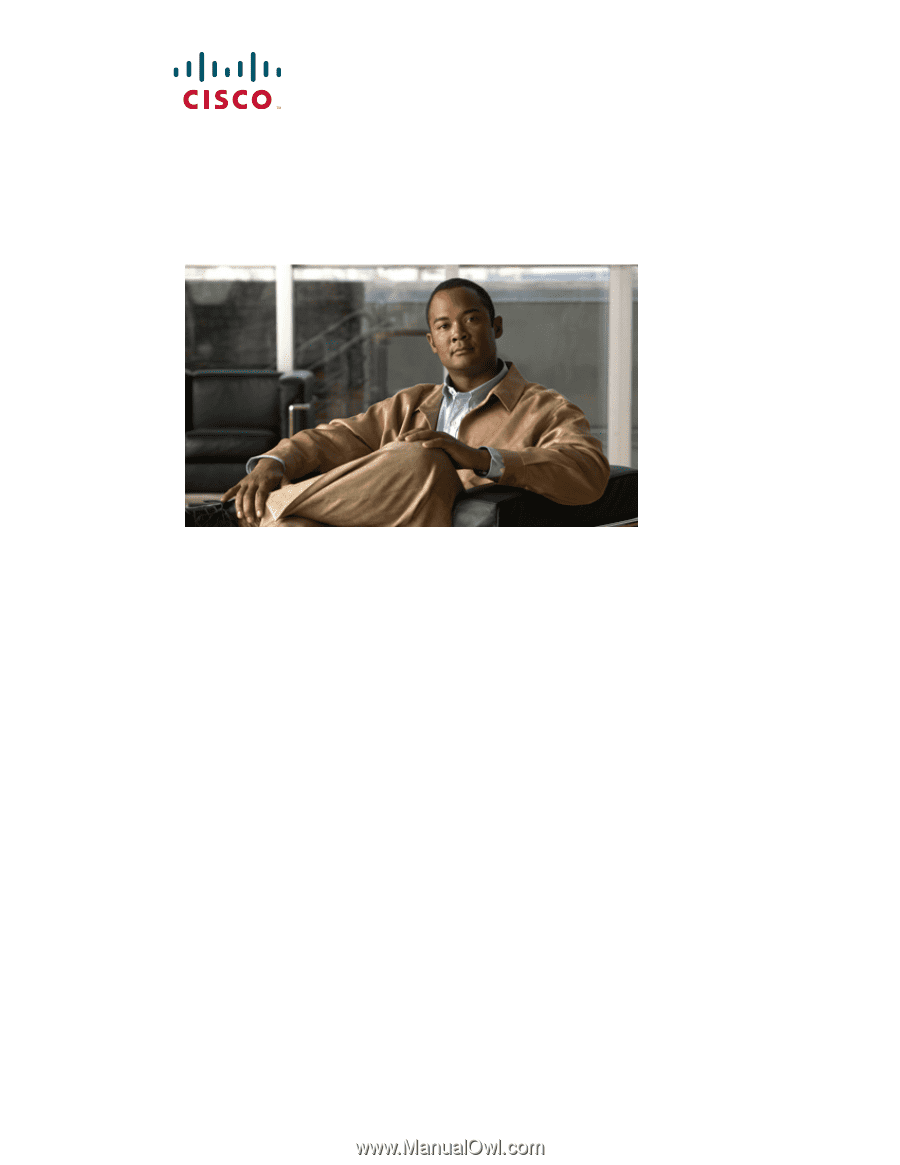
Americas Headquarters
Cisco Systems, Inc.
170 West Tasman Drive
San Jose, CA 95134-1706
USA
Tel: 408 526-4000
800 553-NETS (6387)
Fax: 408 527-0883
Cisco Unified IP Phone Administration
Guide for Cisco Unified CM 8.5 (SCCP and
SIP)
For Cisco Unified IP Phone 7975G, 7971G-GE, 7970G, 7965G, and 7945G
Text Part Number: OL-23092-01