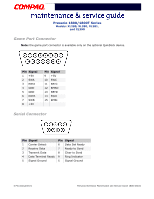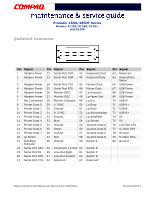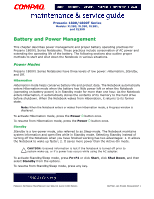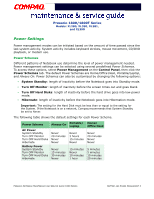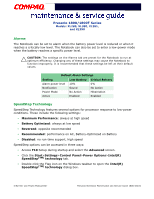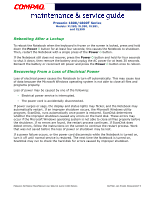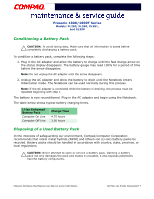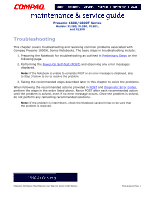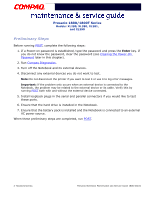Compaq Presario 18XL Maintenance & Service Guide Presario 1800/1800T Serie - Page 33
Alarms, SpeedStep Technology, Maximum Performance, Battery Optimized, Reversed, Recommended, Disabled
 |
View all Compaq Presario 18XL manuals
Add to My Manuals
Save this manual to your list of manuals |
Page 33 highlights
Presario 1800/1800T Series Models: XL280, XL380, XL381, and XL390 Alarms The Notebook can be set to alarm when the battery power level is reduced or when it reaches a critically low level. The Notebook can also be set to enter a low-power mode when the battery reaches a specific power level. Ä CAUTION: The settings on the Alarms tab are preset for the Notebook to run at optimum efficiency. Changing any of these settings may cause the Notebook to function improperly. It is recommended that these settings be left at their default values. Default Alarm Settings Setting Low Battery Critical Battery Alarm power level 10% 0% Notification Sound No Action Power Mode Active No Action Enabled Hibernation Enabled SpeedStep Technology SpeedStep Technology features several options for processor response to low-power conditions. These include the following settings: • Maximum Performance: always at high speed • Battery Optimized: always at low speed • Reversed: opposite recommended • Recommended: performance on AC, Battery-Optimized on Battery • Disabled: no run-time support, high speed SpeedStep options can be accessed in three ways: • Access F10 Setup during startup and select the Advanced screen. • Click the Start>Settings>Control Panel>Power Options>Intel(R) SpeedStep(TM) technology tab. • Double-click the Flag icon on the Windows taskbar to open the Intel(R) SpeedStep(TM) technology dialog box. 4 BATTERY AND POWER MANAGEMENT PRESARIO NOTEBOOK MAINTENANCE AND SERVICE GUIDE 1800 SERIES