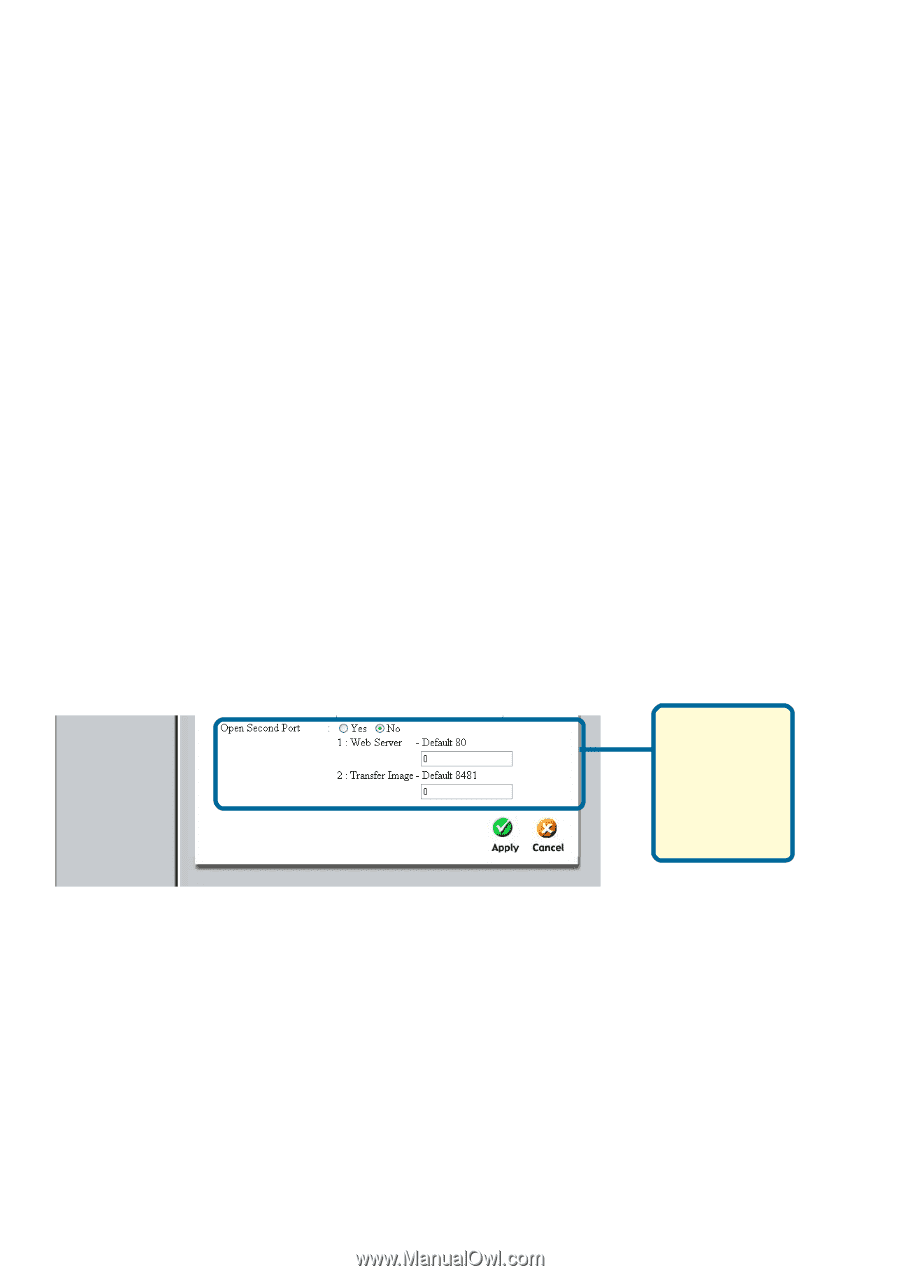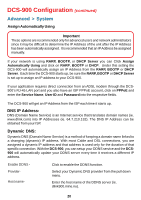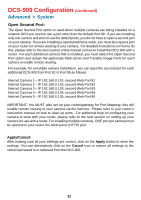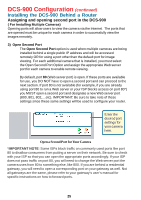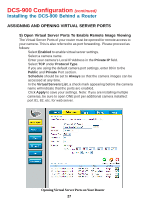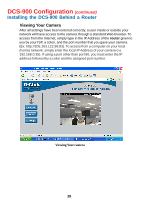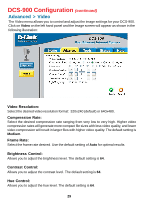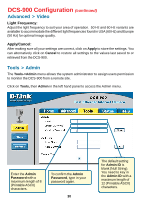D-Link DCS-900 Product Manual - Page 25
Assigning and opening second port in the DCS-900, For Installing Multiple Cameras, Open Second Port - manual
 |
UPC - 790069262012
View all D-Link DCS-900 manuals
Add to My Manuals
Save this manual to your list of manuals |
Page 25 highlights
DCS-900 Configuration (continued) Installing the DCS-900 Behind a Router Assigning and opening second port in the DCS-900 ( For Installing Multiple Cameras) Opening ports will allow users to view the camera via the Internet. The ports that are opened must be unique for each camera in order to successfully view the images remotely. 3) Open Second Port The Open Second Port option is used when multiple cameras are being installed behind a single public IP address and will be accessed remotely OR for using a port other than the default port for image viewing. For each additional camera that is installed, you must select the Open Second Port Option and assign the appropriate Web server port for each camera to enable remote viewing. By default, port 80 (Web server port) is open. If these ports are available for use, you DO NOT have to open a second port and can proceed to the next section. If port 80 is not available (for example, if you are already using port 80 to run a Web server or your ISP blocks access on port 80*) you MUST open a second port and designate a new Web server port (800, 801, 802,...etc). IMPORTANT: Be sure to take note of these settings since these same settings will be used to configure your router. Enter the desired port settings for your camera here. Open a Second Port for Your Camera *IMPORTANT NOTE: Some ISPs block traffic on commonly used ports like port 80 to disallow consumers from putting a server on their network. Be sure to check with your ISP so that you can open the appropriate ports accordingly. If your ISP does not pass traffic on port 80, you will need to change the Web server port the camera uses from 80 to something else, like 800. If you are behind a residential gateway, you will need to open a corresponding port on your gateway as well. Not all gateways are the same, please refer to your gateway's user's manual for specific instructions on how to forward ports. 25