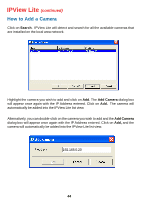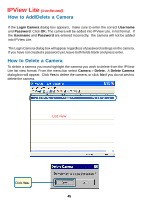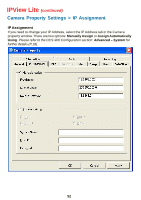D-Link DCS-900 Product Manual - Page 47
Search, Change IP, IP Address, Subnet Mask, Default gateway, the DCS-900. - default ip
 |
UPC - 790069262012
View all D-Link DCS-900 manuals
Add to My Manuals
Save this manual to your list of manuals |
Page 47 highlights
IPView Lite (continued) How to Change the IP Address Click Search. IPView Lite will detect and search for all available cameras installed on the local area network (example below.) Highlight the camera you wish to change and click Change IP. If you have already changed the administrator user ID and password, you will be prompted to enter your admin ID and password before IPView Lite will allow you to change the IP Address for the DCS-900. Enter the new IP Address, the Subnet Mask and the Default gateway into the respective fields and click OK. IPView Lite will apply the new IP Address to the camera. 47
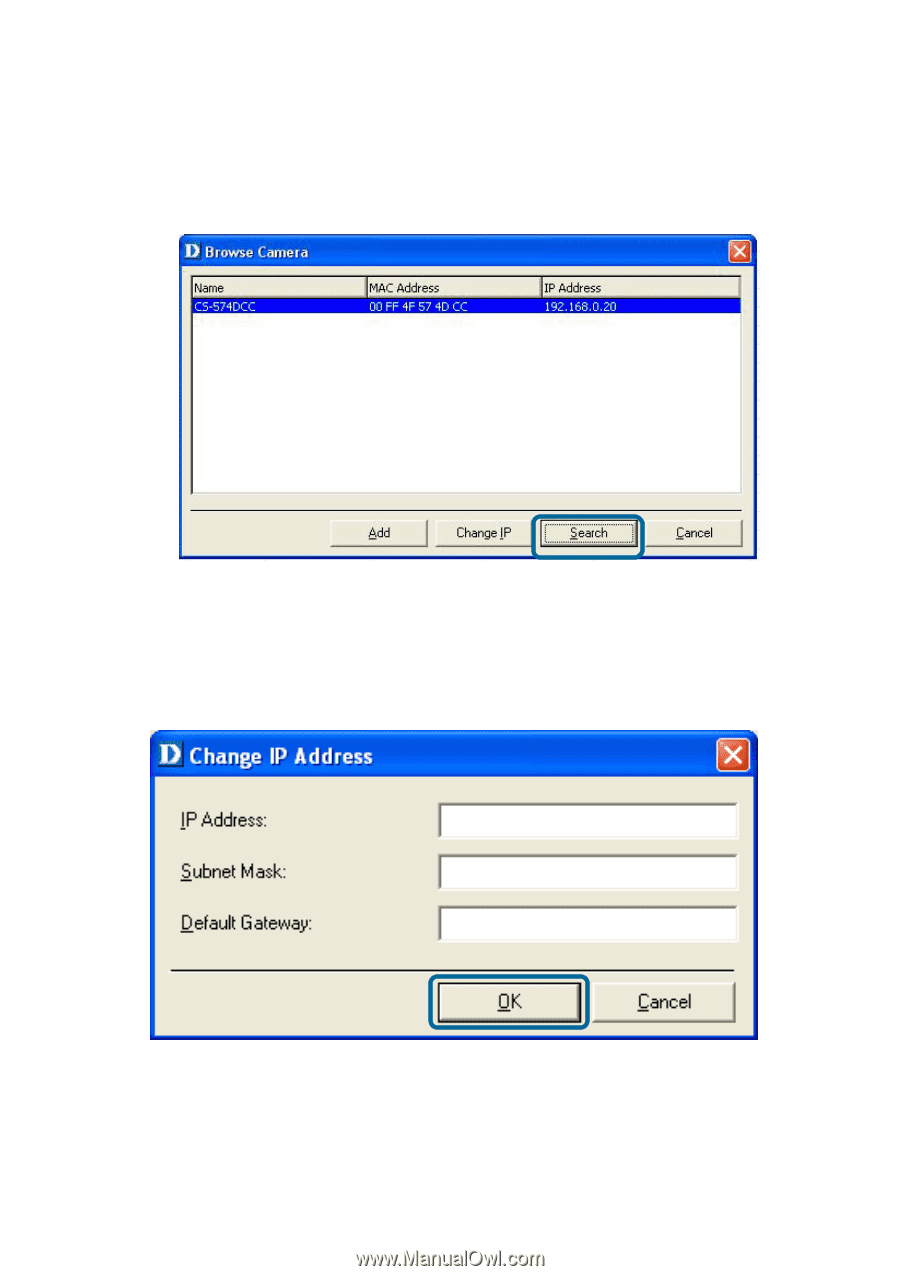
47
How to Change the IP Address
Click
Search
.
IPView Lite will detect and search for all available cameras installed
on the local area network (example below.)
Highlight the camera you wish to change and click
Change IP
. If you have already
changed the administrator user ID and password, you will be prompted to enter your
admin ID and password before IPView Lite will allow you to change the IP Address for
the DCS-900.
Enter the new
IP Address
, the
Subnet Mask
and the
Default gateway
into the respective
fields and click
OK.
IPView Lite will apply the new IP Address to the camera.
IPView Lite
(continued)