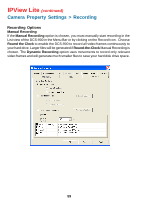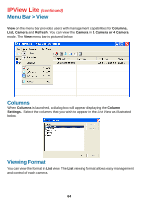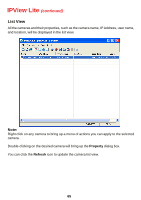D-Link DCS-900 Product Manual - Page 64
Columns, Viewing Format, Menu Bar > View
 |
UPC - 790069262012
View all D-Link DCS-900 manuals
Add to My Manuals
Save this manual to your list of manuals |
Page 64 highlights
IPView Lite (continued) Menu Bar > View View on the menu bar provides users with management capabilities for Columns, List, Camera and Refresh. You can view the Camera in 1 Camera or 4 Camera mode. The View menu bar is pictured below. Columns When Columns is launched, a dialog box will appear displaying the Column Settings. Select the columns that you wish to appear in the List View as illustrated below. Viewing Format You can view the format in List view. The List viewing format allows easy management and control of each camera. 64

64
View
on the menu bar provides users with management capabilities for
Columns,
List, Camera
and
Refresh
. You can view the
Camera
in
1 Camera or 4 Camera
mode. The
View
menu bar is pictured below.
Columns
Viewing Format
You can view the format in
List
view. The
List
viewing format allows easy management
and control of each camera.
Menu Bar > View
When
Columns
is launched, a dialog box will appear displaying the
Column
Settings.
Select the columns that you wish to appear in the
List View
as illustrated
below.
IPView Lite
(continued)