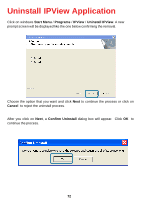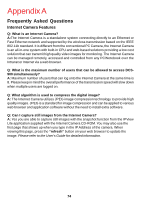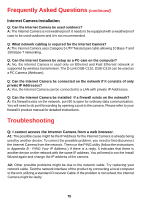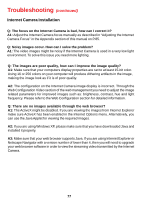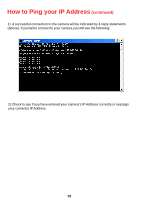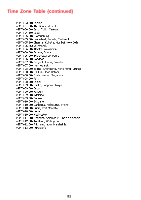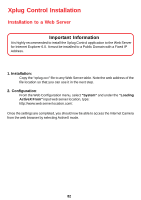D-Link DCS-900 Product Manual - Page 77
Internet Camera Installation, Q: The focus on the Internet Camera is bad, how can I correct it? - software download
 |
UPC - 790069262012
View all D-Link DCS-900 manuals
Add to My Manuals
Save this manual to your list of manuals |
Page 77 highlights
Troubleshooting (continued) Internet Camera Installation Q: The focus on the Internet Camera is bad, how can I correct it? A1: Adjust the Internet Camera focus manually as described in "Adjusting the Internet Camera Focus" in the Appendix section of this manual on P.85. Q: Noisy images occur. How can I solve the problem? A1: The video images might be noisy if the Internet Camera is used in a very low light environment. To solve this issue you need more lighting. Q: The images are poor quality, how can I improve the image quality? A1: Make sure that your computers display properties are set to at least 15-bit color. Using 16 or 256 colors on your computer will produce dithering artifacts in the image, making the image look as if it is of poor quality. A2: The configuration on the Internet Camera image display is incorrect. Through the Web Configuration Video section of the web management you need to adjust the image related parameters for improved images such as: brightness, contrast, hue and light frequency. Please refer to the Web Configuration section for detailed information. Q: There are no images available through the web browser? A1: The ActiveX might be disabled. If you are viewing the images from Internet Explorer make sure ActiveX has been enabled in the Internet Options menu. Alternatively, you can use the Java Applet for viewing the required images. A2: If you are using Windows XP, please make sure that you have downloaded Java and installed it properly. A3: Make sure that your web browser supports Java. If you are using Internet Explorer or Netscape Navigator with a version number of lower than 4, then you will need to upgrade your web browser software in order to view the streaming video transmitted by the Internet Camera. 77