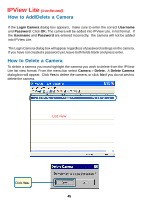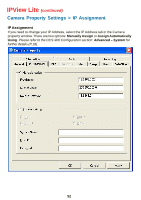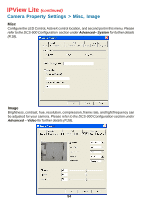D-Link DCS-900 Product Manual - Page 50
How to Stop Recording, Camera, Start
 |
UPC - 790069262012
View all D-Link DCS-900 manuals
Add to My Manuals
Save this manual to your list of manuals |
Page 50 highlights
IPView Lite (continued) How to Start Recording To start recording with a camera you must highlight the camera you want to use from the list view format. From the menu bar select Camera > Start. An AVI file will appear in your IPView Lite folder to save the recorded videos. Alternatively, in the viewing mode (using either 1 or 4 cameras), right-click on the icon located on the upper left corner of the screen. A case sensitive menu will appear. Select the Start icon. An AVI file will appear in your IPView Lite folder to save the recorded videos. Note : You must stop recording before changing any camera settings. How to Stop Recording To stop recording with a camera, you must highlight the camera you wish to stop from the list view format. From the menu bar select Camera > Stop. The recording function will be stopped. The other alternative is to click the icon located on the upper left corner of the screen under the viewing mode of either 1 or 4 cameras; a case-sensitive menu will appear. Select Stop. The recording will now cease. 50