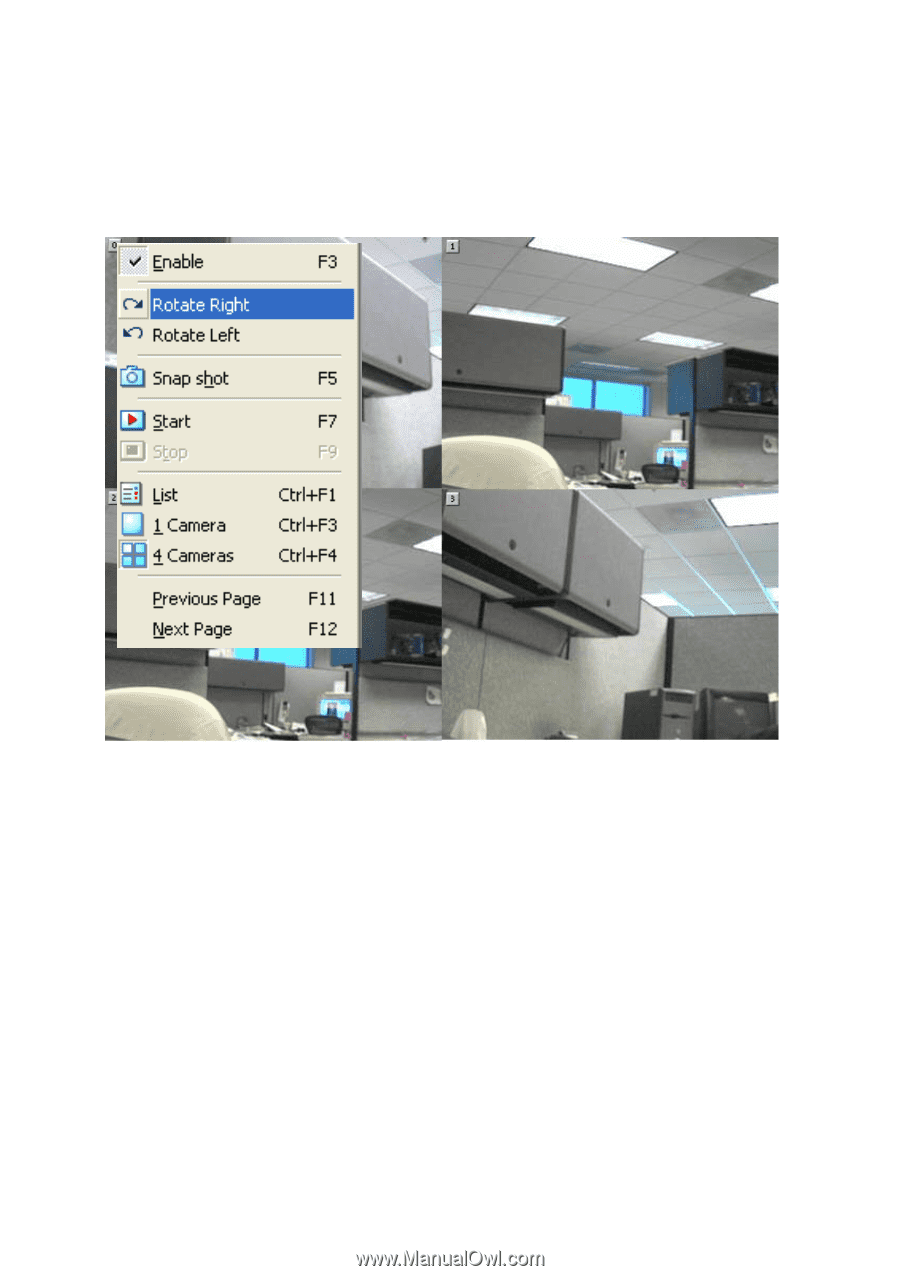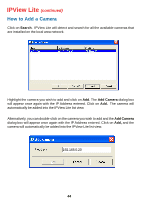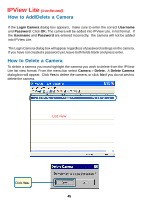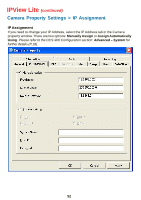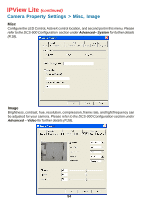D-Link DCS-900 Product Manual - Page 49
How to Rotate the Video view, How to take a Snap-Shot with the Camera, View Mode, Rotate Right
 |
UPC - 790069262012
View all D-Link DCS-900 manuals
Add to My Manuals
Save this manual to your list of manuals |
Page 49 highlights
IPView Lite (continued) How to Rotate the Video view In View Mode format, click on the icon located on the upper left corner of the screen and a pop-up menu will appear. Once you click Rotate Right or Rotate Left in the menu, the video will rotate 90 degrees to the right or left. How to take a Snap-Shot with the Camera To take a snap shot with the camera, you must highlight the camera you wish to use from the IPView Lite list view format. From the menu bar select Camera > Snap shot. A Save Image dialog box will appear for you to save the snap shot picture. Alternatively, select from the viewing mode either 1 or 4 cameras. Click on the icon located on the upper left corner of the screen. A case sensitive menu will appear. Select the Snap shot icon. A Save Image dialog box will appear for you to save the snap shot picture. 49