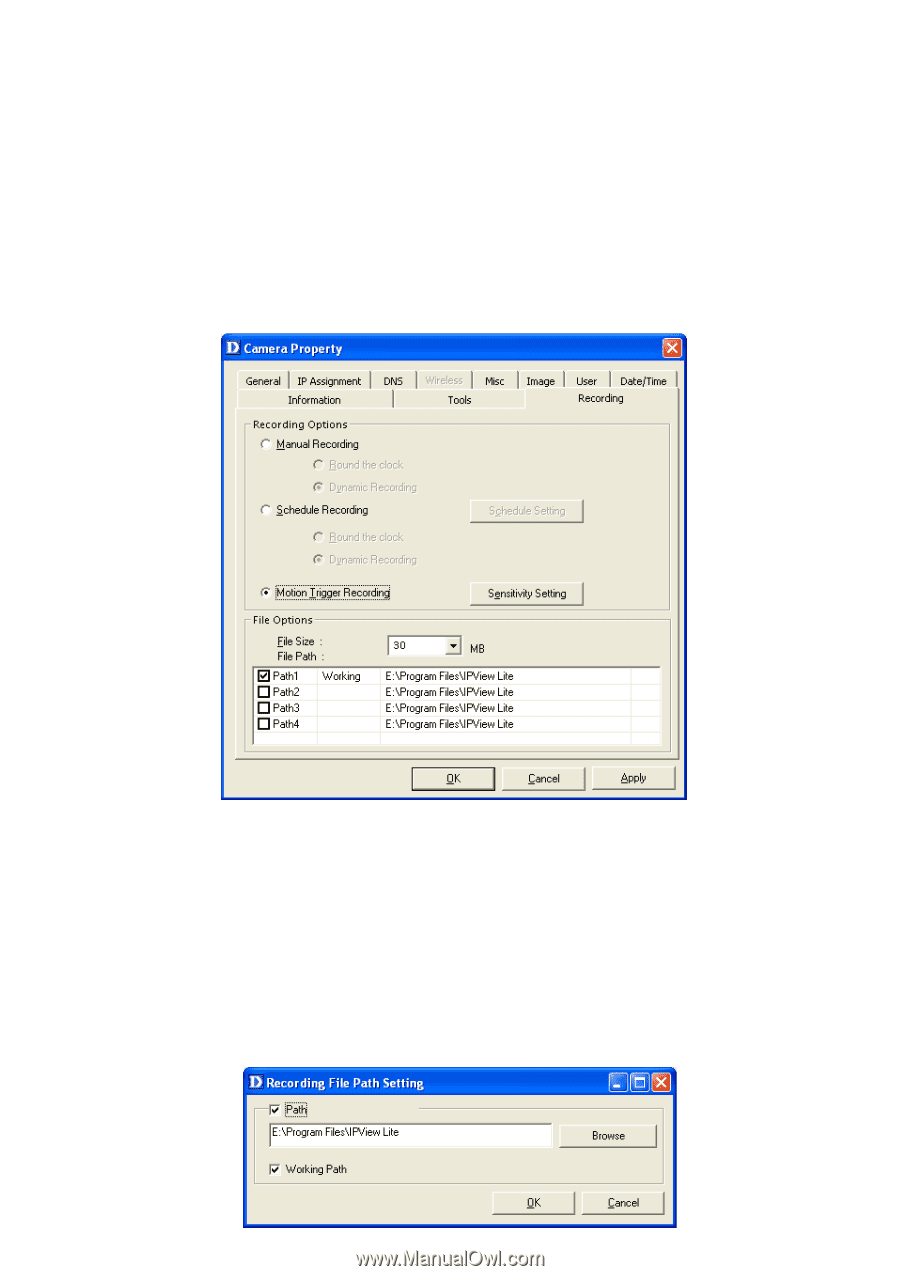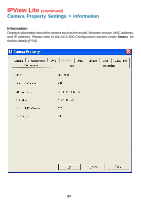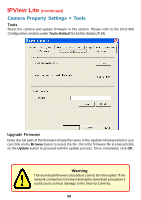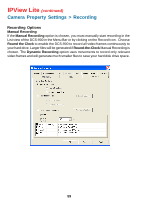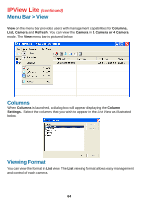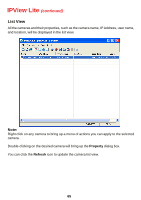D-Link DCS-900 Product Manual - Page 62
File Options, File Path, Recording File Path, Browse, Apply, By File Size, Recording - software windows 7
 |
UPC - 790069262012
View all D-Link DCS-900 manuals
Add to My Manuals
Save this manual to your list of manuals |
Page 62 highlights
IPView Lite (continued) Camera Property Settings > Recording File Options You can adjust the maximum file size by clicking on By File Size from the Recording File Options field. The file size must be between 10 and 50MB. If the recorded video files reach the file size allocated, video images will be recorded into another file automatically. Be sure to click Apply to save your settings, then click OK to exit this screen. Note: If you are using Windows Media Viewer to view your recorded videos, make sure that you have the most up-to-date version in order to view the videos correctly. File Path The software will create a folder in the Recording File Path specified and record the video images with the file name by date and time. Multiple file paths can be specified to store your video images. The current path where recorded images are being stored is designated as "Working". Once this path has reached full capacity, the images will then be stored in the next designated file path. To change file paths, highlight the file path and double-click to select a new drive/directory to store your video images. The screen below will appear. Click Browse to select a drive/directory, and place a check mark in the Path box to enable the drive/directory for use. Click OK to save your changes. 62