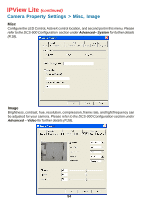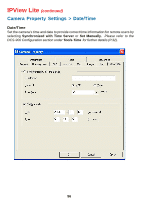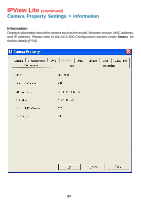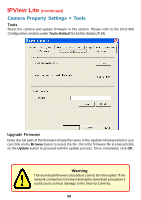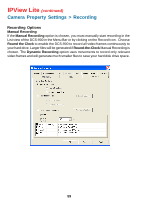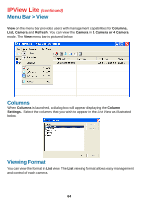D-Link DCS-900 Product Manual - Page 59
Camera Property Settings > Recording, Recording Options
 |
UPC - 790069262012
View all D-Link DCS-900 manuals
Add to My Manuals
Save this manual to your list of manuals |
Page 59 highlights
IPView Lite (continued) Camera Property Settings > Recording Recording Options Manual Recording If the Manual Recording option is chosen, you must manually start recording in the List view of the DCS-900 in the Menu Bar or by clicking on the Record Icon. Choose Round the Clock to enable the DCS-900 to record all video frames continuously to your hard drive. Larger files will be generated if Round-the-Clock Manual Recording is chosen. The Dynamic Recording option uses movements to record only relevant video frames and will generate much smaller files to save your hard disk drive space. 59
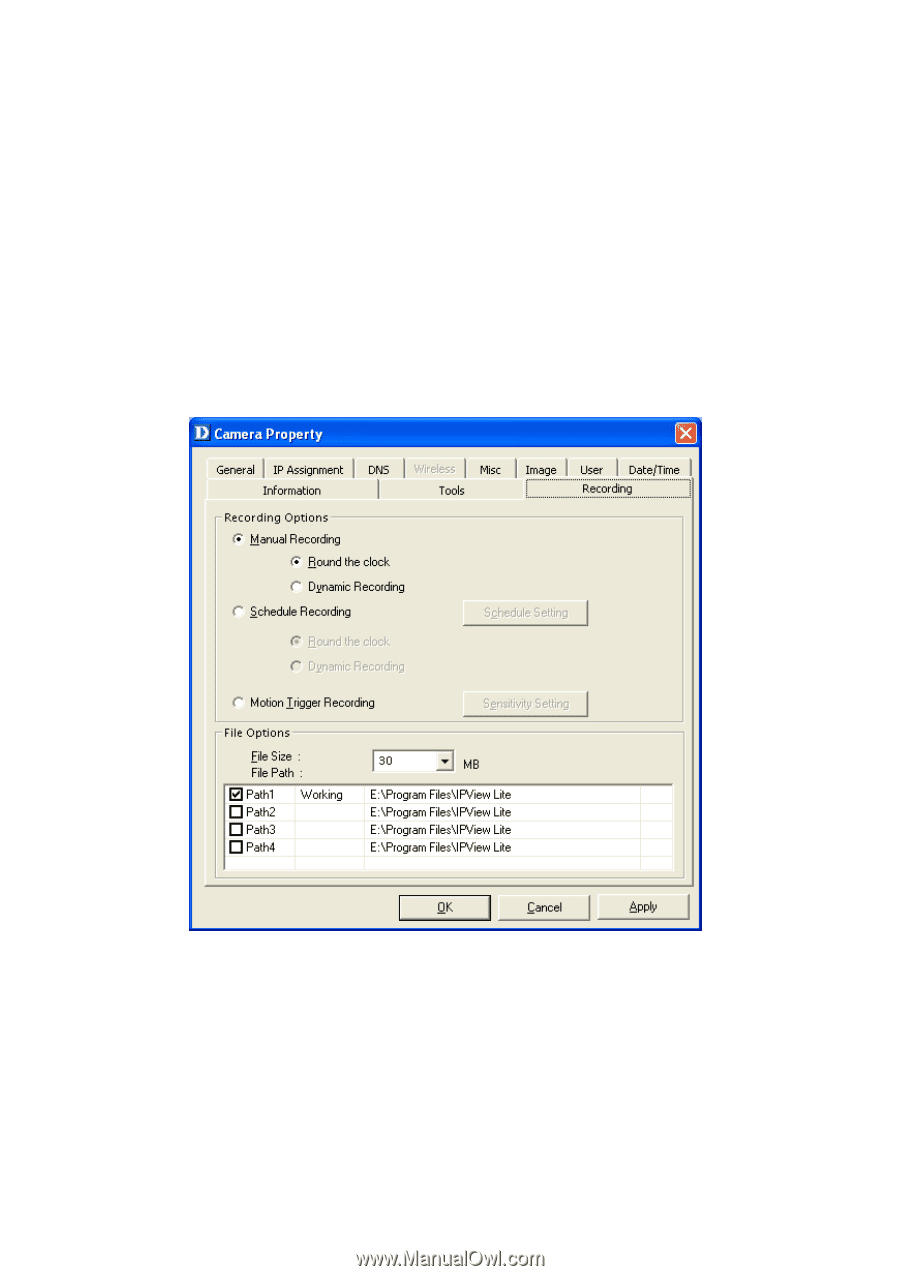
59
Recording Options
Camera Property Settings > Recording
Manual Recording
If the
Manual Recording
option is chosen, you must manually start recording in the
List view of the DCS-900 in the Menu Bar or by clicking on the Record Icon.
Choose
Round the Clock
to enable the DCS-900 to record all video frames continuously to
your hard drive. Larger files will be generated if
Round-the-Clock
Manual Recording is
chosen. The
Dynamic Recording
option uses movements to record only relevant
video frames and will generate much smaller files to save your hard disk drive space.
IPView Lite
(continued)