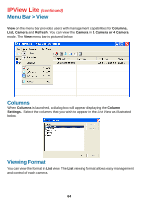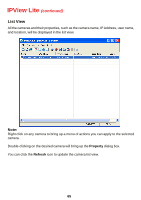D-Link DCS-900 Product Manual - Page 65
List View, Property, Refresh
 |
UPC - 790069262012
View all D-Link DCS-900 manuals
Add to My Manuals
Save this manual to your list of manuals |
Page 65 highlights
IPView Lite (continued) List View All the cameras and their properties, such as the camera name, IP Address, user name, and location, will be displayed in the list view. Note: Right click on any camera to bring up a menu of actions you can apply to the selected camera. Double-clicking on the desired camera will bring up the Property dialog box. You can click the Refresh icon to update the camera list view. 65
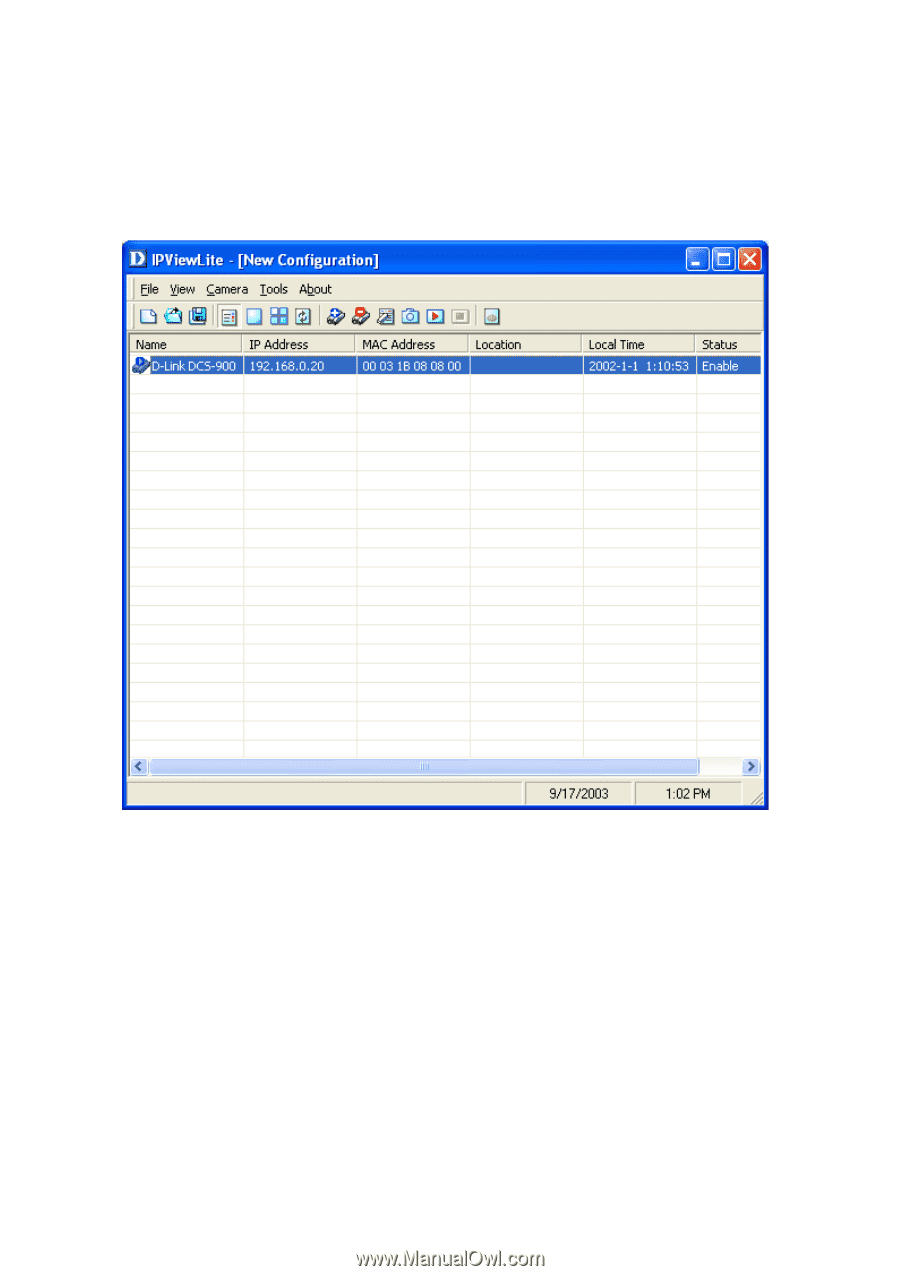
65
List View
All the cameras and their properties, such as the camera name, IP Address, user name,
and location, will be displayed in the list view.
Note:
Right click on any camera to bring up a menu of actions you can apply to the selected
camera.
Double-clicking on the desired camera will bring up the
Property
dialog box.
You can click the
Refresh
icon to update the camera list view.
IPView Lite
(continued)