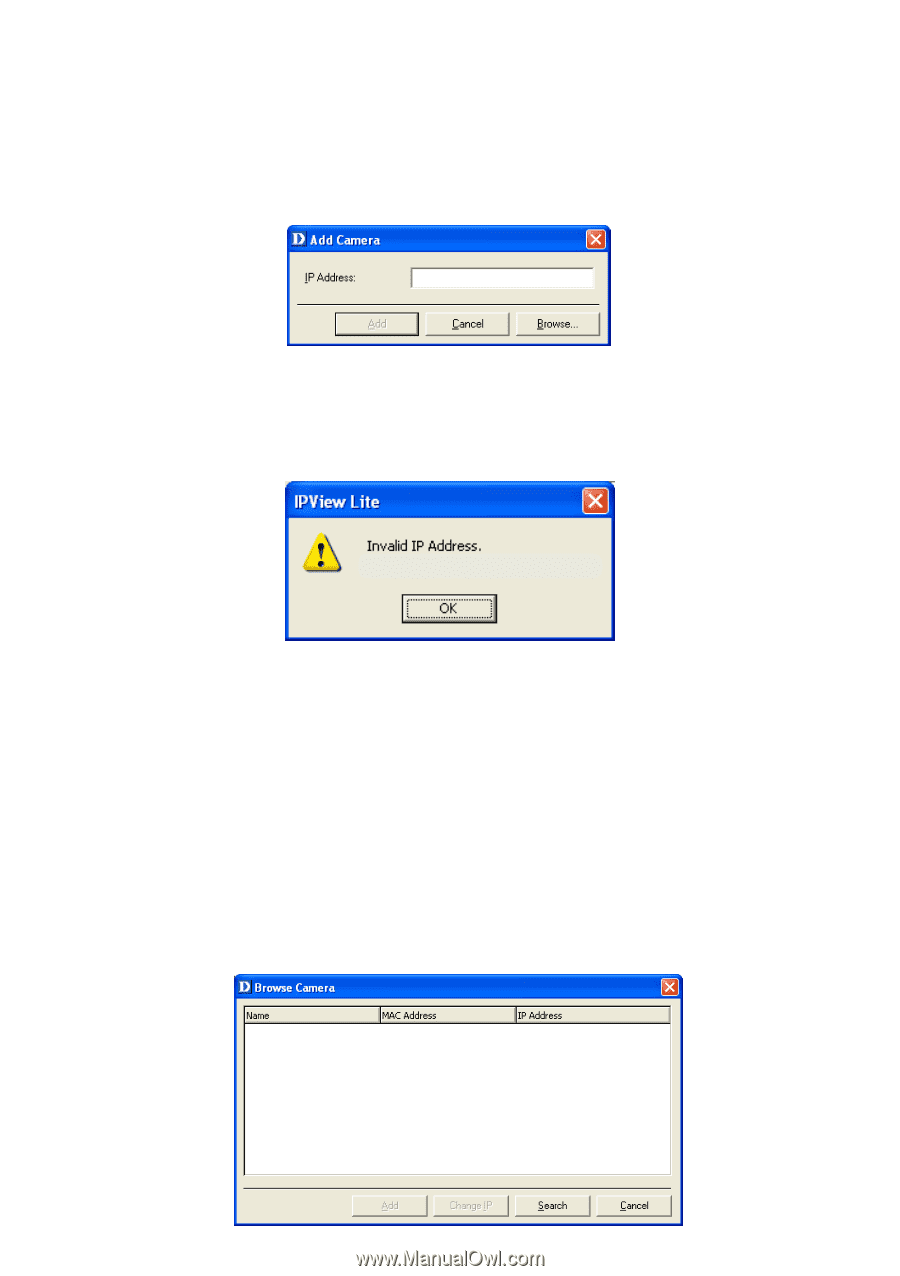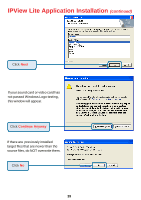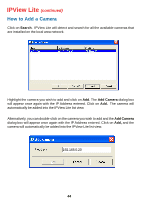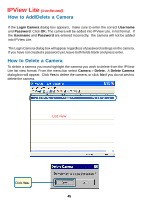D-Link DCS-900 Product Manual - Page 43
How to Add a Camera, in IPView Lite.
 |
UPC - 790069262012
View all D-Link DCS-900 manuals
Add to My Manuals
Save this manual to your list of manuals |
Page 43 highlights
IPView Lite (continued) How to Add a Camera To add a new camera select Camera > Add from the IPView Lite. An Add Camera dialog box will appear. (See below.) Enter the IP Address of the camera in the specified field and click Add. If the IP Address is entered incorrectly or if you have a bad network connection, a dialog box will appear to notify you of the error. To add cameras in IPView Lite, check that you have your network configured correctly. To add a remote camera, you need to have Internet access. If you are unsure of the IP Address of the camera, you can click on Browse to search for cameras on your local area network. The Browse Camera dialog box will appear with a blank screen. (See below.) Note: Only cameras on your local area network can be located using Browse in IPView Lite. If you want to add a camera via the Internet, you must enter in a physical IP Address. Remember that if your camera is behind a router, you will need to enter your router's WAN IP followed by a colon, then the port number that is assigned to your camera, i.e. 68.2.34.156:800, where 68.2.34.156 is your router's WAN IP and :800 is the port that your camera is using. Please refer to the DCS-900 Configuration, Installation Behind a Router section of this manual for details on P.23. 43