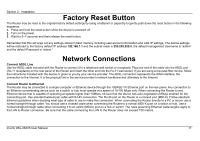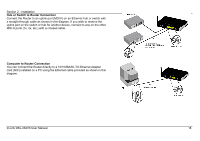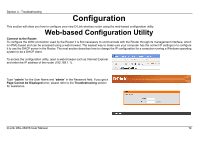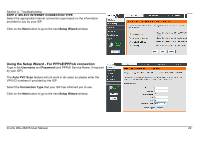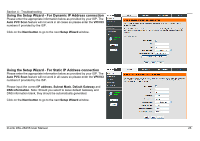D-Link DSL-2641B User Manual - Page 21
Step 1: Change Your Dsl-2641b Password, Admin, Password, Step 2: Select Internet Connection Type, - default password
 |
UPC - 790069312939
View all D-Link DSL-2641B manuals
Add to My Manuals
Save this manual to your list of manuals |
Page 21 highlights
Section 4 - Troubleshooting STEP 1: CHANGE YOUR DSL-2641B PASSWORD The default password is "admin", in order to secure your network, please modify the password. Note: Confirm Password must be same as "New Password". Of course, you can click on the Skip to ignore the step. STEP 2: SELECT INTERNET CONNECTION TYPE Please select your Country and ISP, the VPI and VCI information Will display Automatically. Of course, you can modify the information. If, you can not find the country and ISP in the list below; you can select "Others". Click on the Next button to go to the next Setup Wizard window. D-Link DSL-2641B User Manual 21
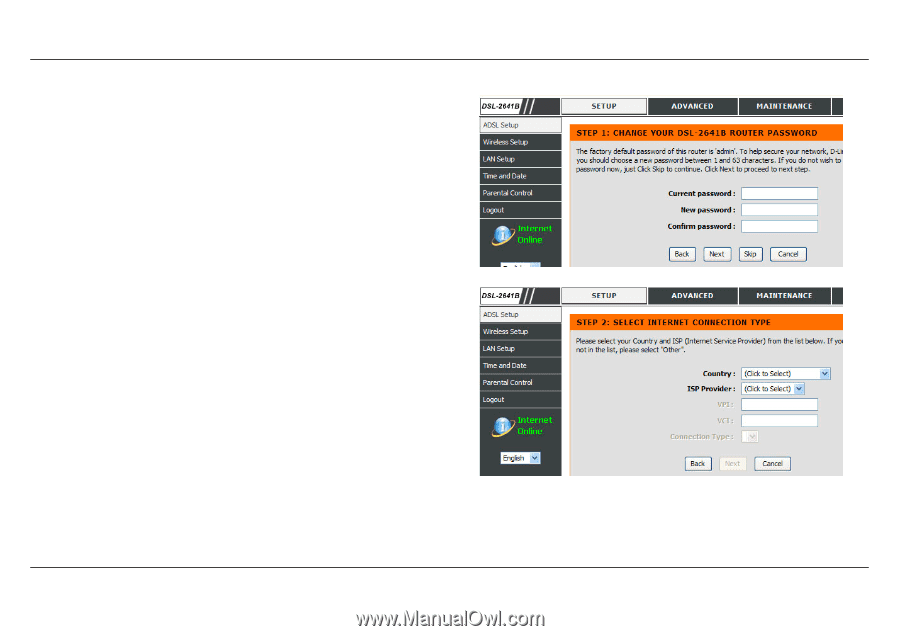
Section 4 - Troubleshooting
D-Link DSL-2641B User Manual
21
STEP 1: CHANGE YOUR DSL-2641B PASSWORD
The default password is "
admin
", in order to secure your network, please
modify the password. Note: Confirm Password must be same as "
New
Password
". Of course, you can click on the
Skip
to ignore the step.
STEP 2: SELECT INTERNET CONNECTION TYPE
Please select your
Country
and
ISP
, the VPI and VCI information Will display
Automatically. Of course, you can modify the information.
If, you can not find the country and ISP in the list below; you can select
"
Others
".
Click on the
Next
button to go to the next
Setup Wizard
window.